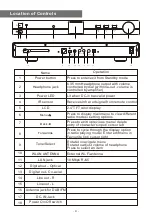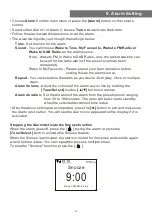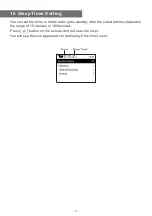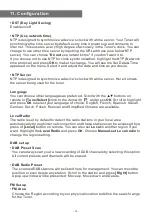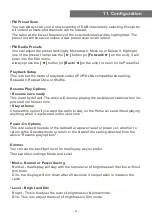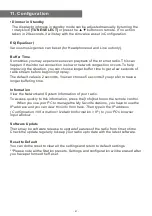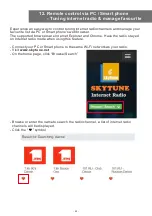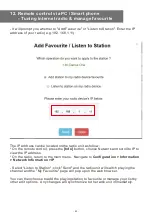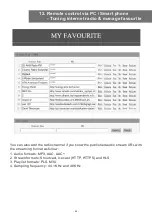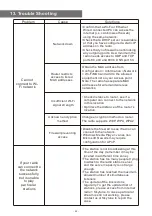5. Media Centre
The device supports UPnP and is DLNA-compatible.
This provides the opportunity to stream music from your network. However, this
requires you to have a compatible device in your network that can function as a
server. This can be e.g., a network hard drive or a conventional PC with e.g.,
Windows 8 via which access to the shared folder or media sharing is permitted. The
folders can then be browsed and played on the Tuner.
Note - Please make sure your computer laptop is on the same Wi-Fi network as the
Radio before you start using this function.
Music streaming
• Once the UPnP/DLNA compatible server is configure to share media files with your
radio, you can start music streaming.
• On the main menu, select
Media Centre
and choose
UPnP
.
• It may take a few seconds for the radio to complete the scan for available UPnP
servers. If no UPnP servers are found, it will show
Empty List
.
• After a successful scan is done, select your UPnP server.
• The radio will show the media categories available from the UPnP server, e.g.
'Music', 'Playlists' etc.
• Choose the media files that you wish to play.
You can set the mode of playback under
Configuration > Playback setup
.
My Playlist
You can make your own playlist for the UPnP music files. Choose and highlight the
song you want to add to playlist, press and hold the
[Tune/Select]
knob or press
and hold the
[OK]
button on remote, until the sign appears. The song will be
added to
My playlist
.
Clear My Playlist
Remove all songs in "My Playlist" to allow a new playlist to be prepared.
Note - If you have DLNA compatible servers available, follow the steps described
above to browse the audio files from DLNA compatible device on the Tuner to play.
- 10 -