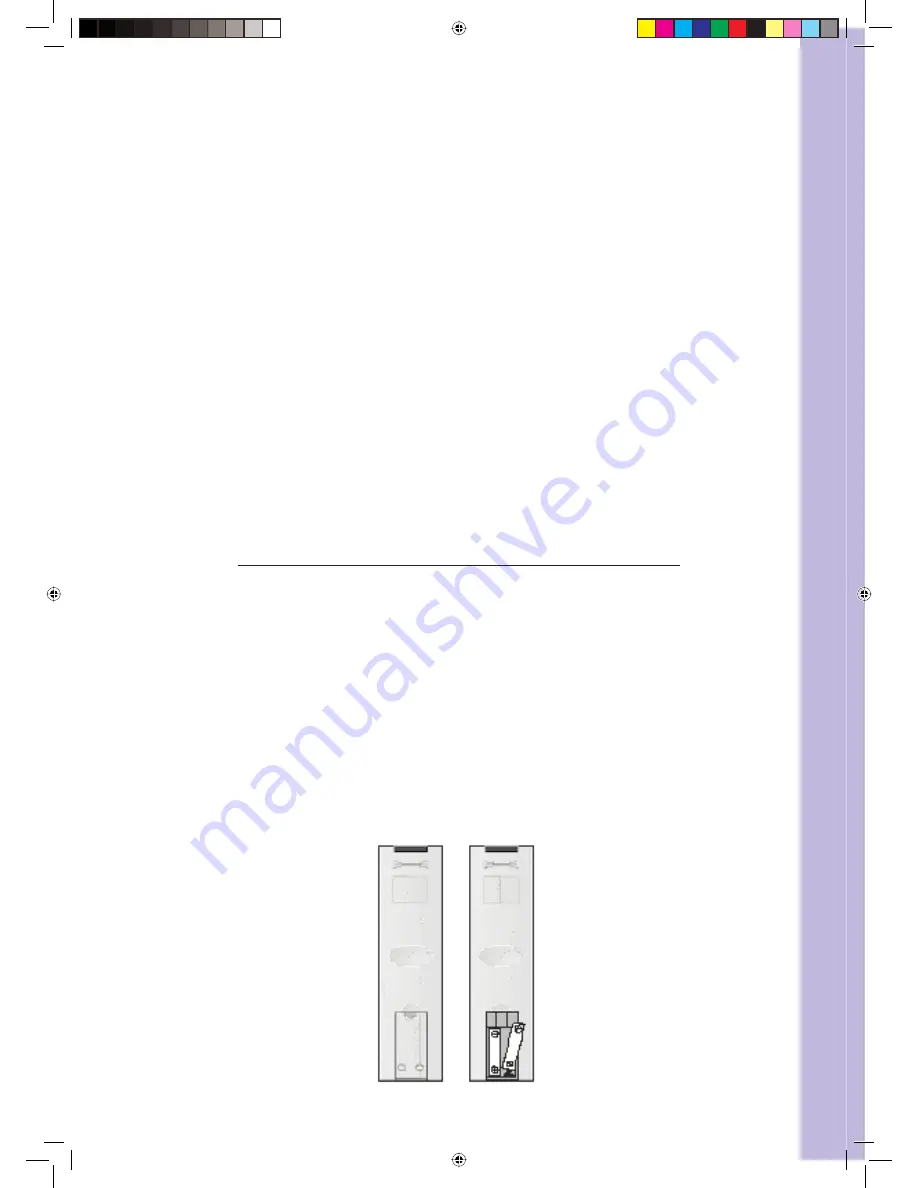
9 |
Wintal LCD
6.2 Remote Control Instructions in DVD Mode
a
To eject the disc
b Pause
c
To stop disc
e
Access to menu in DVD mode
f
Access to settings in DVD mode
d Resume
playback
g
Display control menu
i
Locating a title
j
Access to subtitles
h
Search disc chapter and time
k
Zoom of the picture
m Set
bookmark
n
Right/left sound track selection while playing VCD
l
Clear all bookmarks
o Selecting
language
q Slow
key
r
Repeat to the previous chapter
p
Select movie vision angle
s
Replaying point A to point B when selected
u
Fast forward key
t
Fast backward key
v
Jump to next track
w
Jump to previous track
7.
REMOTE CONTROL SETUP
Open the cover
Insert the supplied “AA” size batteries
When inserting the batteries, make sure correct polarities as per the “+” and “-”
marks on the batteries are correct
Replace the battery cover
7.1 Battery Usage Caution
To prevent battery leakage which may result in injury or damage to the remote:
Install all batteries correctly, and as marked on the remote control
Do not mix batteries: (OLD and NEW or CARBON and ALKALINE, etc.)
Remove batteries when the remote is not used for a long time
a.
b.
c.
1.
2.
3.
Manual 27LDVD05.indd Sec1:9
Manual 27LDVD05.indd Sec1:9
12/07/2005 11:42:40 AM
12/07/2005 11:42:40 AM





















