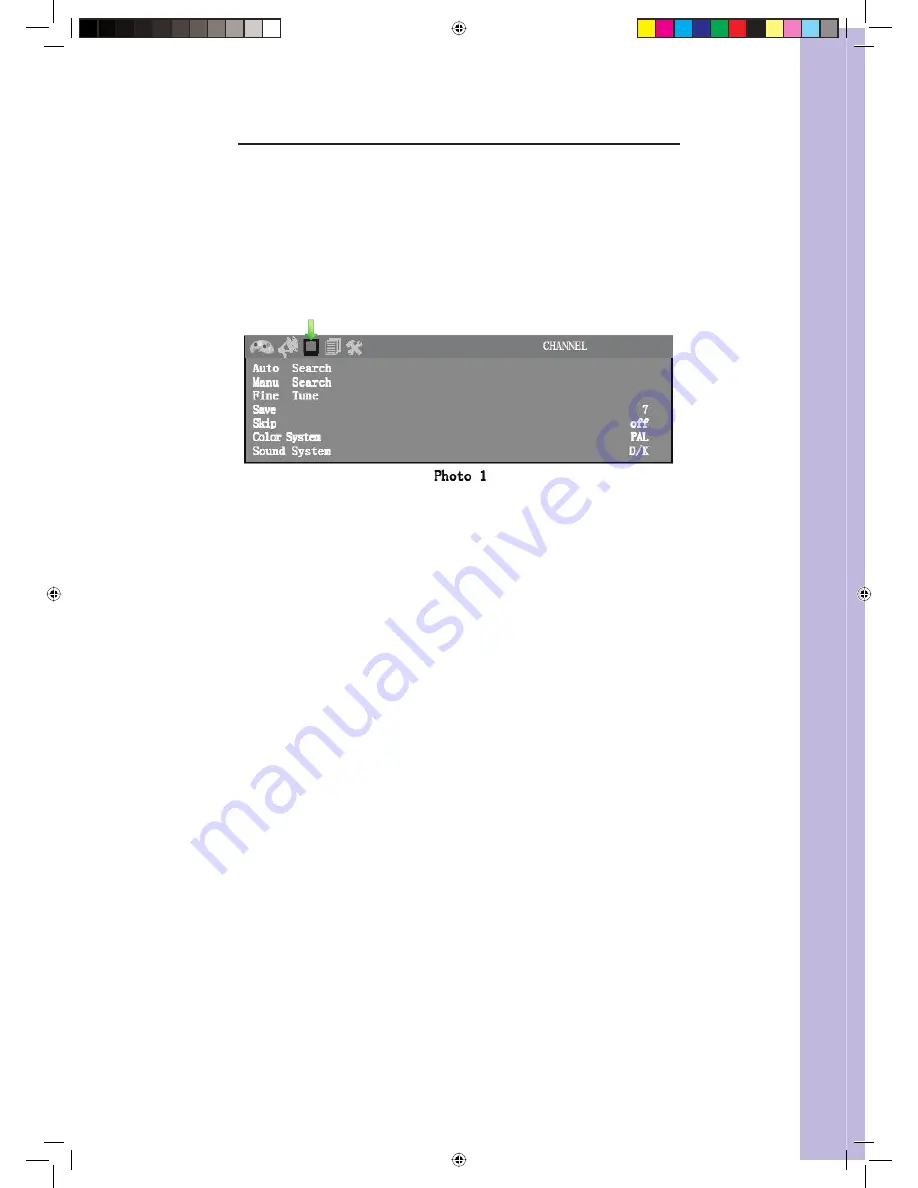
5 |
Wintal LCD
5. CONFIGURATION
5.1 Auto Search
Press «
MENU
» key on the front control panel or «
SYS MENU
» key on the
remote control to go into the menu
Th
en press
◄
or
►
to access the menu below
Before selecting «
Auto search
», choose the «
Colour system
» and the «
Sound
system
» with
▲
or
▼
Select «
Auto search
» with
▲
or
▼
Press
◄
or
►
to confi rm
5.2 Manual Search
Press «
MENU
» key on the front control panel or «
SYS MENU
» key on the
remote control to go into the menu
Th
en press
◄
or
►
to access the menu above
Press
▲
or
▼
to select «
Manual search
»
Confi rm with
◄
or
►
5.3 Fine Tune
If the reception signal is poor :
Press «
MENU
» key on the front control panel or «
SYS MENU
» key on the
remote control to go into the menu
Th
en press
◄
or
►
to access the menu above
Press
▲
or
▼
to select «
Fine tune
»
Press
◄
or
►
to adjust
5.4 Save Settings
Press «
MENU
» key on the front control panel or «
SYS MENU
» key on the
remote control to go into the menu
Th
en press
◄
or
►
to access the menu above
Press
▲
or
▼
to select «
Save
»
Press
◄
or
►
to save the channel you want when you use for example manual
search or sort channel option.
5.5 Skip
Skip function can jump the TV program you dislike. For example, to skip the
program:
Change the channel on the LCD to channel 2
Press «
MENU
» key on the front panel or «
SYS MENU
» on the remote control
to go into the menu
Press
◄
or
►
to access the menu above
•
•
•
•
•
•
•
•
•
•
•
•
•
•
•
•
•
•
•
•
Manual 20L05.indd Sec1:5
Manual 20L05.indd Sec1:5
12/07/2005 11:44:13 AM
12/07/2005 11:44:13 AM















