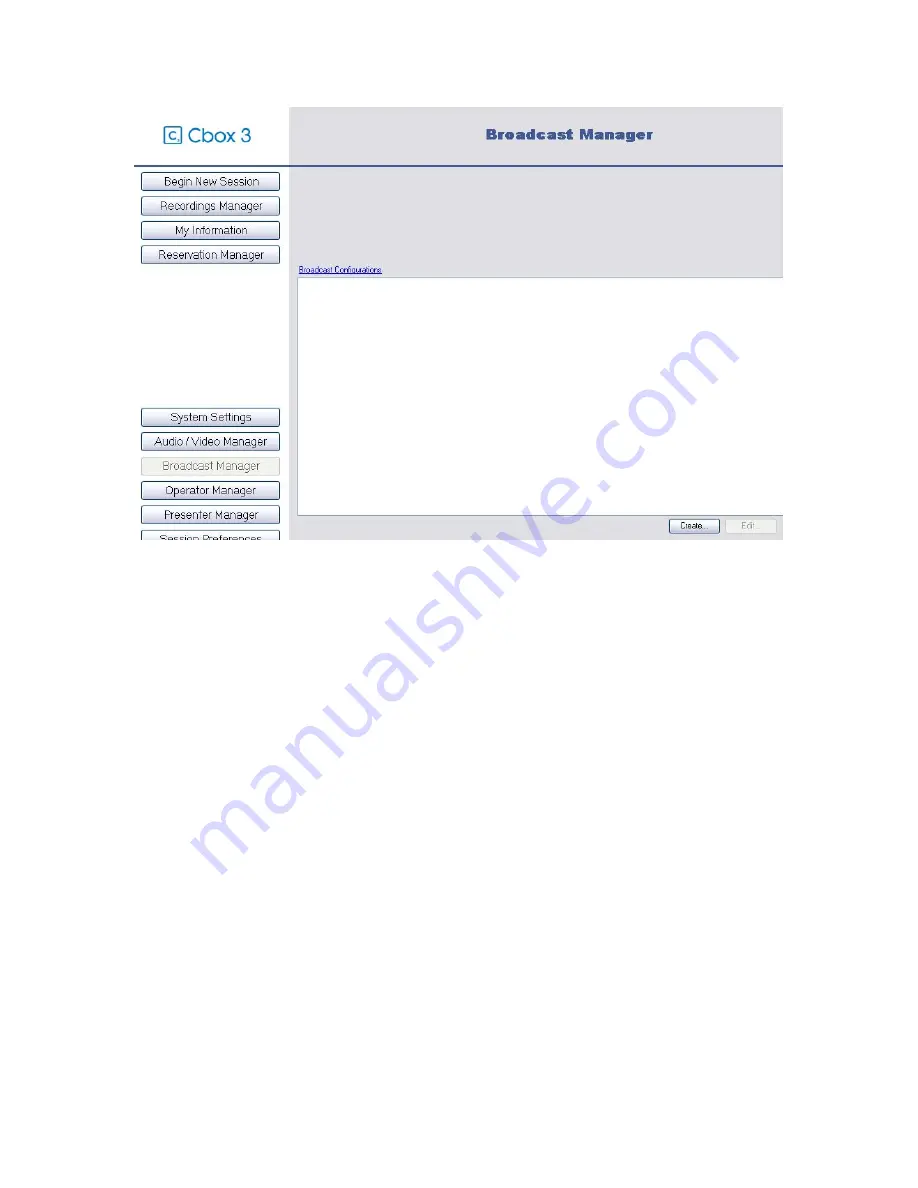
Cbox 3 User guide
V. 3.3.030
-80-
4.
Type the name of your configuration in the “Name” field.
5.
Select “Server Push” for the distribution mode.
6.
Type the “Push Address” with the IP address of the streaming server (Cbox 3 in our
case), the push port (see “WMS HTTP Server Control Protocol” in 13.4) and a name for
the publishing point.
7.
Enter the user and password you created earlier on the streaming server.
8.
Type the playback URL to be used with the IP address of the streaming server (Cbox 3
in our case) and the name of the publishing point.
Содержание Cbox 3
Страница 1: ...User Guide Version 3 3 030 Updated 04 17 2008 ...
Страница 58: ...Cbox 3 User guide V 3 3 030 58 3 Select the Sharing tab and then Share this folder ...
Страница 59: ...Cbox 3 User guide V 3 3 030 59 4 Click on Permissions to bring up Share Permissions ...
Страница 65: ...Cbox 3 User guide V 3 3 030 65 4 Click on Next 5 Type an alias and click on Next ...
Страница 77: ...Cbox 3 User guide V 3 3 030 77 9 Click on Next 10 Click on Next ...
Страница 82: ...Cbox 3 User guide V 3 3 030 82 15 The broadcast configuration has been created ...






























