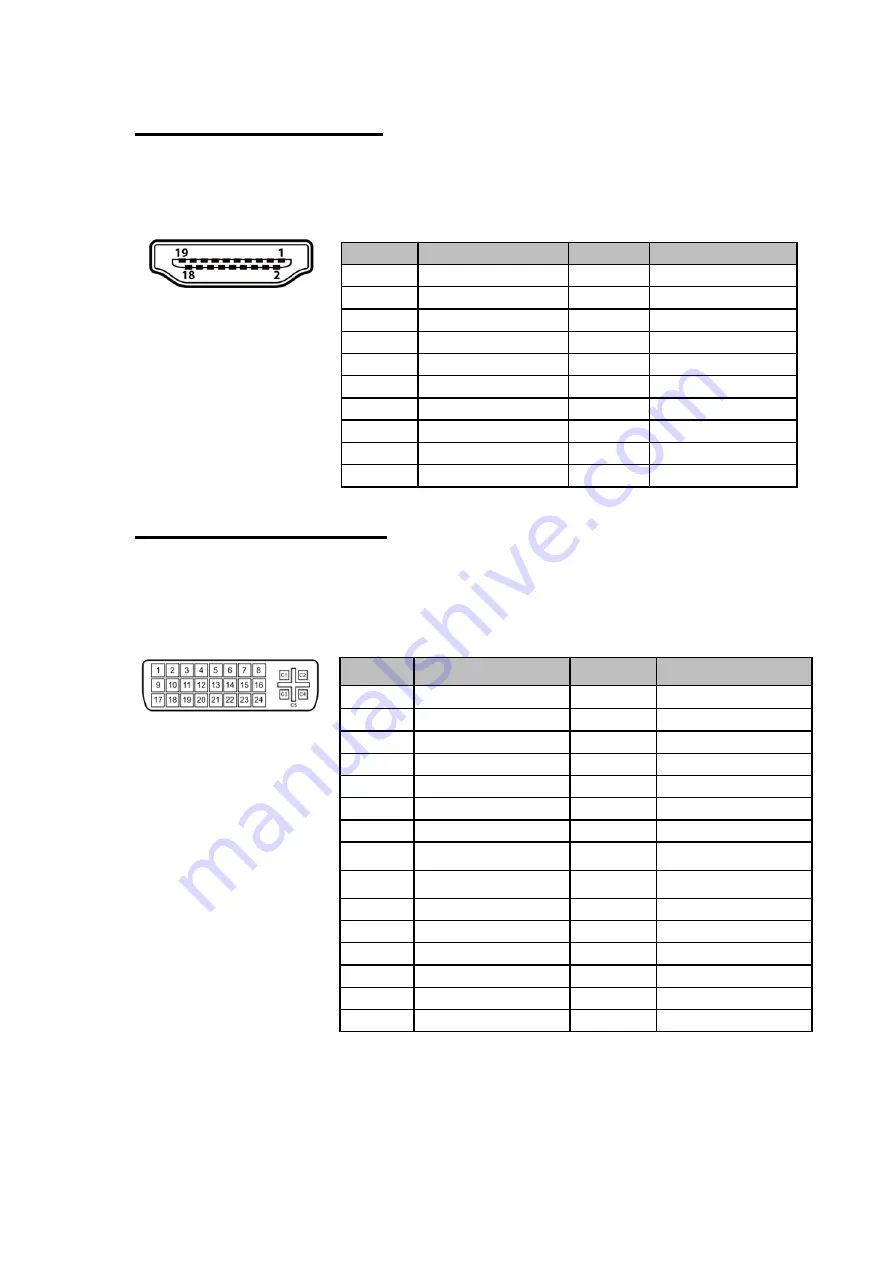
USER MANUAL
CHAPTER 6
TECHNICAL SUPPORT
- 25 -
2.5.3 HDMI Connector
Plug HDMI signal cable to the HDMI connector on the rear side of the PC
system, and plug the other end to the monitor.
Pin Assignment and signal names for HDMI connector
2.5.4 DVI-D Connector
Plug the DVI-D connector to the rear of PC system, and plug the other end to the
display. Fasten cable connectors with screws.
Pin Assignment and signal names for DVI connector
Pin №
Signal Name
Pin №
Signal Name
1
H
2
GND
3
HDMI_RX2-
4
H
5
GND
6
HDMI_RX1-
7
H
8
GND
9
HDMI_RX0-
10
H
11
GND
12
HDMI_RXC-
13
HDMI_CON_CEC
14
NC
15
HDMI_CON_SCL
16
HDMI_CON_SDA
17
GND
18
+5V_HDMI
19
HDMI_CON_HP
Pin №
Signal Name
Pin №
Signal Name
1
DVI_RX2-
2
3
GND
4
4-
5
4+
6
DVI SCL
7
DVI SDA
8
NC
9
DVI_RX1-
10
11
GND
12
3-
13
3+
14
+5V
15
DVI_CON_CABLE
16
DVI_CON_HP
17
DVI_RX0-
18
19
GND
20
5-
21
5+
22
GND
23
DVI_CLKP
24
DVI_CLKN
C1
NC
C2
NC
C3
NC
C4
NC
C5
NC






















