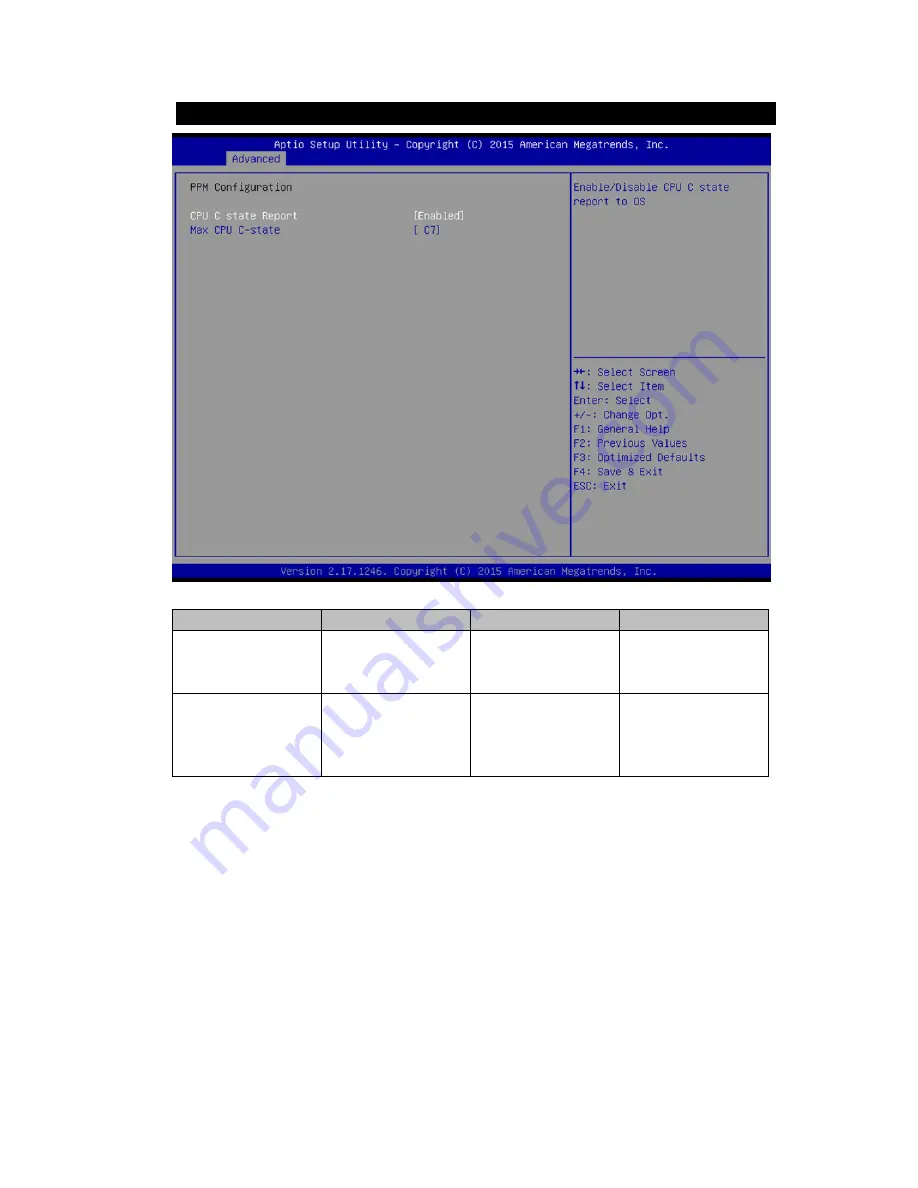
USER MANUAL
CHAPTER 5
BIOS SETUP
- 59 -
5.2.2.6 PPM Configuration
BIOS Setting
Description
Setting Option
Effect
CPU C State Report Shows CPU C State
Report
Enabled/
Disabled
Enable or Disable
CPU C state report
to OS
Max CPU C-State
Allows to enter
power-saving
mode in order to
save energy
C1E, C3, C6, C7,
Auto
Enable or Disable
CPU C Max CPU S-
Sate
















































