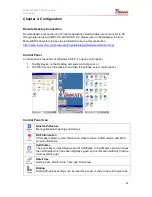Winmate S430T-CE Series PDA
User Guide
1
Contents
Chapter 1: Safety Information
Exposure to Radio Use ........................................................................................ 3
RF Exposure Information ...................................................................................... 3
Battery Safety Information ..................................................................................... 4
Electrostatic Discharge ......................................................................................... 4
Driving ................................................................................................................... 4
Chapter 2: About Winmate S430T-CE
About S430T-CE .................................................................................................. 5
Features ............................................................................................................... 5
Getting started ....................................................................................................... 6
SD Card Installation ......................................................................................... 6
Battery Installation ........................................................................................... 7
Battery Charging ............................................................................................. 8
Turning On and Off the Device .............................................................................. 9
Turning the S430T-CE On ............................................................................... 9
Turning the S430T-CE Off ............................................................................... 9
Resetting to Factory Defaults ................................................................................ 9
Chapter 3: Using Windows CE 6.0 Operating System
Desktop .............................................................................................................. 10
Desktop Icon ................................................................................................ 10
To generate Left/Right click ........................................................................... 11
Add New Folder ............................................................................................. 11
Personalizing Home screen ........................................................................... 11
Task Bar ............................................................................................................. 12
Start Menu .................................................................................................... 12
Status Icon ................................................................................................... 14
Clock ............................................................................................................ 15
Return to Desktop ......................................................................................... 15
Chapter 4: Configuration
Remote Desktop Connection .............................................................................. 16