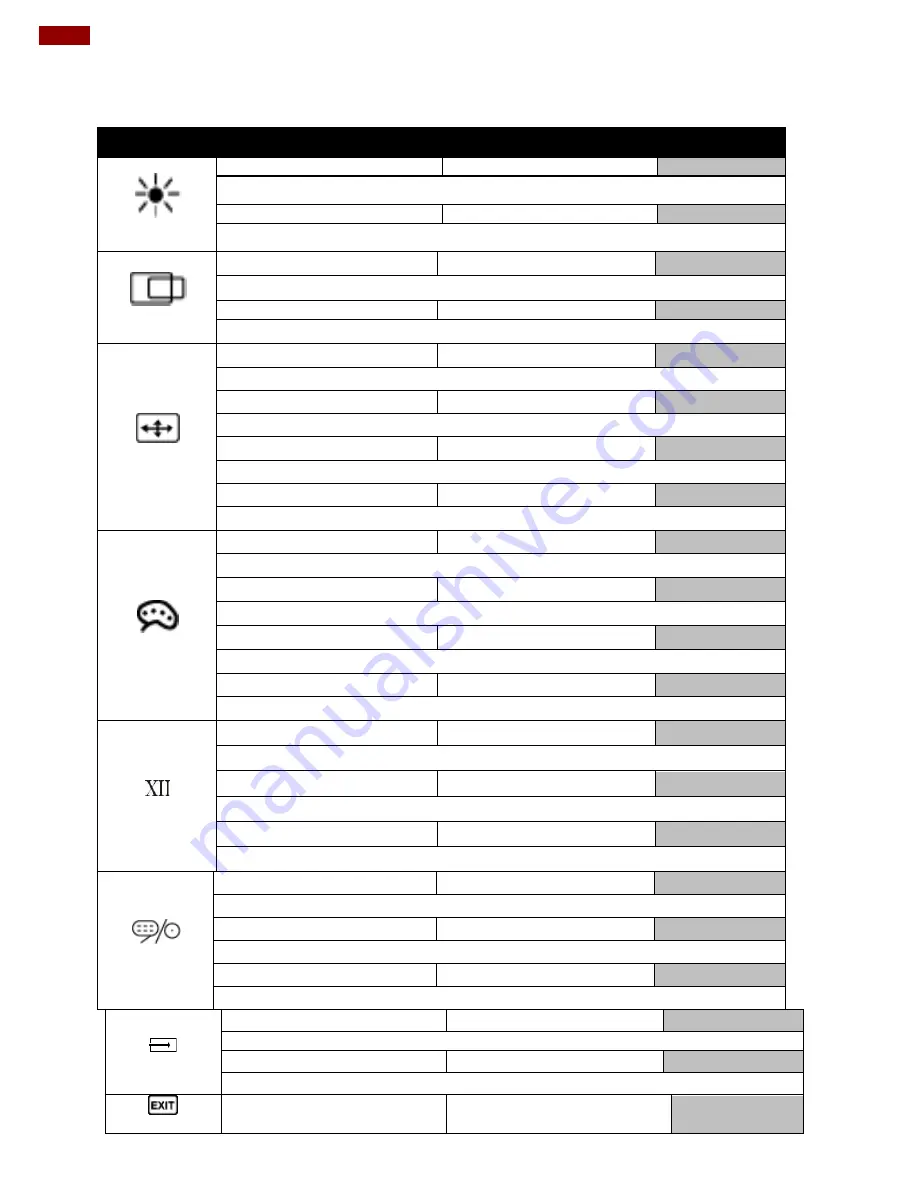
20
15" Full IP65 P-Cap Stainless Display User Manual
3.2 OSD Menu Navigation
OSD Icon
Sub-menu
Settings
Note
BRICONTRAST
BRIGHTNESS
slider bar
Default 50
Use to adjust the
screen’s brightness. Range 0 to 100
CONTRAST
slider bar
Default 50
Use to adjust the screen’s contrast. Range 0 to 100
POSITION
H POSITION
slider bar
Default 50
Use to adjust the image to the left or right on the screen. Range 0 to 100
V POSITION
slider bar
Default 50
Use to adjust the image up or down on the screen. Range 0 to 100
IMAGE
AUTO
Select and execute
Use to choose the best settings for the current input signal
CLOCK
slider bar
Use to adjust the value of horizontal image.
PAHSE
slider bar
Use to adjust the phase control (May be required to optimize the display quality)
WHITE BALANCE
Select and execute
Use to set RGB signal voltage level
COLOR
USER
R.G.B slider bar
Choose RED/GREEN/BLUE to set value of color temperature brightness.
9300K
Select and execute
Use to set value of monitor for the CIE coordinate 9300 color temperature
6500K
Select and execute
Use to set value of monitor for the CIE coordinate 6500 color temperature
ADC RIGHTNESS
slider bar
Default 50
Set value of monitor for ADC Brightness. Range 0 to 100
GAMMA
GAMMA 0
Select and execute
Default GAMMA0
Choose the parameter of GAMMA 0 as default setting.
GAMMA 1
Select and execute
Choose the parameter of GAMMA 1 as default setting.
GAMMA 2
Select and execute
Choose the parameter of GAMMA 2 as default setting.
CHANNEL
AUTO SCAN
Select and execute
Default mode
Auto detect the input source
ANALOG
Select and execute
Switch the setting of signal input to Analog mode
DVI
Select and execute
Switch the setting of signal input to DVI mode
RECALL
YES
Select and execute
Recall the factory default setting
NO
Select and execute
Return to main menu
EXIT
YES
Select and execute























