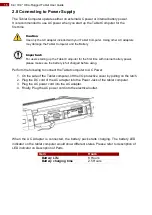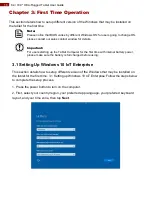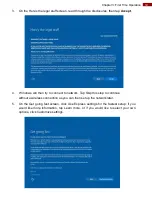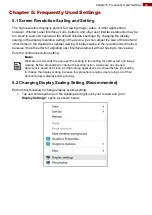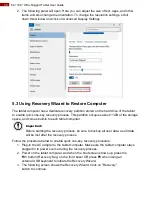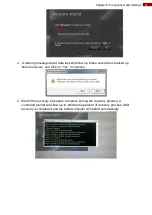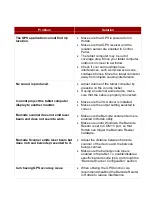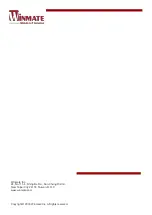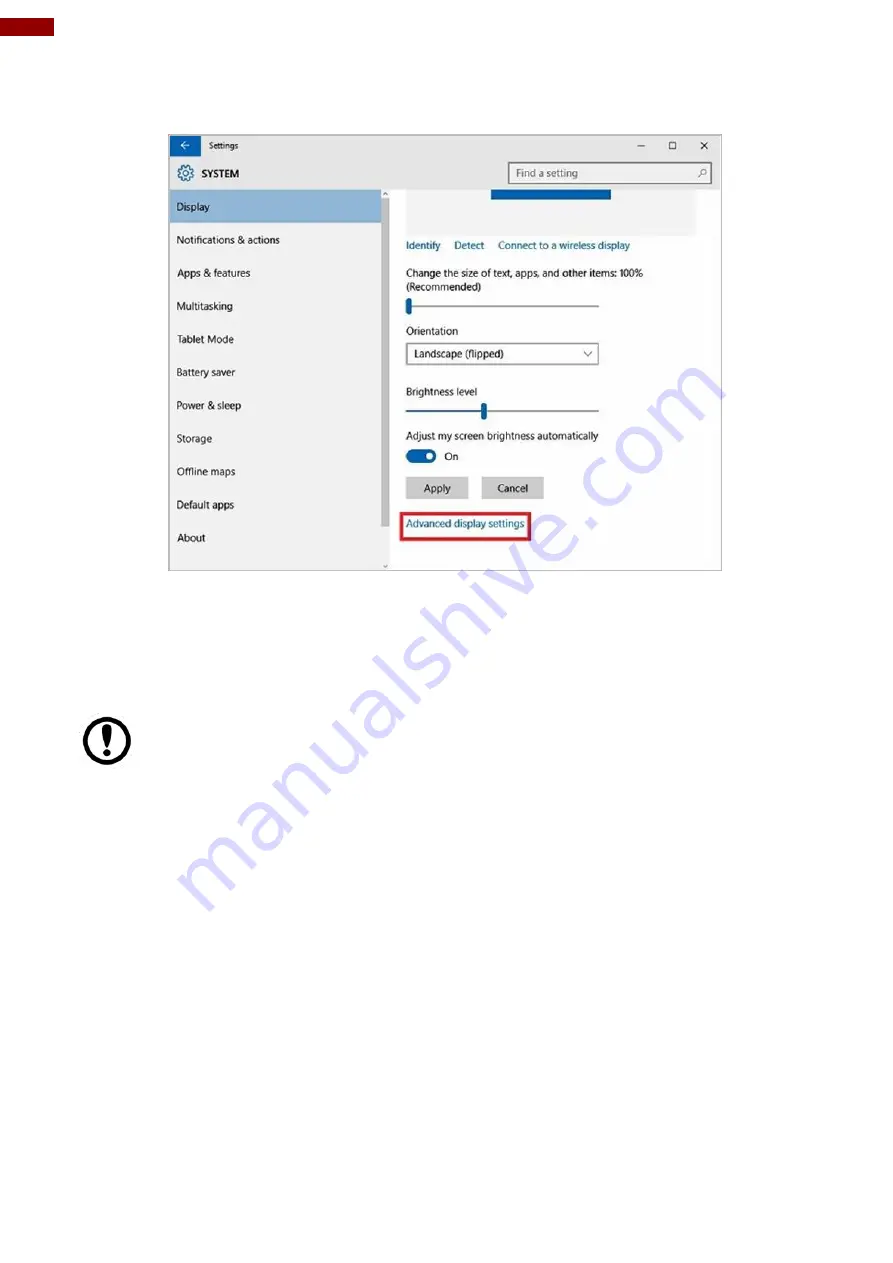
30
8.4/ 10.4" Ultra-Rugged Tablet User Guide
2. The following panel will open. Here you can adjust the size of text, apps, and other
items and also change the orientation. To change the resolution settings, scroll
down this window and click on Advanced Display Settings
5.3 Using Recovery Wizard to Restore Computer
The tablet computer has a dedicate recovery partition stored on the hard drive of the tablet
to enable quick one-key recovery process. This partition occupies about 11GB of the storage
space, and comes built-in to each tablet computer.
Important:
Before starting the recovery process, be sure to backup all user data, as all data
will be lost after the recovery process.
Follow the procedure below to enable quick one-key recovery procedure:
1. Plug-in the AC adapter to the tablet computer. Make sure the tablet computer stays
plugged in to power source during the recovery process.
2. Power on the tablet computer, and when the boot screen shows up, press the
Fn1
button (Recovery Key) on the front bezel OR press
F6
when using an
external USB keyboard to initiate the Recovery Wizard.
3.
The following screen shows the Recovery Wizard. Click on “Recovery”
button to continue.