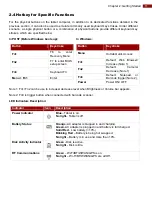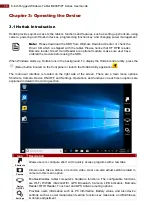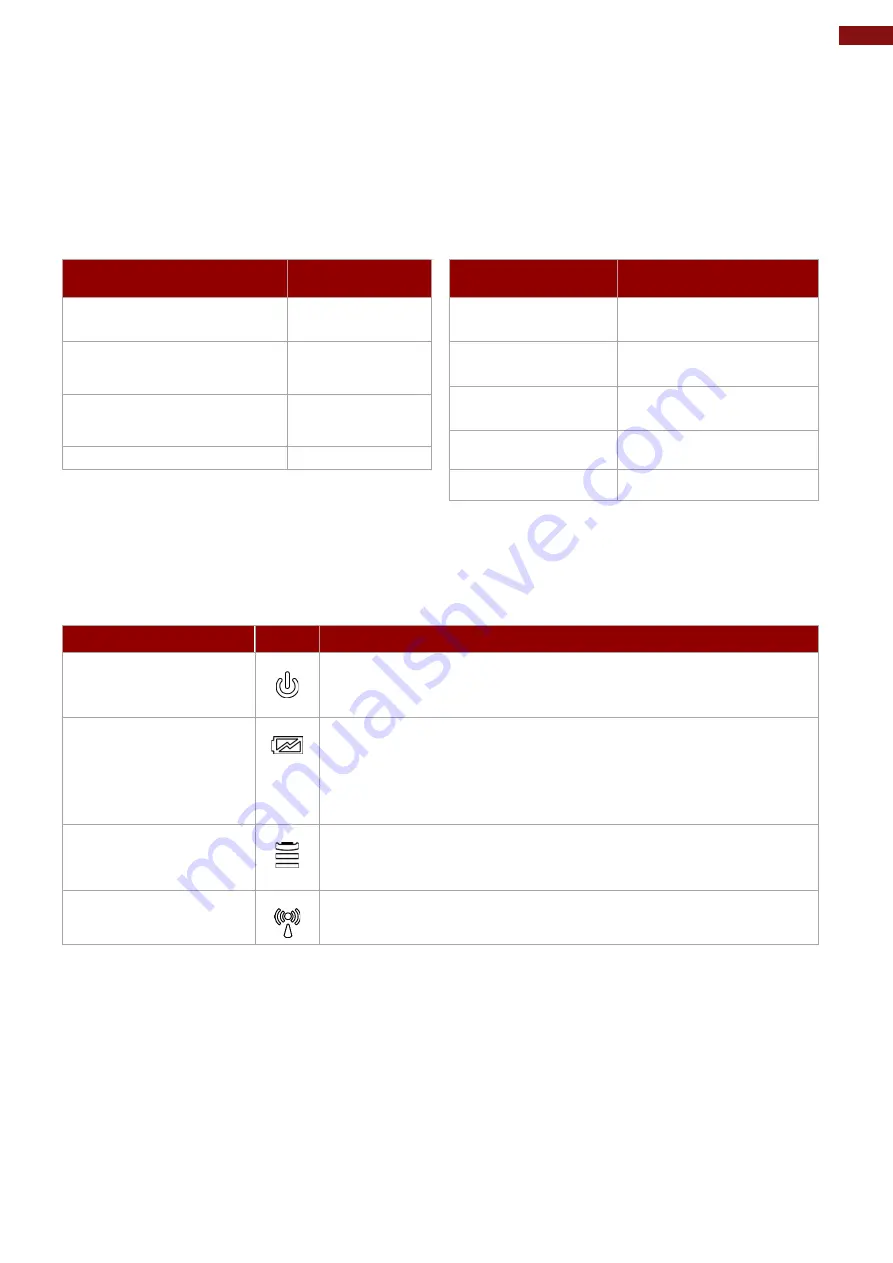
11
Chapter 2: Getting Started
2.4 Hotkey for Specific Functions
For the physical buttons on the tablet computer, in addition to its dedicated functions detailed in the
previous section, it can also be used to emulate commonly used keyboard key strokes. Under different
scenario, a single physical button or a combination of physical buttons provide different keyboard key
strokes, which are specified below:
In POST (Before Windows boots up):
Button
Keystroke
Fn1
F6
to enter
Recovery Menu
Fn2
F7 to enter BIOS
setup screen
Fn3
Keyboard F3
Menu + Fn1
Enter
In Windows:
Button
Keystroke
Menu
Hottab Quick Access
Fn1
Default: Web Browser/
Increase (Note 1).
Fn2
Default: Camera/
Decrease (Note 1)
Fn3
Default: Notepad, or
Barcode trigger (Note 2).
Power
Power ON/ OFF
Note 1: Fn1/ Fn2 can be use to increase/ decrease level when Brightness or Volume bar appears.
Note 2: Fn3 is trigger button when connected with barcode scanner.
LED Indicators Description:
Indicator
Icon
Description
Power Indicator
Blue
– Tablet is on.
No light
– Tablet is off.
Battery Status
Orange
–AC adapter is plugged in and charging.
Green
–AC adapter is plugged in and battery is full charged.
Solid Red
- Low battery (<10%).
Blinking Red
– Battery is being hot swapped.
No light
– Battery is in use and more than 10%.
Disk Activity Indicator
Green
- Disk is active.
No light
- Disk is idle.
RF Communications
Green
– Wi-Fi/BT/WWAN/GPS is on.
No light
– Wi-Fi/BT/WWAN/GPS are all Off.