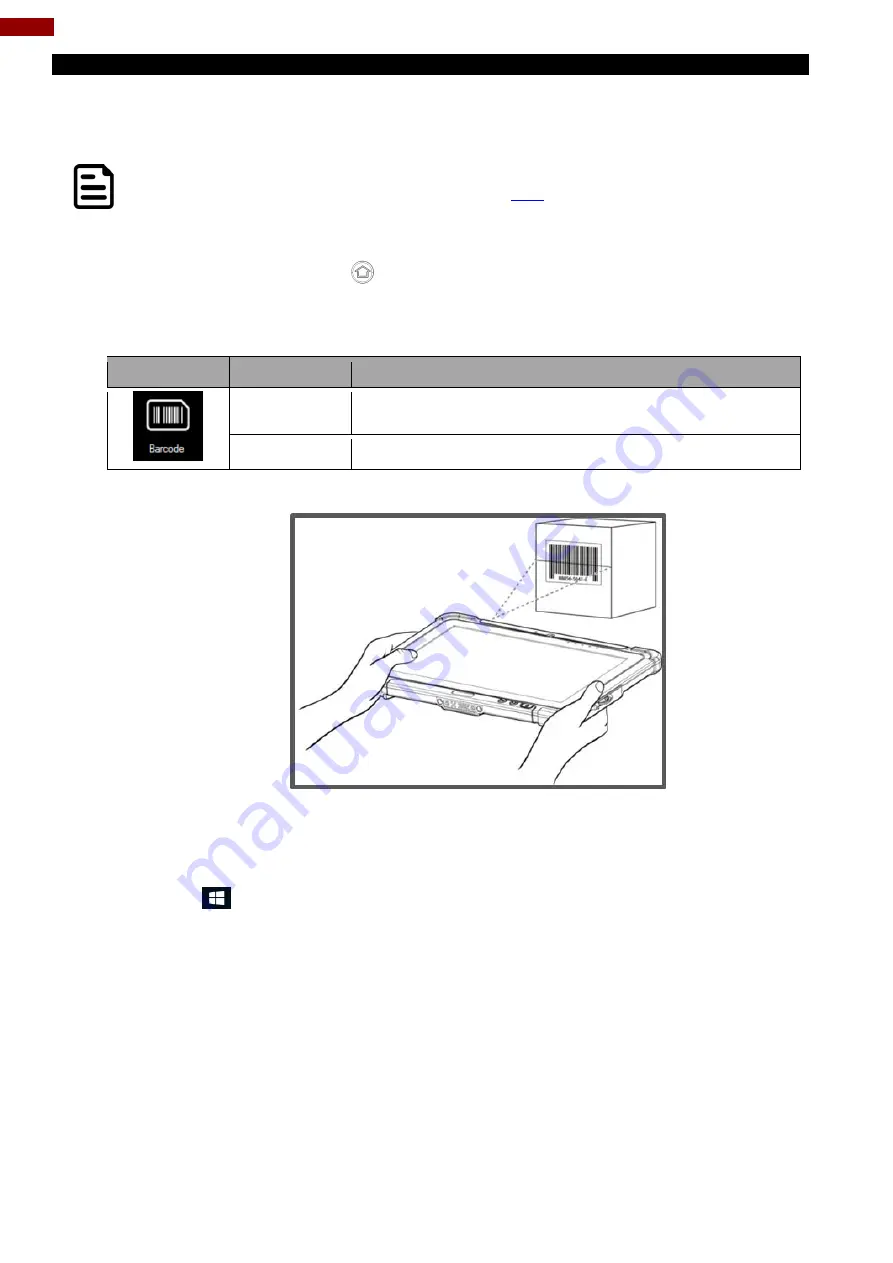
23
Rugged Windows Tablet M101SR User Guide
4.4.6 Using the Barcode Reader
The 2D/1D Barcode Reader is optional for M101SR Tablet PC and is not re-workable by the end user.
To use this feature, please make sure the tablet PC is built-in barcode reader before use, or contact our
sales contact window for more details.
Note:
Download the SDK from Winmate Download center
>> M101S >> Development Kit or check the Driver CD which is shipped with the tablet.
To enable the Barcode Reader:
1.
Open Hottab utility by pressing
(Menu) Button located on the front panel, or launching
Hottab Utility application.
2.
Tap on the
Device ON/OFF
button.
3.
Check the status color of the
Barcode
icon.
Item
Status Color
Description
Orange
Barcode Reader is enabled. Reading will need to be
triggered manually thru Fn button.
White
Barcode Reader is disabled.
4.
Open the application where barcode reader will be displaying the scanned barcode.
5.
Trigger the barcode reader by pressing Fn2 function key.
Tap
Disconnect
button to stop the connection with Barcode Reader.
*To recover the connection, please tap on the button again to re-connect with Barcode Reader.
4.4.6.1 Device Configuring and Setting
1.Click on Windows
and search for
EZConfig-Scanning
from the Start menu.
Содержание M101SR
Страница 55: ......






























