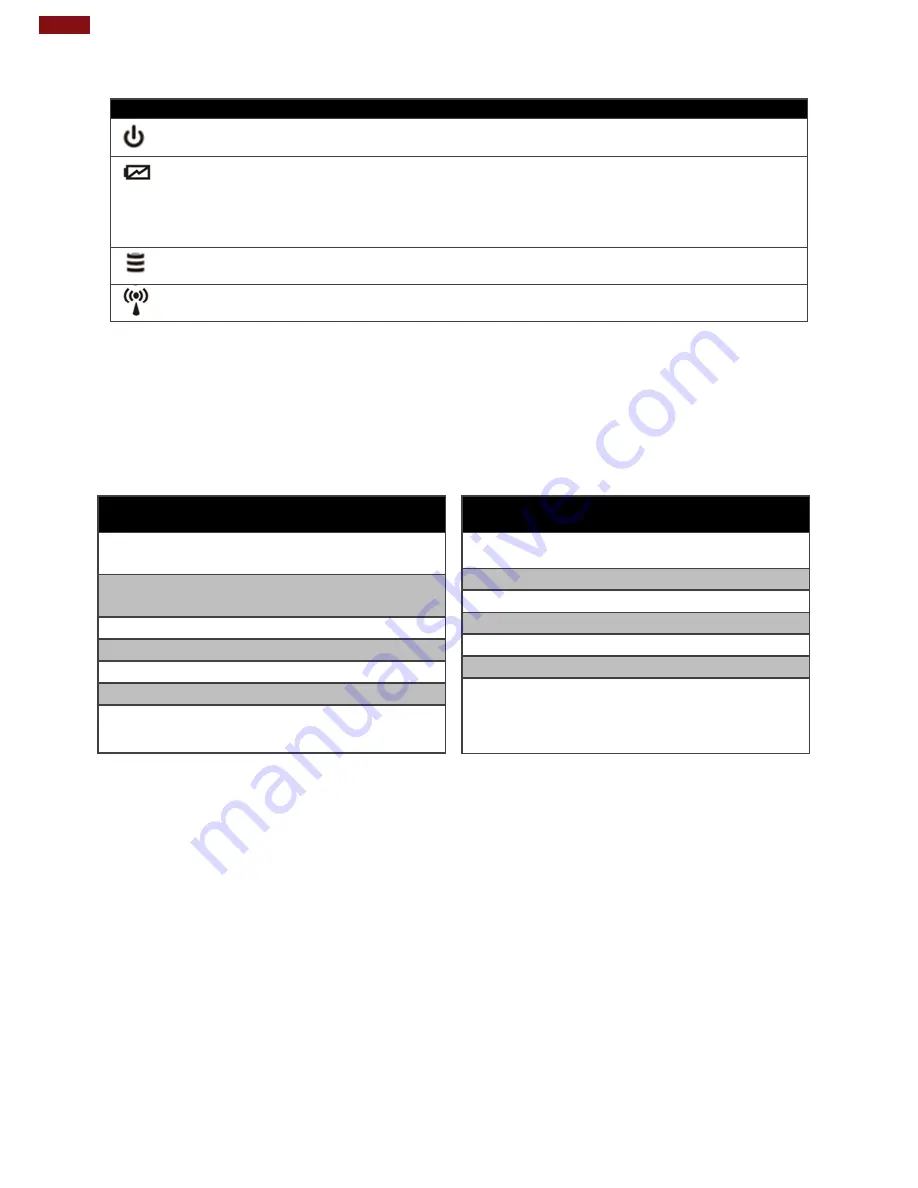
11
M101S Rugged Tablet User Guide
2.4 Indicators
Icon
Indicator
Description
Power Indicator
Blue
– Tablet is ON
No light
– Tablet is OFF
Battery Status
Orange
–AC adapter is plugged in and charging
Green
–AC adapter is plugged in and battery is full charged
Solid Red
- Low battery (<10%)
Blinking Red
– Battery is being hot swapped.
No light
– Battery is in use and more than 10%
Disk Activity Indicator
Green
- Disk Activity
No light
- Disk Idling
RF Communication
Green
- One of Wi-Fi/BT/WWAN/GPS is ON
No light
- Wi-Fi/BT/WWAN/GPS are all OFF
2.5 Hotkey for Specific Functions
Physical buttons in addition to its dedicated functions can also be used to emulate commonly used
keyboard key strokes. Under different scenario, a single physical button or a combination of physical
buttons provide different keyboard key strokes, which are specified below:
In POST (before Windows boots up):
Buttons
Keystroke
Fn1
F6 to enter
Recovery Menu
Fn2
F7 to enter BIOS
setup screen
Volume Up (+)
Up
Volume Down (-)
Down
Menu + Fn1
Enter
Menu + Volume Up (+)
Right
Menu + Volume Down (-)
Left
In Windows:
Buttons
Keystroke
Menu
Hottab Quick Access
Fn1
Default: Web Browser
Fn2
Default: Camera
Volume UP (+)
Raise volume
Volume Down (-)
Lower volume.
Power
Power ON/ OFF
Volume Up (+) +
Volume Down (-)
Ctrl + Alt + Del
Содержание M101S
Страница 53: ...52 Chapter 5 Frequently Used Settings 6 Make sure your device is connected to the Computer...
Страница 57: ......
Страница 58: ......
Страница 59: ......



























