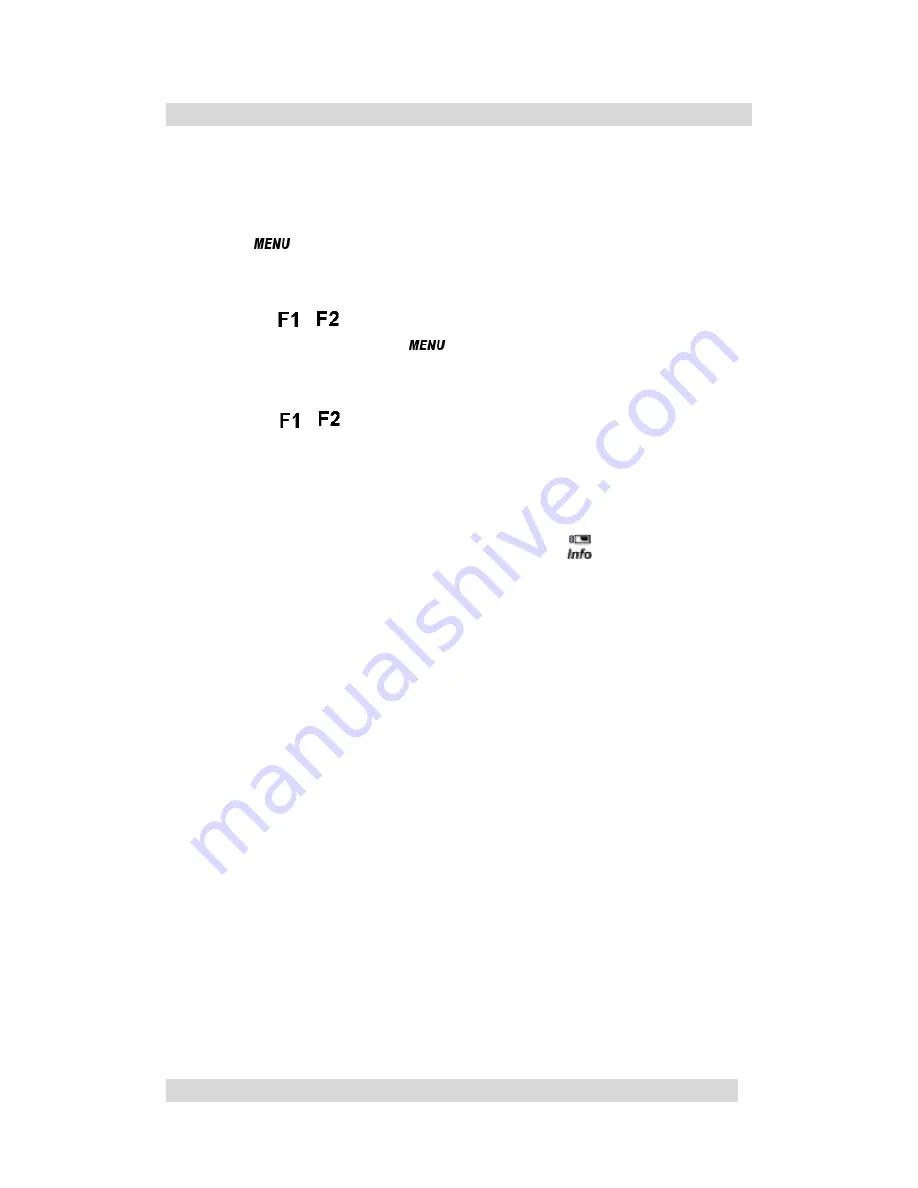
10" Wireless interactive whiteboard User Manual
19
5. Definitions of On Screen Display Control Key
5-1 Navigating the OSD Menu
A. Display the main menu
Press to display the main menu on the screen.
B. Select the item you want to adjust
Press the / button to shift the item selections down or up until it is
desired, and then press the button again to enter the menu item.
C. Adjust the item setting
Press the / button to adjust the value of setting. The value will be
stored automatically once you adjust the value of setting.
D. Exit the OSD menu
To return the regular screen viewing, press the button. If there is no
command respond for 10 seconds, OSD menu will be closed
automatically.
Содержание Interactive WhiteBoard
Страница 1: ...0 Digital Writing Pad User Manual ...


















