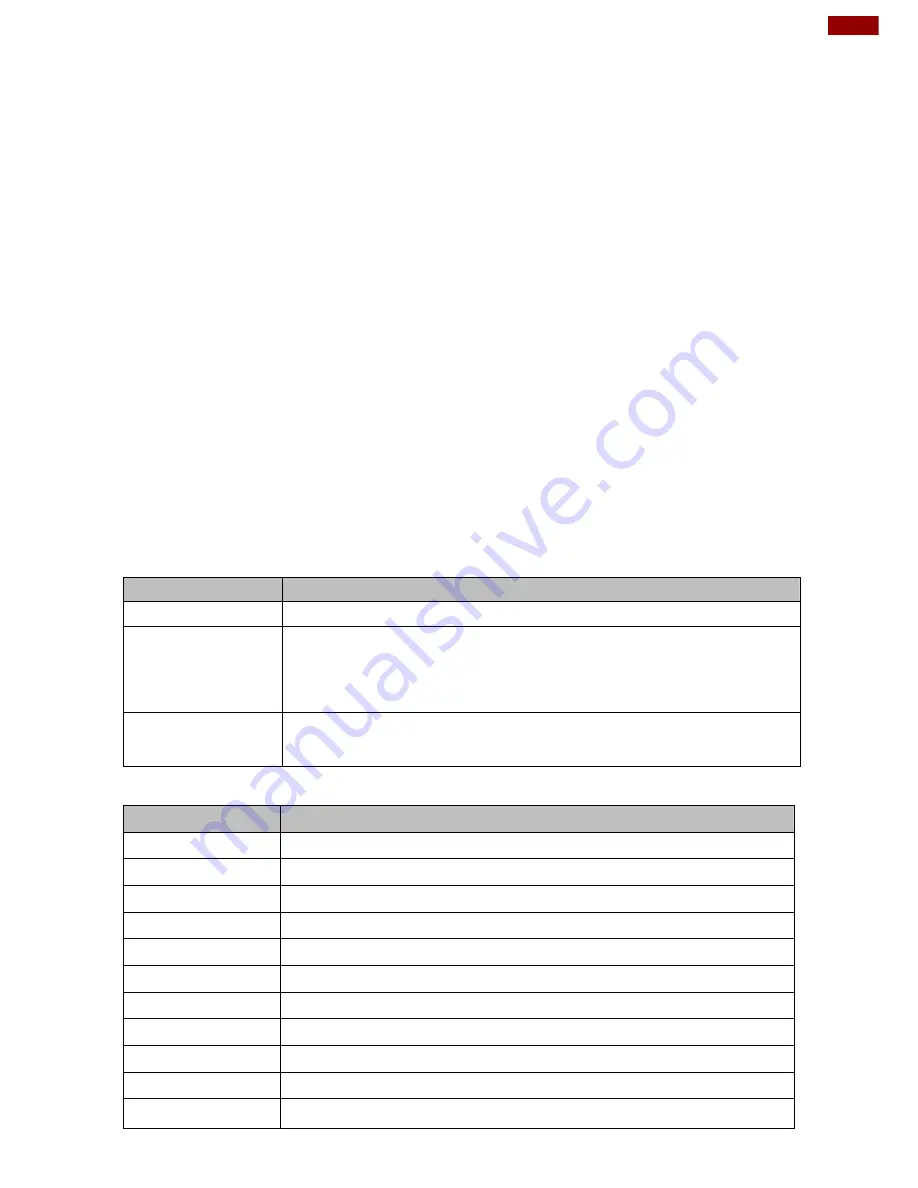
37
Chapter5: BIOS Setup
Chapter5: BIOS Setup
5.1 BIOS Introduction
5.1.1 BIOS Setup and Boot Procedure
BIOS stand
for “Basic Input Output System” and it is the most basic communication between user
and the hardware. To enter BIOS Setup, the [DEL] key must be pressed after the USB controller
has been initialized as soon as the following message appears on the monitor during Power On
Self-Test (POST):
“Press DEL to run SETUP”
Note: Update
BIOS version may be published after the manual is released. Please check
with the latest version of BIOS on the website. User may need to run BIOS setup
utility for the following status:
1.
Error message on screen indicate to check BIOS Setup
2.
Restoring the Factory default setting
3.
Modifying the specific hardware specification
4.
Want to optimize the specification
5.1.2 BIOS Setup Keys
The following keys are enabled during POST:
Key
Function
Del
Enters the BIOS setup menu
F7
Display the boot menu. Lists all bootable devices that are
connected to the system. With cursor ↑ and cursor ↓ and by
pressing <ENTER>, select the device used for the boot
Pause
Pressing the [Pause] key stops the POST. Press any other key to
resume the POST.
The following keys can be used after entering the BIOS Setup:
Key
Function
F1
General Help
F2
Previous Values
F3
Optimized Defaults
F4
Save & Exit
Esc
Exit
+/-
Change Opt.
Enter
Select or execute command
Cursor ↑
Moves to the previous item
Cursor ↓
Goes to the next item
Cursor ←
Moves to the previous item
Cursor →
Goes to the next item
Содержание IBDRW100
Страница 9: ...9 Chapter 1 Introduction 1 4 Chassis Dimensions Unit mm ...
Страница 23: ...23 Chapter 4 Driver Installation Step 3 Click on Yes to agree License Step 4 Click on Next to install driver ...
Страница 27: ...27 Chapter 4 Driver Installation Step 5 Click on Next to install Driver Step 6 Click on Next to install Driver ...
Страница 30: ...30 IBDRW100 IBDRW100 EX User Manual Ste 5 Choose the path to install driver Step 6 Click on Close and go on ...
















































