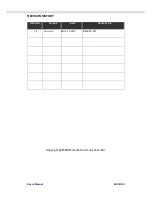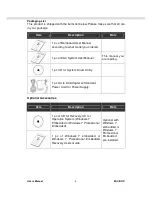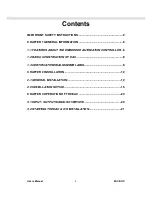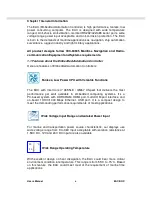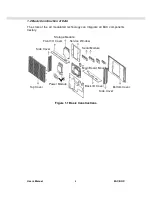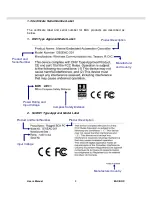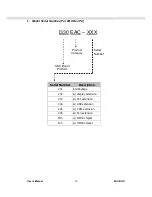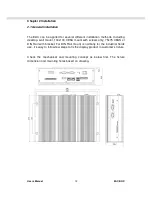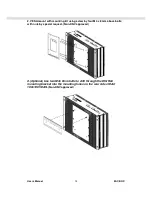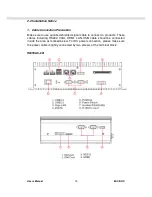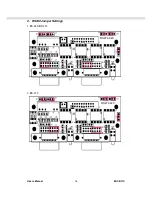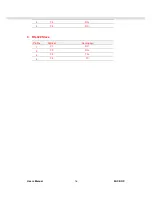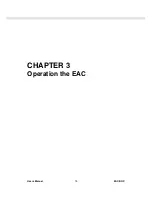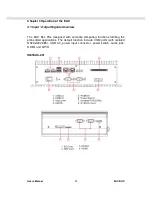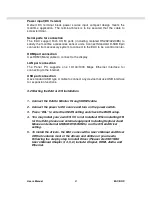Users Manual
EAC BOX
12
Chapter 2 Installation
2.1 General installation
The EAC can be applied for several different installation methods, Including
desktop, wall mount, 100x100 VESA mount with screws only; 75x75 VEAS or
DIN Rail with bracket. For DIN Rail mount is normally for the industrial fields
use, it’s easy to follow few steps to fix the display product in customer’s fixture.
Check the mechanical and mounting concept as below first. The fixture
dimension and mounting holes based on drawing.
Содержание I330EAC-201
Страница 6: ...Users Manual EAC BOX 5 CHAPTER 1 General Information ...
Страница 12: ...Users Manual EAC BOX 11 CHAPTER 2 Installation ...
Страница 17: ...Users Manual EAC BOX 16 2 RS232 Jumper Settings 1 RS 485 RS 422 2 RS 232 RS2T4 420 RS2T4 420 ...
Страница 20: ...Users Manual EAC BOX 19 CHAPTER 3 Operation the EAC ...