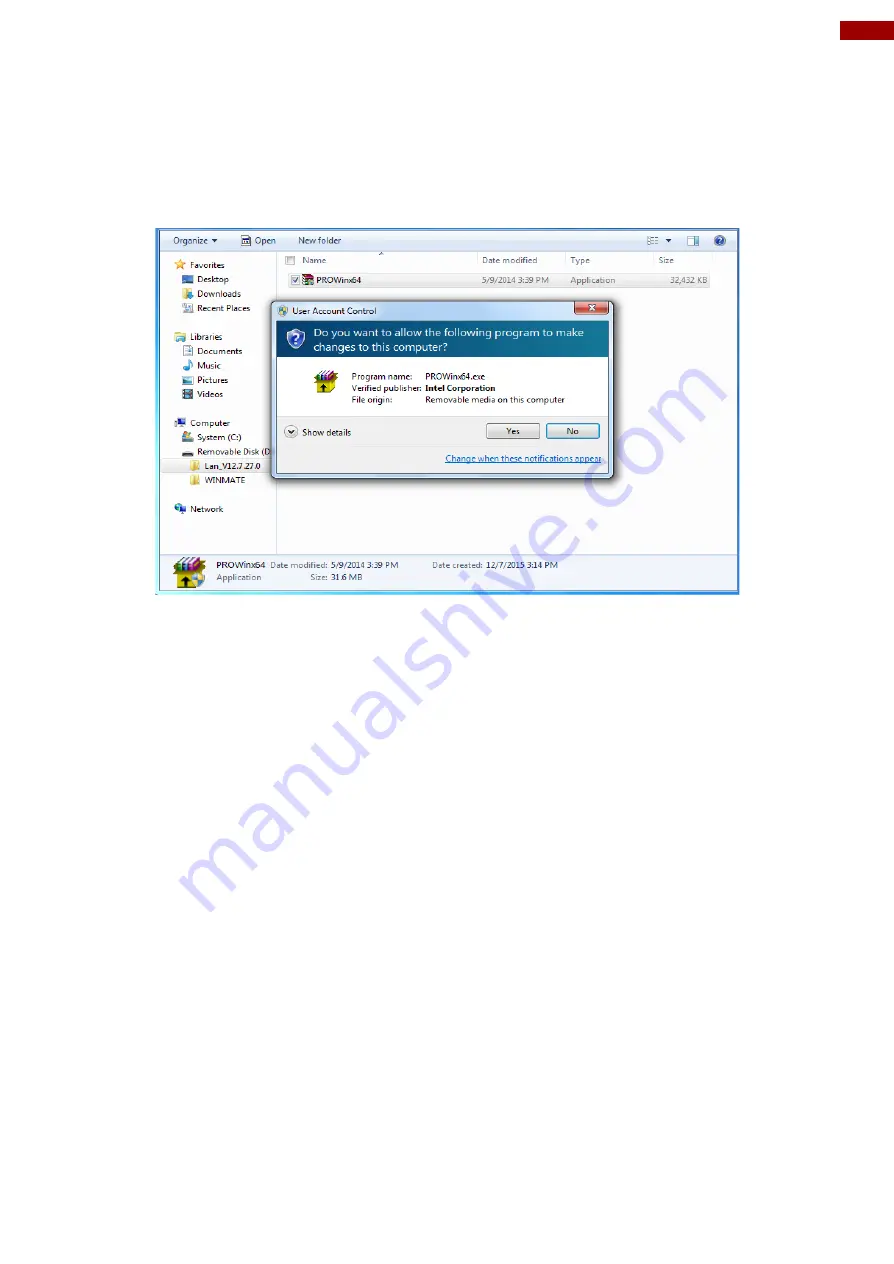
61
5BChapter 6: Driver Installation
6.5 Installing Intel Network Connections
User must confirm the type of operating system is being used before installing Intel Network
Connections. Follow the steps below to complete the installation.
Step 1
Click “PROWin64.exe”
Step 2
Click
Yes
to start the installation.
Step 3
Welcome window will appear, click
Next
to install the driver.
Step 4
In the program maintenance window you will see two options available. “Remove” is to
remove Intel Networks Connections from your computer, and “Modify” is to make any changes.
Choose
Modify
to continue.
Step 5
In the
Setup Options
window choose “
Intel® PRO Set for Windows® Device Manger
”,
“
Intel® Network Connections SNMP Agent
” and “
Advanced Network Services
”.
Step 6
The wizard is ready to begin installation, click
Install
to continue.
Step 7
Install wizard completed, click
Finish
to complete the installation.
Содержание GC Series
Страница 9: ......
Страница 31: ...31 4BChapter 5 BIOS Setup 5 2 2 2 Uncore Configuration ...
Страница 35: ...35 4BChapter 5 BIOS Setup ...
Страница 37: ...37 4BChapter 5 BIOS Setup 3 2 2 3 3 USB Pre Port Control ...
Страница 52: ...52 G WIN GC Series Panel PC User Manual 5 2 5 1 Boot Type Order 5 2 5 2 Hard Disk Drive ...
Страница 53: ...53 4BChapter 5 BIOS Setup 5 2 5 3 Others 5 2 6 Exit ...






















