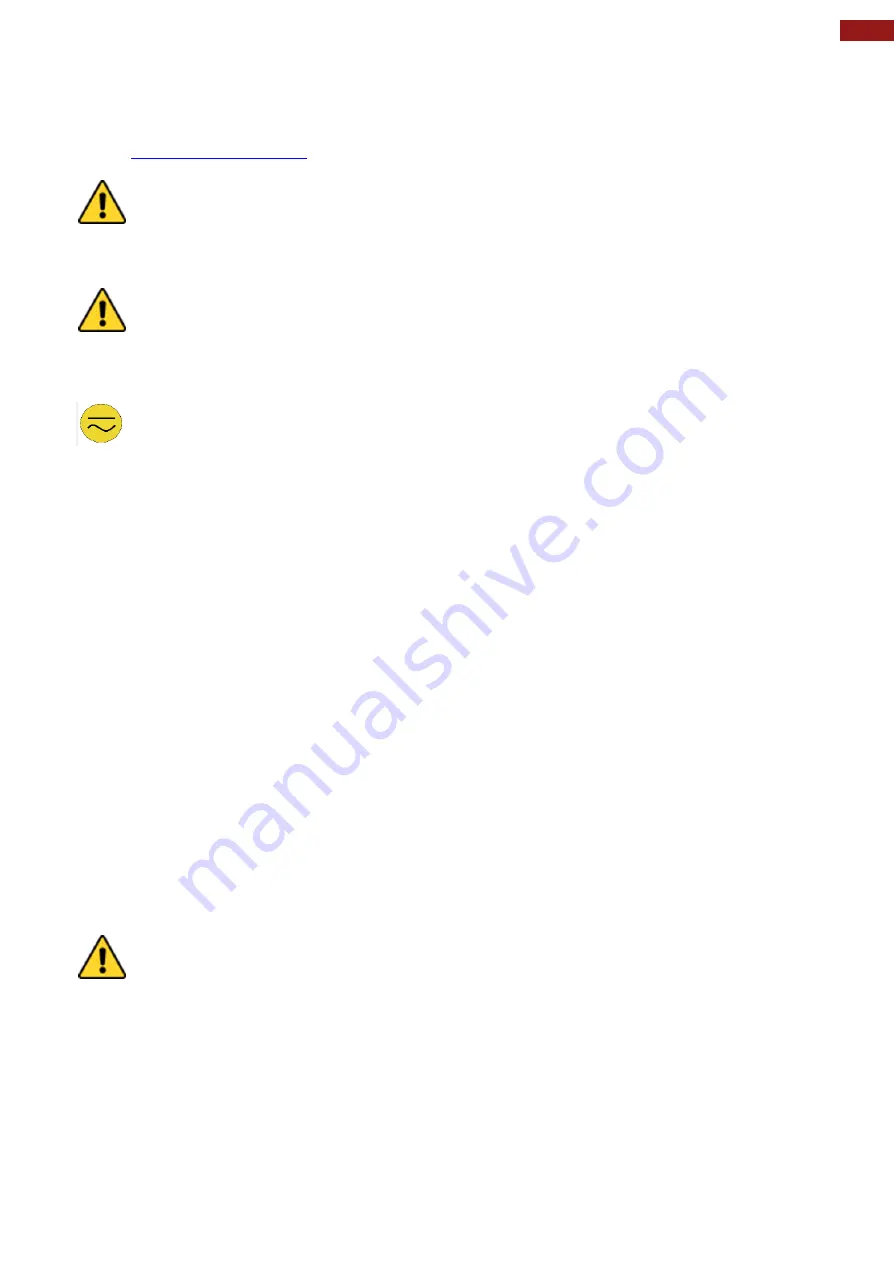
25
Chapter 3: Mounting
3.1 Cable Mounting Considerations
For a nice look and safe installation, make sure cables are neatly hidden behind the panel PC.
Refer to
for the cable installation instruction.
Caution/ Attention
Observe all local installation requirements for connection cable type and
protection level.
Suivre tous les règlements locaux
d’installations, de câblage et niveaux de
protection.
Caution/ Attention
Turn off the device and disconnect other peripherals before installation.
Éteindre l’appareil et débrancher tous les périphériques avant l’installation.
3.2 Safety Precautions
Observe the following common safety precautions before installing any electronic device:
• Use separate, non-intersecting paths to route power and networking wires. If power
wiring and device wiring paths must be crossed make sure the wires are perpendicular at
the intersection point.
• Keep the wires separated according to the interface. Wires that share similar electrical
characteristics must be bundled together.
• Do not bundle input wiring with output wiring. Keep them separate.
When necessary, it is strongly advised that you label wiring to all devices in the system.
3.3 Mounting Guide
G-WIN GC-Series Panel PC devices come with different mounting options suitable for most of the
industrial and commercial applications. The main mounting approach is rear mount - very user-
friendly in terms of installation. Refer to sub-sections below for more details.
Caution/ Attention
Follow mounting instructions and use recommended mounting hardware to avoid
the risk of injury.
Suivez les instructions de montage et d'utilisation recommandé le matériel de
montage pour éviter le risque de blessure.
Alternating Current / Mise à le terre !
To prevent electrical shock, the Safety Ground location on the rear must be
bonded to the local earth ground through a minimum 12 AWG wire as short as
possible
Pour éviter les chocs électriques, l’emplacement de la prise terre à l’arrière doit
être lié à terre locale, à travers un 12 AWG minimum et aussi court que
possible.
















































