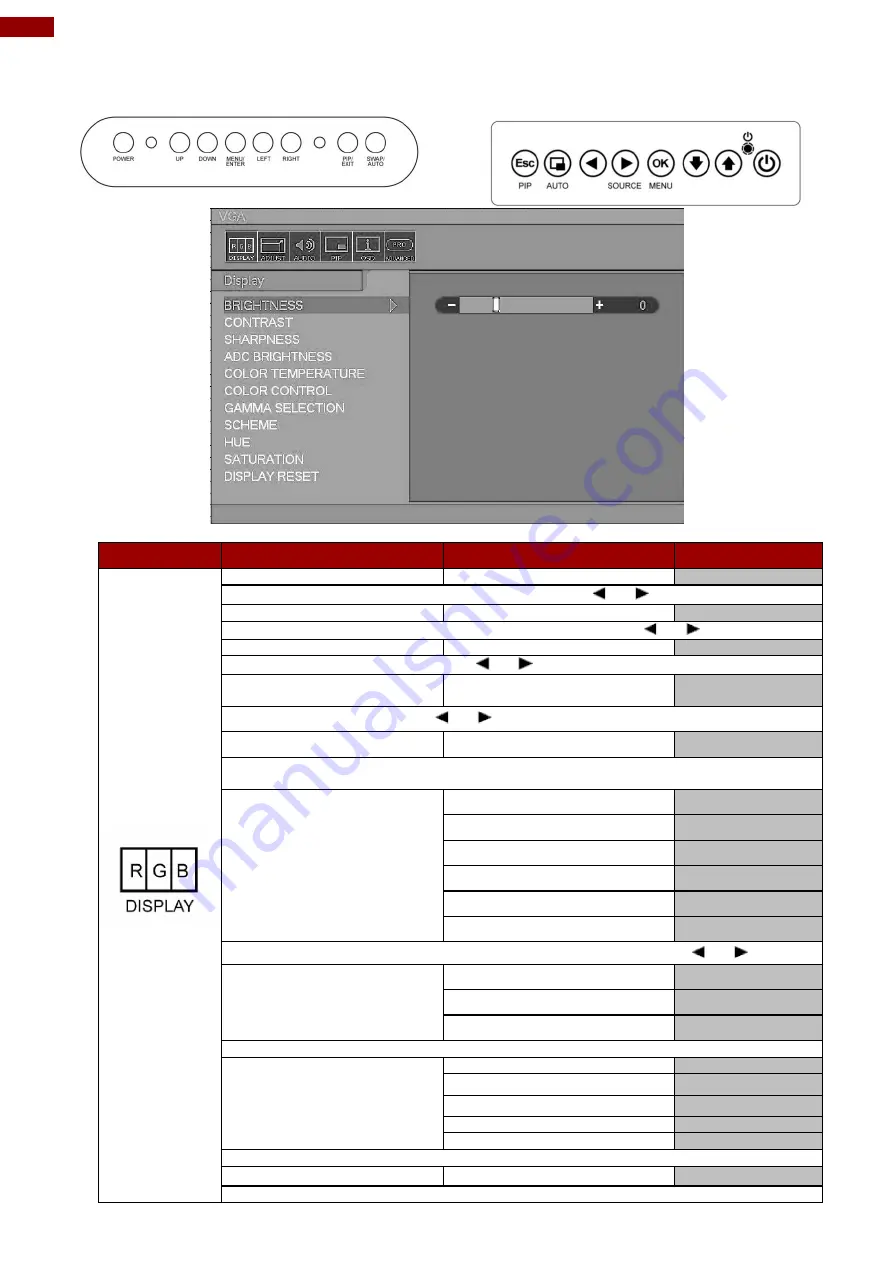
24
5.7"~27" Front IP65 Display Series User Manual
For 8 Key OSD Control Panel
Type C
Type D
OSD icon
Sub-menu
Settings
Note
BRIGHTNESS
slider bar
Adjusts the overall image and background brightness. Press “
” or “
” to adjust.
CONTRAST
slider bar
Adjusts the image brightness in relationship to the background. Press“
” or “
” to adjust.
SHARPNESS
slider bar
Adjusts the crispness of the image. Press“
” or “
” to adjust.
ADC BRIGHTNESS
*VGA CHANNEL ONLY
slider bar
Adjusts the ADC brightness. Press“
” or “
” to adjust.
COLOR TEMPERATURE
USER/6500K/9300K
Adjusts the color temperature of the entire screen. A low color temperature will make
The screen reddish. A high color temperature will make the screen bluish.
COLOR CONTROL
R slider bar
G slider bar
B slider bar
Y slider bar
M slider bar
C slider bar
Adjusts the levels of the Red, Green, Blue, Yellow, magenta, and cyan. Press“
” or “
” to adjust.
GAMMA SELECTION
@NATIVE
@1.8
@2.2
Select a display gamma value for best picture quality.
SCHEME
USER
GAME
SPORT
VIVID
CINEMA
Select scheme for different default setting combination.
DISPLAY RESET
YES/NO
Resets the following settings within the DISPLAY menu back to factory setting:



























