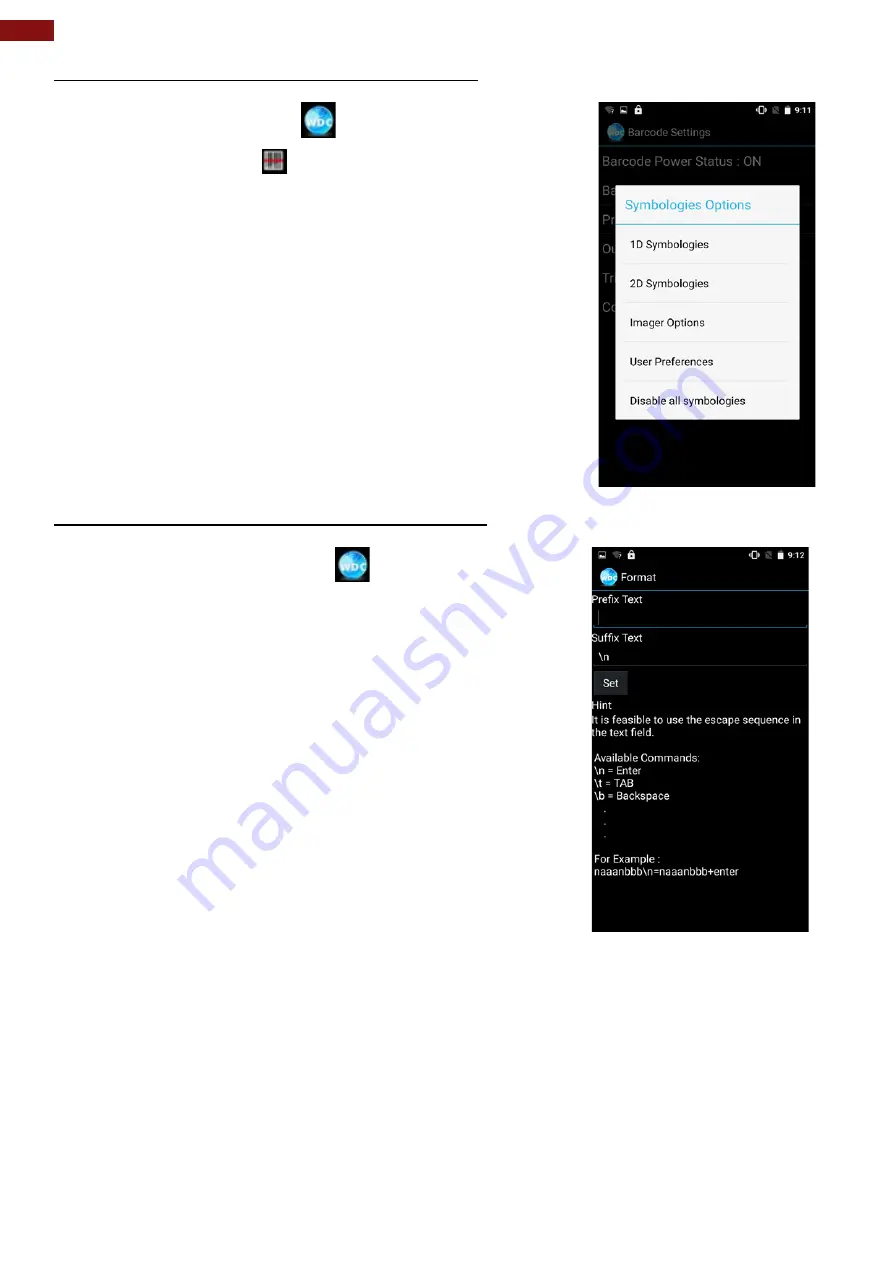
52
4.3" Rugged Mobile Computer E430RQ8 User Guide
6.1.5 How to Change the Symbologies of Barcode
1. Go to the
WDC application
.
2. Tap
Barcode Settings
.
3. Tap
Barcode Preference
.
4. Users can change the symbologies of the barcode:
•
2D Symbologies
•
Imager Options
•
User Preference
•
Disable all symbologies.
6.1.6 How to Add Command to the Barcode Output
1. Go to the
WDC application
.
2. Tap
Prefix / Suffix.
3. Enter special characters at the beginning (prefix) or
end (suffix) of the scanned barcodes.
4. Tap
Set
to add into the data.
The output will show the command that you entered in the prefix or the suffix;
For example
, if user enters "
\n
" in the
prefix text
, the output of the barcode reader will appear
on the next line of the page. And if the user enters "
\n
" in the
suffix
, the
output of the
barcode reader
will show the barcode and change to the start of the next line for the user.
Same with the command
"\t"
and
"\b".



























