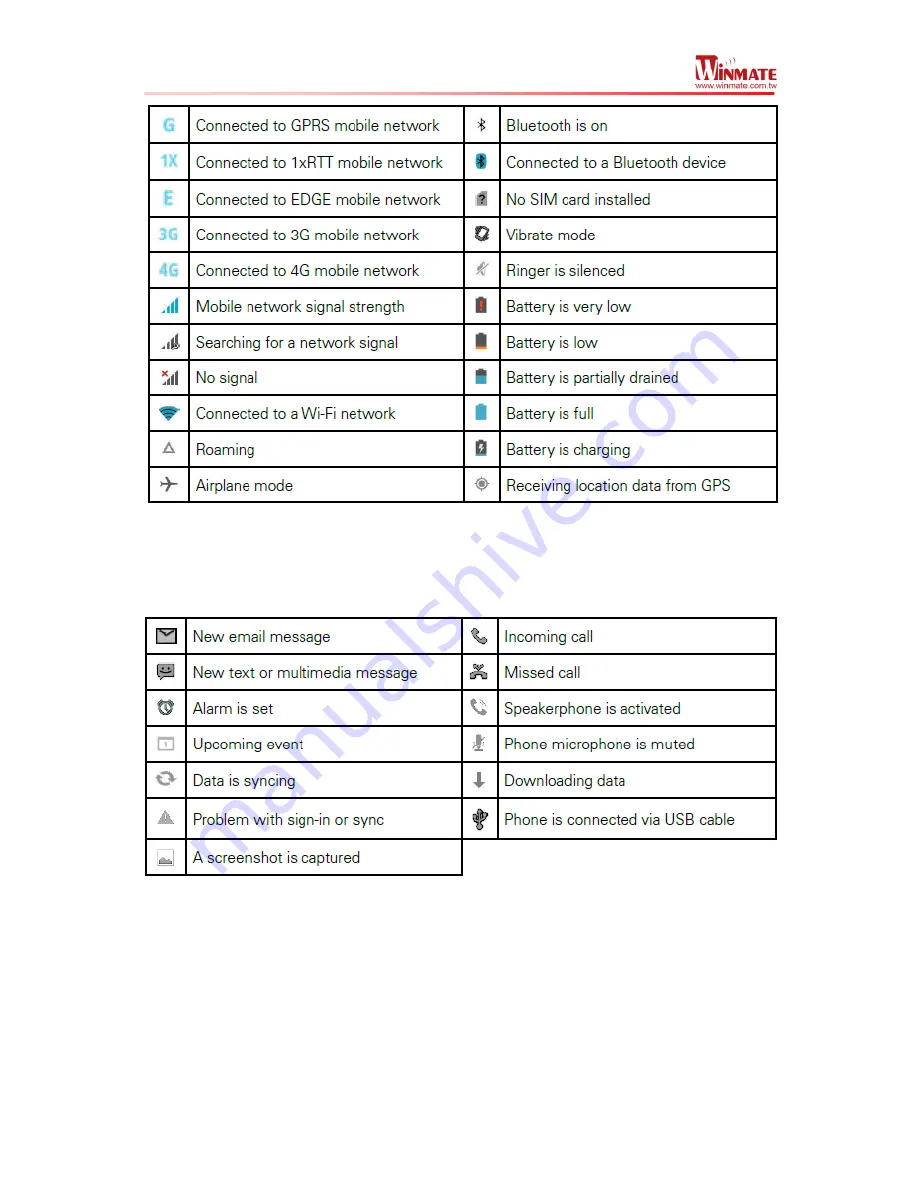
Winmate E430RM4 Series PDA
User Guide
15
Notification Icon
The following icons indicate that you have received notification
Using the On-Screen Keyboard
User will be able to enter text using the On-Screen Keyboard. Some applications will launch
the keyboard automatically. In others, user needs to touch a text field where user wants to
enter text to launch the keyboard.






























