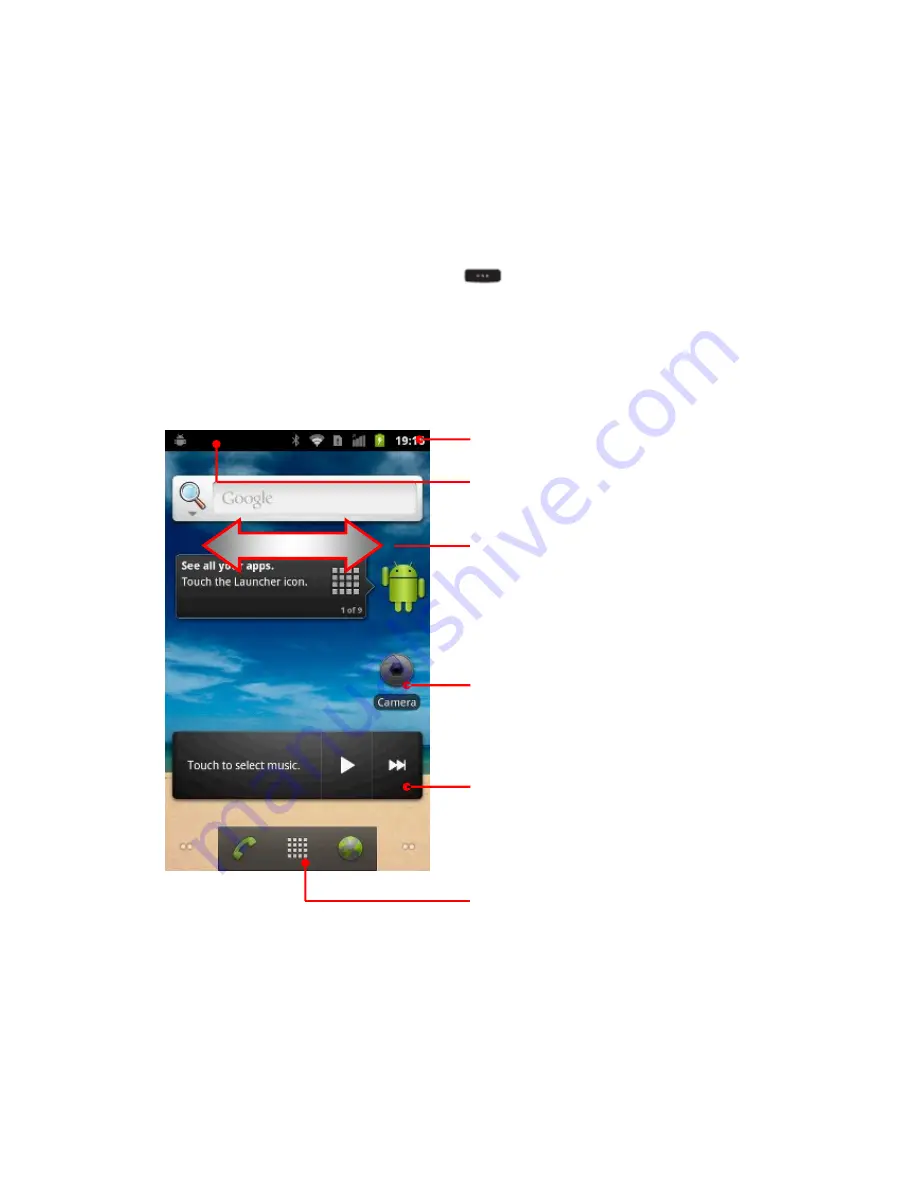
12
H
OME
S
CREEN
& S
TATUS
Home Screen
Home screen gives you all your latest information in one place. It is the screen you
can see when you turn on C350T or touch
from a menu.
Home screen also provides a space where you can personalize your C350T by setting
different wallpaper or having shortcuts of the apps frequently used.
Status Bar
Shortcuts
Touch to open
Widget
Touch to use
Touch to open the app menu
Notification:
Drag this bar down to see details.
Flick left or right to see more panels or
widgets
Содержание C350T Series
Страница 7: ...VI Key Pad Table ...




































