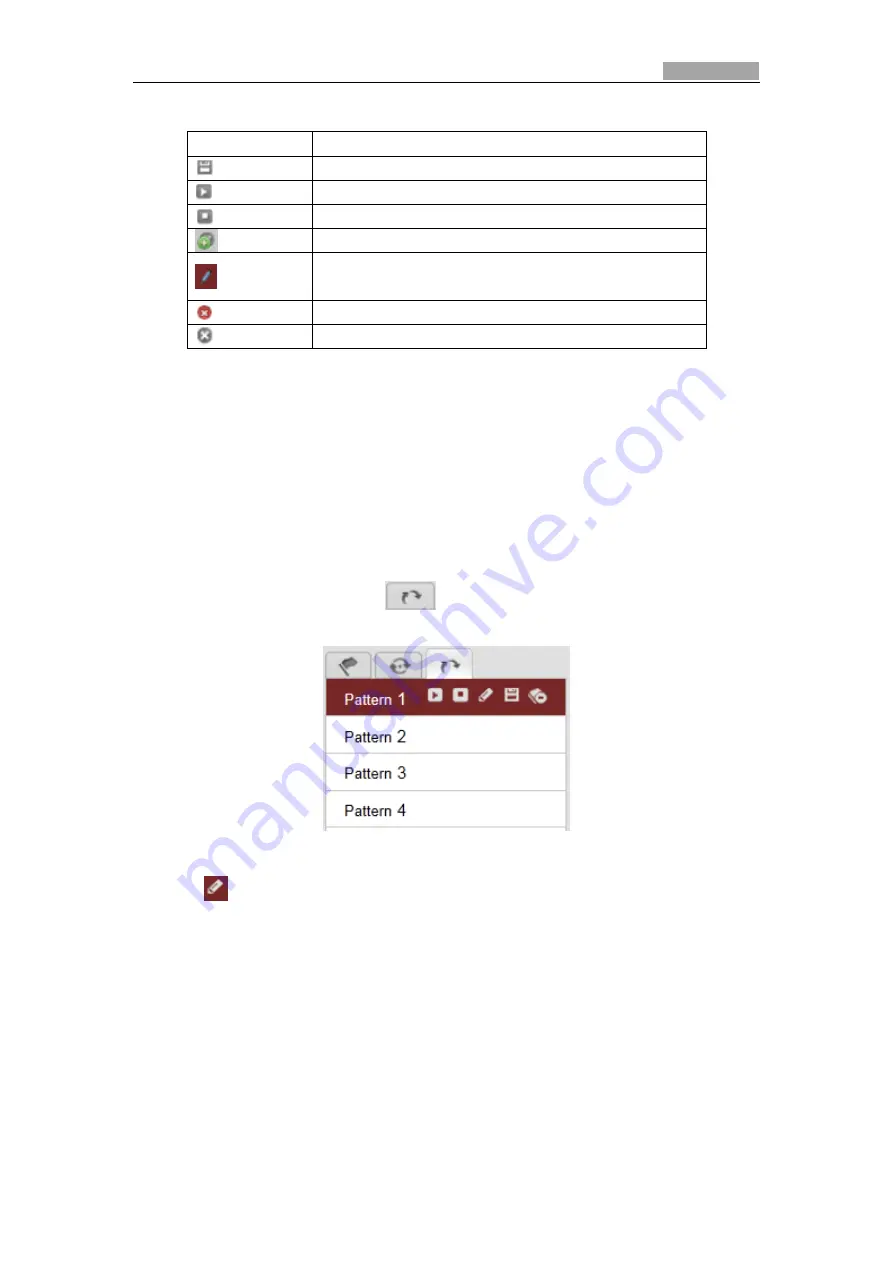
User Manual of Network Speed Dome
27
Buttons on the Patrols interface:
Buttons
Description
Save a patrol
Call a patrol
Stop a patrol
Enter the adding interface of preset
Modify a preset
Delete a preset
Delete all the presets in one patrol
4.4.4
Setting / Calling a Pattern
Purpose:
A pattern is a memorized series of pan, tilt, zoom, and preset functions. It can be
called on the pattern settings interface. There are up to 4 patterns for customizing.
Setting a Pattern:
Steps:
1.
In the PTZ control panel, click
to enter the pattern settings interface.
2.
Select a pattern number from the list as shown in Figure 4-9.
Figure 4-9
Patterns Settings Interface
3.
Click
to enable recording the panning, tilting and zooming actions.
4.
Use the PTZ control buttons to move the lens to the desired position after the
information of
PROGRAM PATTERN REMAINNING MENORY(%)
shown in Figure
4-10 is displayed on the screen.
• Pan the speed dome to the right or left.
• Tilt the speed dome up or down.
• Zoom in or out.
• Refocus the lens.






























