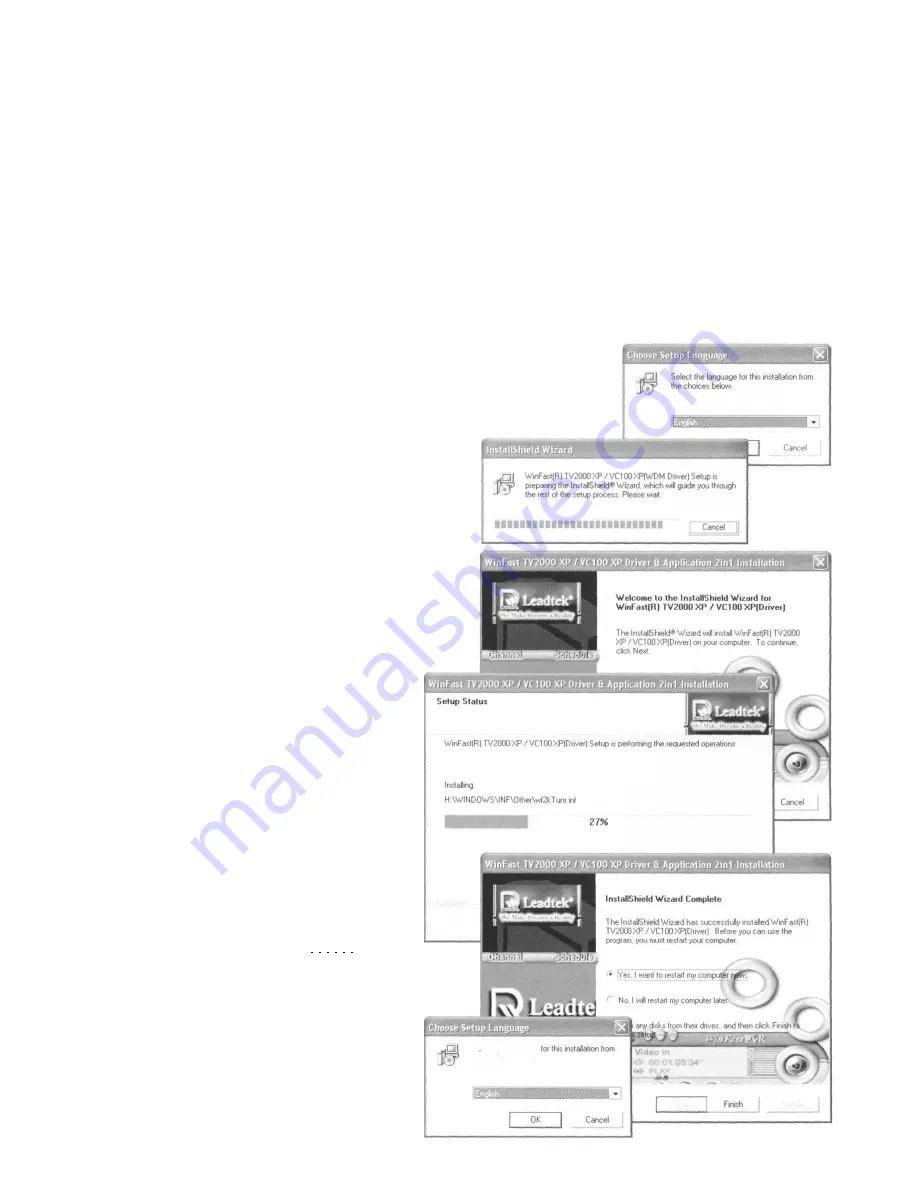
Driver & Application Installation
Stepl:
Power on your PC and start up Windows. If an earlier version of this product has been
installed on the computer, the Files Needed dialog box may appear. Click Cancel. If you
have never installed an earlier version of this product, you will see the New Hardware
Found information shown on the screen a few times, followed by a dialog box titled Add
New Hardware Wizard. Click Cancel to dismiss this dialog box.
Step 2:
Insert the software CD in your CD-ROM drive. The setup screen will then appear. Click
WinFast TV2000 XP (if not available, click WinFast Entertainment Center).
Step 3:
Select the language you use. And then click
OK.
Step 4:
The InstallShield Wizard starts to prepare for
the installation. The progress is shown in the
dialog box.
Step 5:
The WinFast TV2000 XPA/C100 XP Driver &
Application setup panel shows the welcome
information. Click Next to start the
installation of the driver.
Step 6:
Another dialog box shows the setup
status with a progress bar. Wait until
the bar is filled. Clicking Cancel will
exit the setup.
Step 7:
When the driver installation is
completed, the complete dialog box
appears asking if you want to restart
your computer. Click Yes, and
then Finish.
Step 8:
After rebooting the computer, the
Choose Setup Language dialog box
appears again. Select the language
you use and then click OK.
Select the language
the choices below.


























