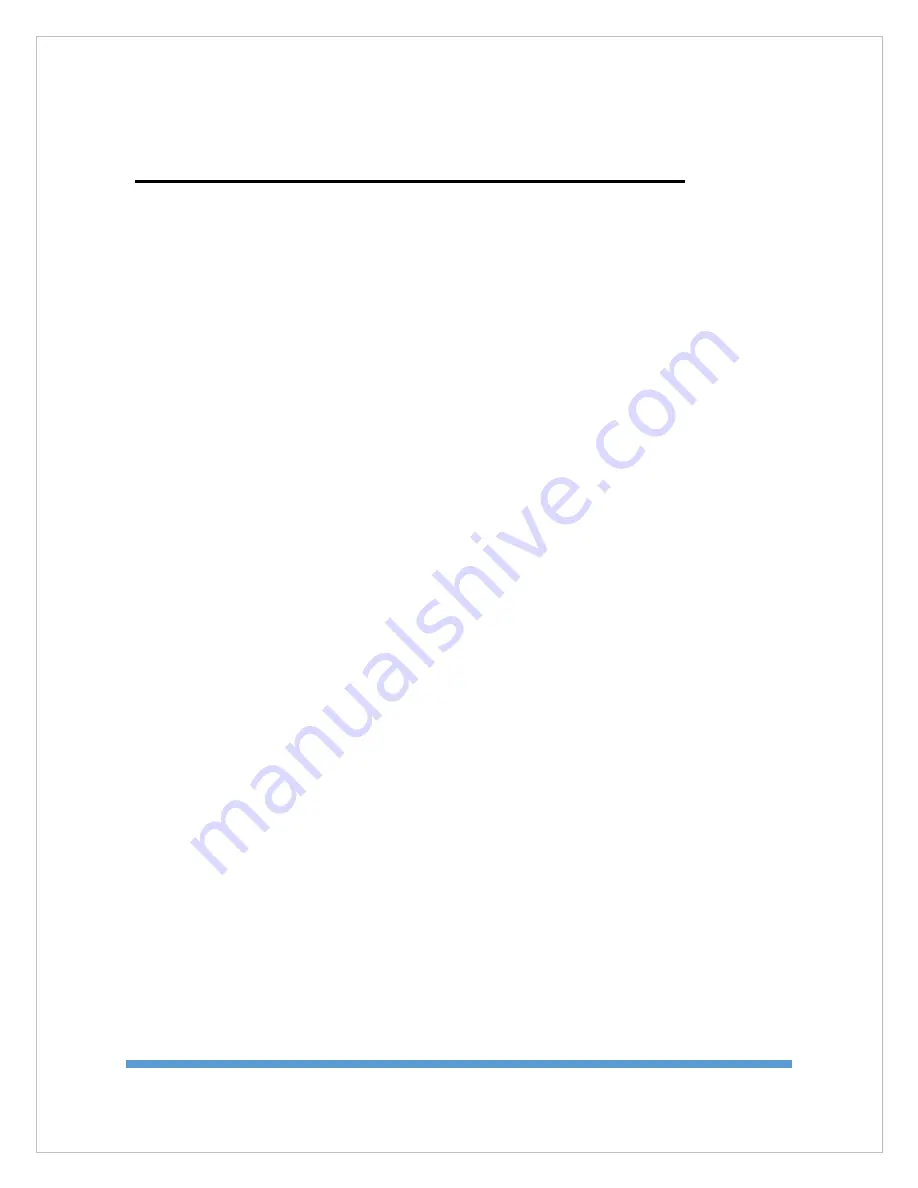
7451041 - V2.2
64
11. Indoor Control Unit Technical Specifications
Model Numbers
7750190
F Type
ODU Power/Communications Jack
ECCN Classification 5D992
Environmental
Installation Category II
Pollution Degree 2
Altitude Limit
Humidity
Duty Cycle
Dimensions
Temperature
Operational
Survival
Transient Over Voltage
Temporary Conductivity Caused by
Condensation
N/A
90% RH Non-Condensing
Continuous
2U Height, x 13.5 inches deep
(19in. x 3.5in. x 13.5in.)
7.5lbs.
-4
˚F to 127˚F (-20˚C to 50˚C)
-58
˚F to 176˚F (-50˚C to 80˚C)
Electrical
Power Supply Input
Fuse
AC Power Cord - US Type
Voltage
Plug Rating
Certification
Standard
European Power Cord (supplied by installer)
100-240VAC 50-60Hz 5A
5A 32V Fast Acting Type ATF
Located on rear panel of IDU
Winegard P/N 2320020
Longwell LP-31(NEMA1-15P)
120VAC 60Hz
15A 125VAC
UL
UL817
Winegard P/N 2320074
Agency Certified and marked by VDE, HAR
or equivalent agency.
250VAC 6A, PVC, VW-1 or FV-1 Flame
Rating, Type HO5VVF or equivalent
3 x 0.75
2
Wire Size
Must be < 3 meters in length
Male Plug Type CEE 7/7 or Agency Certified
for other countries.
Содержание WV750
Страница 11: ...7451041 V2 2 11 5 3 Tria E Tria Assembly 1 Tria Assembly ...
Страница 12: ...7451041 V2 2 12 ...
Страница 13: ...7451041 V2 2 13 ...
Страница 14: ...7451041 V2 2 14 2 ETria Assembly ...
Страница 15: ...7451041 V2 2 15 ...
Страница 41: ...7451041 V2 2 41 ...
Страница 62: ...7451041 V2 2 62 9 4 Wiring Diagram User Supplied Device ...
Страница 65: ...7451041 V2 2 65 12 Declaration of Conformity ...


































