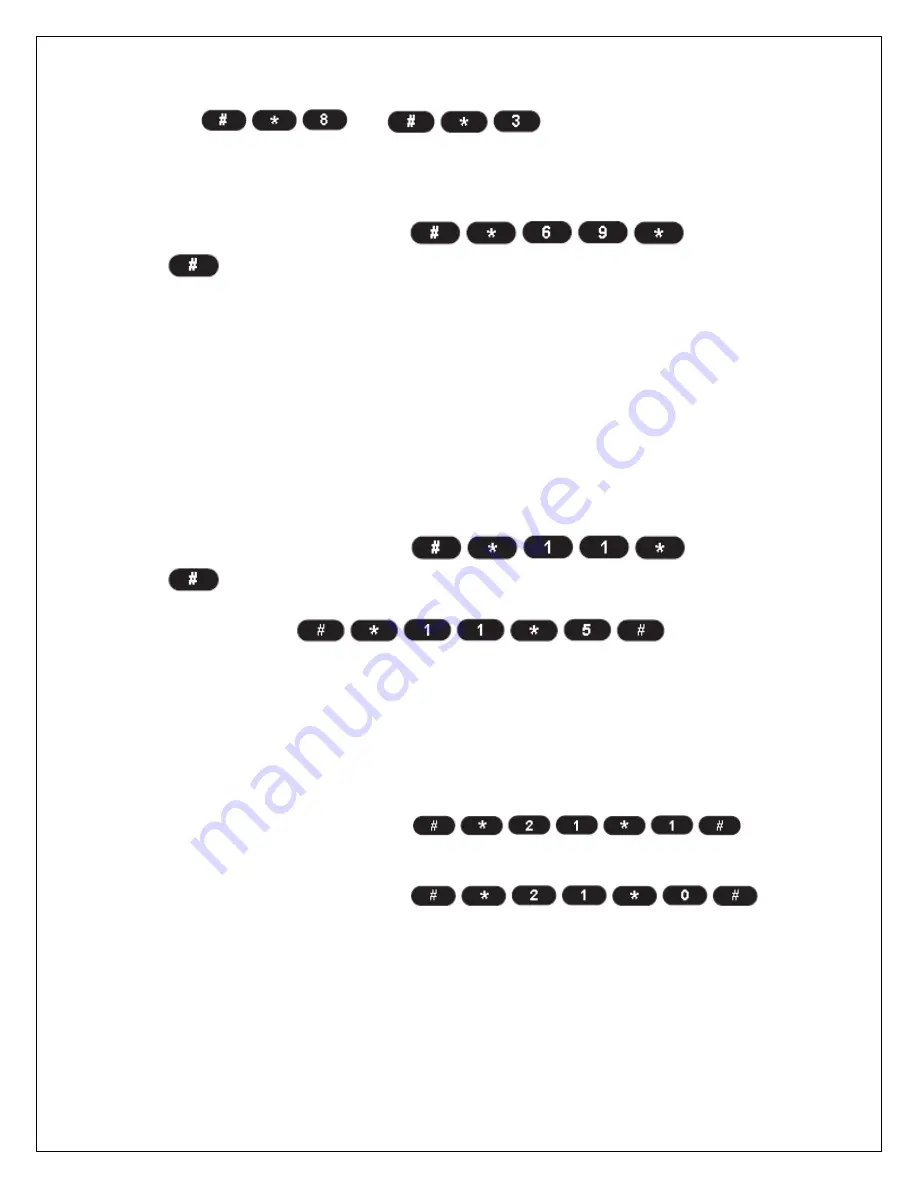
Ver. 1.6
8/3/2009
- 6 -
If using
and
does not provide satisfactory
volume options for you (see “Volume Level” on page 12), you may adjust your
phone system’s audio line level.
To adjust your phone system’s audio line level:
• From Configuration Mode, press
<0, 1,
or
2>
.
0 = Low
1 = Normal (default)
2 = High
Auto-Send Delay
The auto-send delay is the amount of time the TN2300-DV SERIES waits to dial
after you make an entry on the
phone keypad. The default setting is 3 seconds and the valid range is 2-20
seconds.
To change the auto-send delay:
• From Configuration Mode, press
< 2 -
20>
, where you enter a number between 2 and 20 seconds. (For
example, if you want the auto send delay to be
five seconds, press
.)
Frequently Dialed Numbers (Zero Delay Dialing)
If you dial a phone number twice and stay connected for at least 15 seconds, the
TN2300-DV SERIES will remember that phone number in the future and
automatically send it without the auto-send delay whenever you subsequently
dial the number. This feature is enabled by default.
To enable Zero Delay Dialing (default setting):
• From Configuration Mode, press
.
To disable Zero Delay Dialing:
• From Configuration Mode, press
.
Call Barring
To avoid inadvertent service charges, you may enable your device’s Call Barring
feature to bar all outgoing calls (except emergency calls).
To enable Call Barring:











