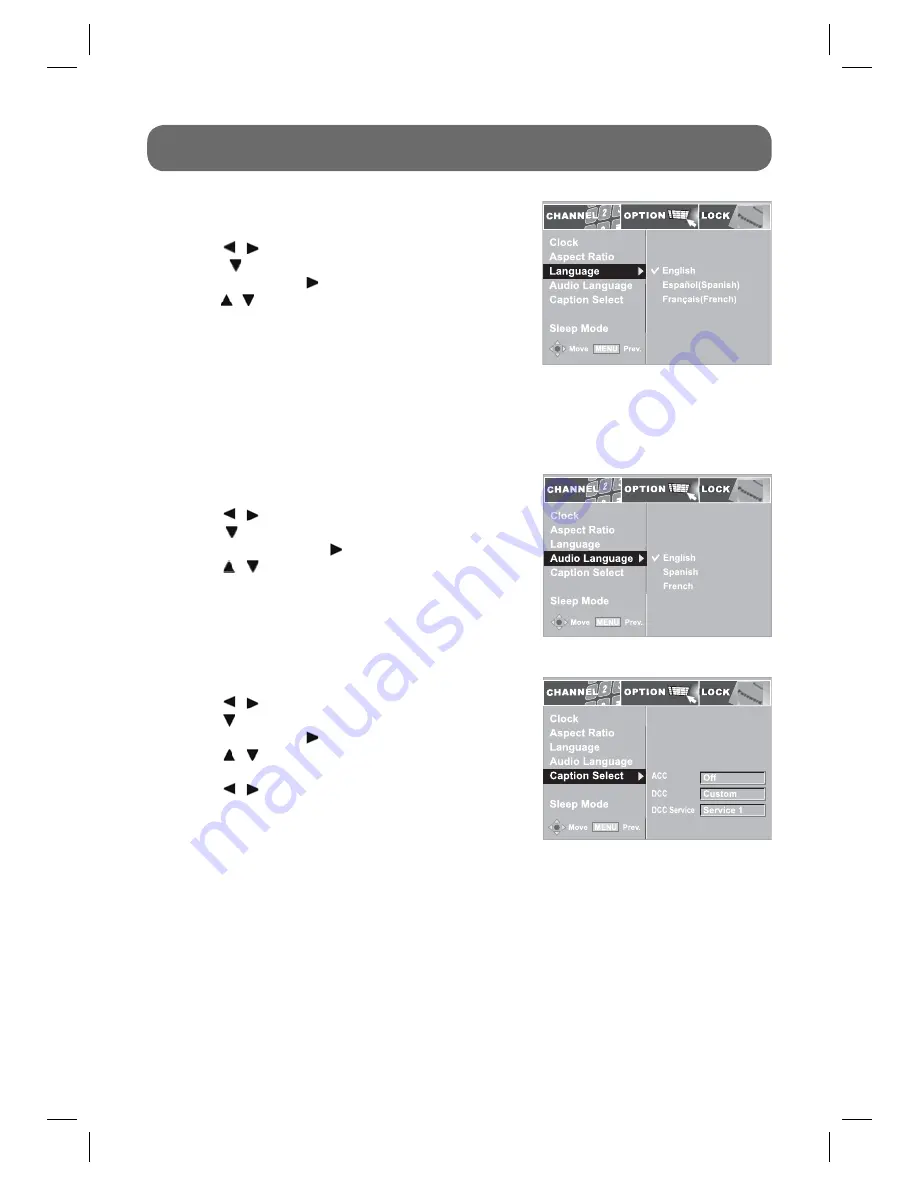
- 14 -
ON-SCREEN MENU - OPTION
1. Press
the
MENU
button on the remote control.
2. Use
the / buttons to select the
OPTION
menu.
3. Use
the button to select
Caption Select
then press the
ENTER
button or the button.
4. Use
the / buttons to select the options
(ACC/DCC/DCC
Service).
5. Use
the / buttons to make adjustments.
Caption Select
Notes:
•
If DCC is set to Custom, DCC View is activated.
•
Caption is essential for a hearing-impaired person.
•
If both ACC and DCC are on service and both settings are ON, DCC is displayed.
•
ACC is available only when DCC is OFF.
DCC View
Standard:
Use the default digital caption style from broadcaster.
Custom:
Activate the DCC View item and set your desired font settings.
1. Press
the
MENU
button on the remote control.
2. Use
the / buttons to select the
OPTION
menu.
3. Use
the button to select
Audio Language
then press
the
ENTER
button or the button.
4. Use
the / buttons to select the audio language
(English / Spanish / French).
Audio Language
When you change the channel on Digital TV, you can listen to the audio in a certain language
by selecting one of the audio signals transmitted with video signals. If there is no selected audio
language, the fi rst audio signal transmitted by the TV broadcaster is selected automatically.
DCC View
1. Press
the
MENU
button on the remote control.
2. Use
the / buttons to select the
OPTION
menu.
3. Use the button to select
Language
then press the
ENTER
button or the button.
4. Use
the / buttons to select English / Español (Spanish)
/ Français (French).
Language
DCC View
IB_English.indd 14
IB_English.indd 14
2/19/2008 5:06:26 PM
2/19/2008 5:06:26 PM



















