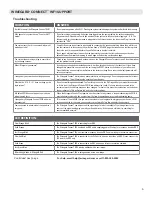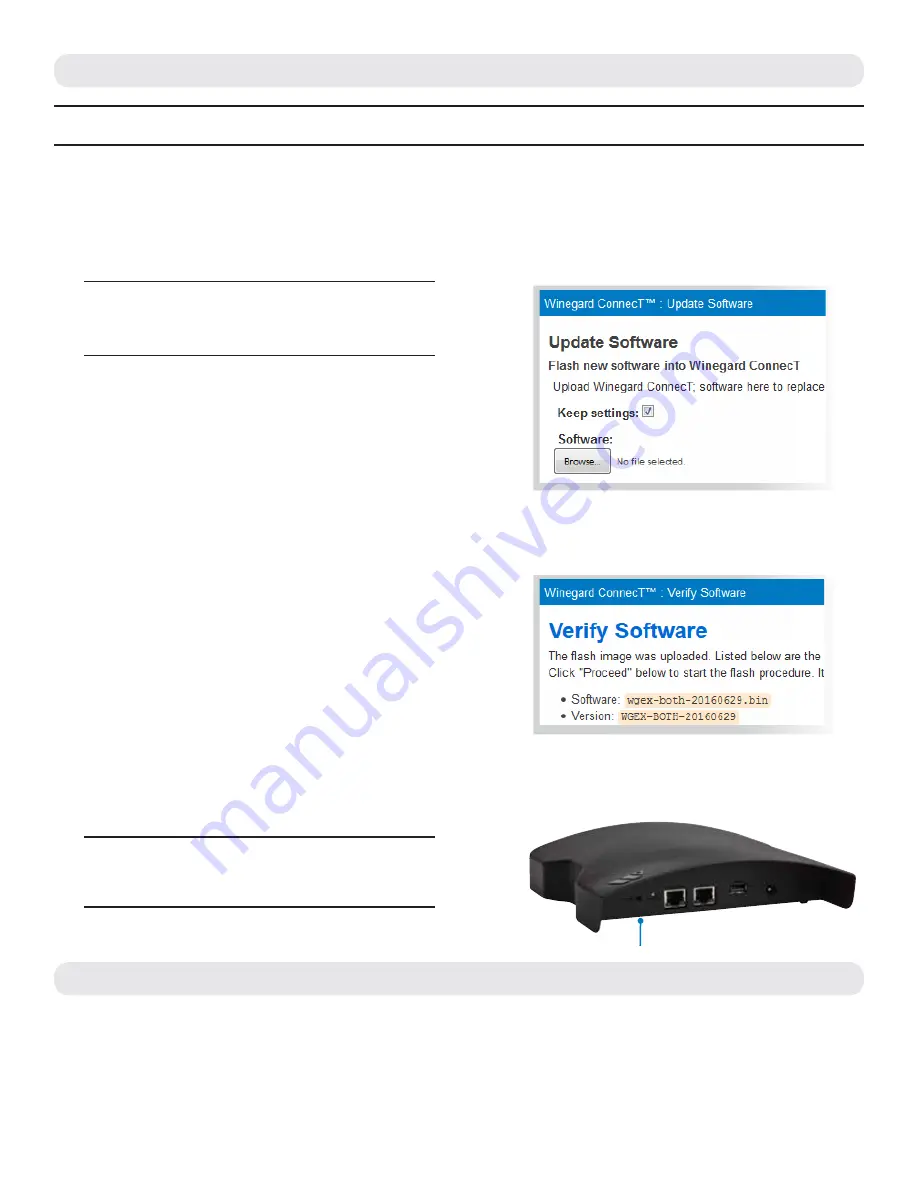
5
UPDATING THE WINEGARD
®
CONNECT
™
WF1 SOFTWARE
NOTE:
To retain all passwords and name changes during updates, click “Keep Settings”.
It is recommended to check for software updates the first time the system is connected to an Internet signal.
There are two different ways to check for updates: from network and from drive.
From Network
1)
From the Status Screen, choose
UPDATE
SOFTWARE
from the drop down menu and
click
SELECT
.
2)
Once on the update software screen, click
CHECK
FOR LATEST VERSION
.
See Figure 10.
3)
There will be a slight delay while the Winegard
ConnecT WF1 compares the current software
version to the latest available version. If you have
the latest version there is no need to update the
software. If the check finds that you have older
software, click
PROCEED
to update to the latest
version.
See Figure 11.
4)
The system will be unavailable for several minutes
while the IDU and ODU reset. As these power back
on, the system will function normally.
Return to Factory Defaults
To return to factory default SSID and password,
press the reset button located on the IDU for ten
seconds.
See Figure 12.
MAINTENANCE
Periodically check the ODU to ensure all connections are tight.
Figure 12
Figure 11
Figure 10
Reset button
NOTE:
Updating the system software from the
network will require the WF1 to be connected to an
Internet source.
WARNING:
All changes will be lost and unit will return
to factory default SSID and password. To begin setup,
please refer to quick start guide.