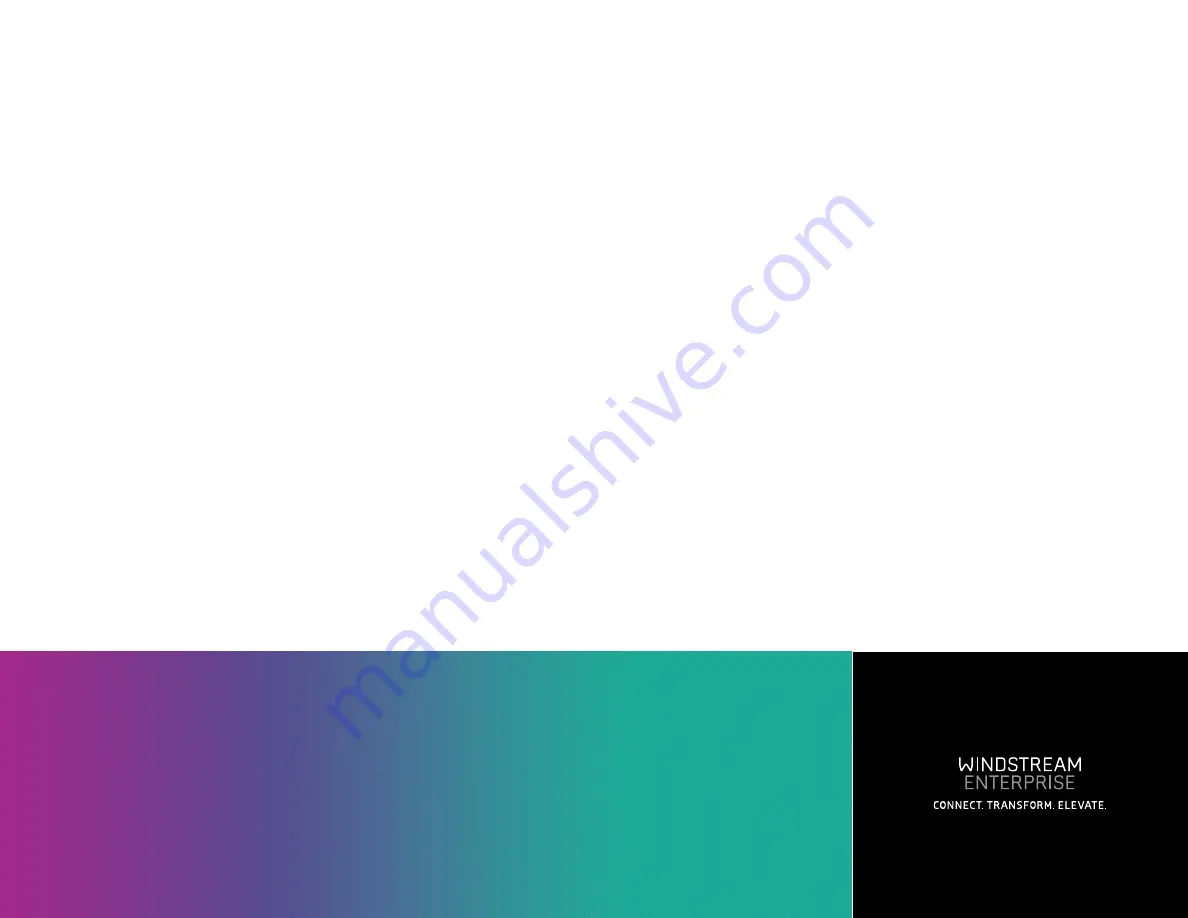
About Windstream Enterprise
Windstream Enterprise collaborates with businesses across the U.S. to
drive digital transformation by delivering solutions that solve today’s
most complex networking and communication challenges.
For more product help, visit windstreamenterprise.com
1667 I 07.19
©2019 Windstream Services, LLC. All Rights Reserved.
Register your base and
assign extensions to handsets
1. In the OfficeSuite UC customer portal, click on the Cordless Phones widget
on your dashboard or from the top menu select Phone System / Phones / Cordless
Phone Manager.
2. Select the appropriate location from the drop-down list and then enter the
MAC address of the base station in the Register a New Base Station field. Press
“Verify & Add”.
3. Add the Handset ID’s (IPEI) for each handset, pick an extension from the
drop-down list. Edit the Display Name if desired. Press Save.
If you need to create a new extension, follow the instructions found in the
OfficeSuite UC Administrators Guide
.
4. The website will prompt you to reset the base. Wait for the LED to be steady green
before proceeding.
Pair each handset to the base
1. On each handset, press the Menu Key (3 horizontal lines icon above the Red key)
and select Connectivity (ring with 5 colored balls).
2. In the next menu, select Register and then choose the first entry on the following
screen.
3. When prompted for the Access Code enter 0000 and press OK.
4. The phone registers and the display will show the name and
Making a call
To call a coworker by extension, enter the extension and press the green Call Key/
Off-Hook button.
To call an outside line, enter 9+1+<10 digit number> and press the green Call Key/
Off-Hook button.
End the call by pressing the red On-Hook key.
Receiving a call
To answer an incoming call, press the green “Off-hook”button, or press the
“Loudspeaker”key to answer the call in speaker mode.
Refer to the User Manual for more detail about these and other functions of the
Advanced Cordless handset.





















