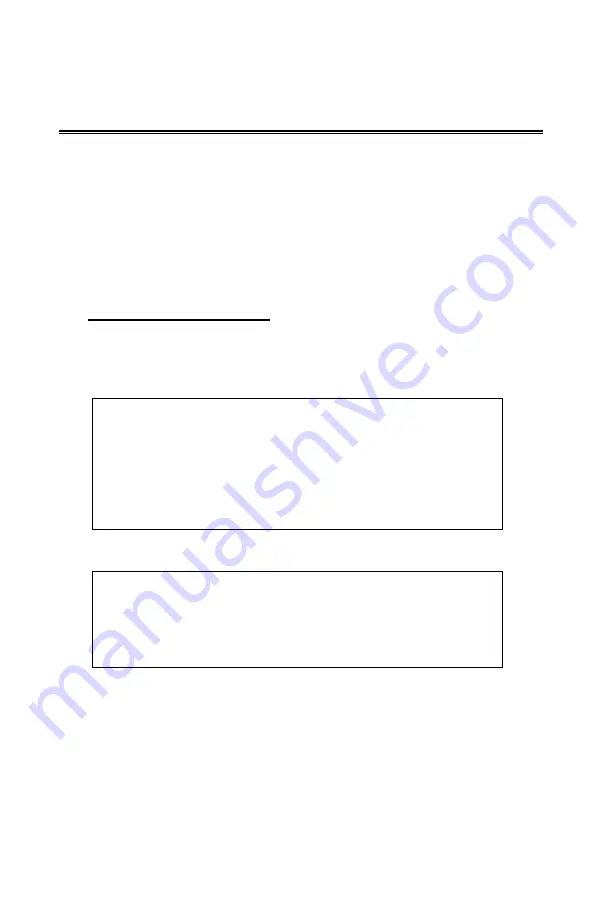
WTP-9G66 User’s manual
16
Getting Started
System Set Up
The following is a summary of the steps in setting up the system
for use.
(1). You can fix the system to a mounting fixture using the screw
holes on the sides of the system.
(2). Make any required external connections such as the display,
keyboard, and LAN.
(3). Plug the appropriate end of the power cord into the power
connector on the rear of the system and the plug to an
electrical outlet.
(4).
Waiting for 3 seconds
then press the power switch on the
front panel of the system once to turn on the system power.
(5). If necessary, run the BIOS SETUP programs to configure the
system.
Caution:
In order to boot up system from USB-CD/DVD drive,
please connect USB-CD/DVD drive, turn on computer
power, keep on pressing “F11” key, go into BIOS quick
boot menu, select “USB-CD ROM”, WAIT FOR 20
SECONDS, then press enter, system OS will boot up
from USB-CD/DVD drive directly.
Notice:
The installation is only to be carried out by
manufacturer trained and authorized personnel.
Содержание WTP-9G66
Страница 2: ...ii Version Change History Date Version Description Remark 2021 4 12 1 0 First release IVY...
Страница 21: ...WTP 9G66 User s manual 17 Dimension WTP 9G66 15 standard...
Страница 22: ...WTP 9G66 User s manual 18 Dimension WTP 9G66 15 Cable Gland...
Страница 23: ...WTP 9G66 User s manual 19 Dimension WTP 9G66 19 standard...
Страница 24: ...WTP 9G66 User s manual 20 Dimension WTP 9G66 19 Cable Gland...
Страница 25: ...WTP 9G66 User s manual 21 Dimension WTP 9G66 22 standard...
Страница 26: ...WTP 9G66 User s manual 22 Dimension WTP 9G66 22 Cable Gland...
Страница 27: ...WTP 9G66 User s manual 23 Dimension WTP 9G66 24...
Страница 28: ...WTP 9G66 User s manual 24 System View Front View...
Страница 29: ...WTP 9G66 User s manual 25 I O parts...
Страница 31: ...WTP 9G66 User s manual 27 1 Step 3 Please tighten the black handle in a clockwise direction...
Страница 32: ...WTP 9G66 User s manual 28...
Страница 34: ...WTP 9G66 User s manual 30 Step 3 Please tighten the black handle in a clockwise direction...
Страница 35: ...WTP 9G66 User s manual 31...
Страница 49: ...WTP 9G66 User s manual 45 Appendix A Jumper settings and Connectors...
Страница 50: ...WTP 9G66 User s manual 46...






























