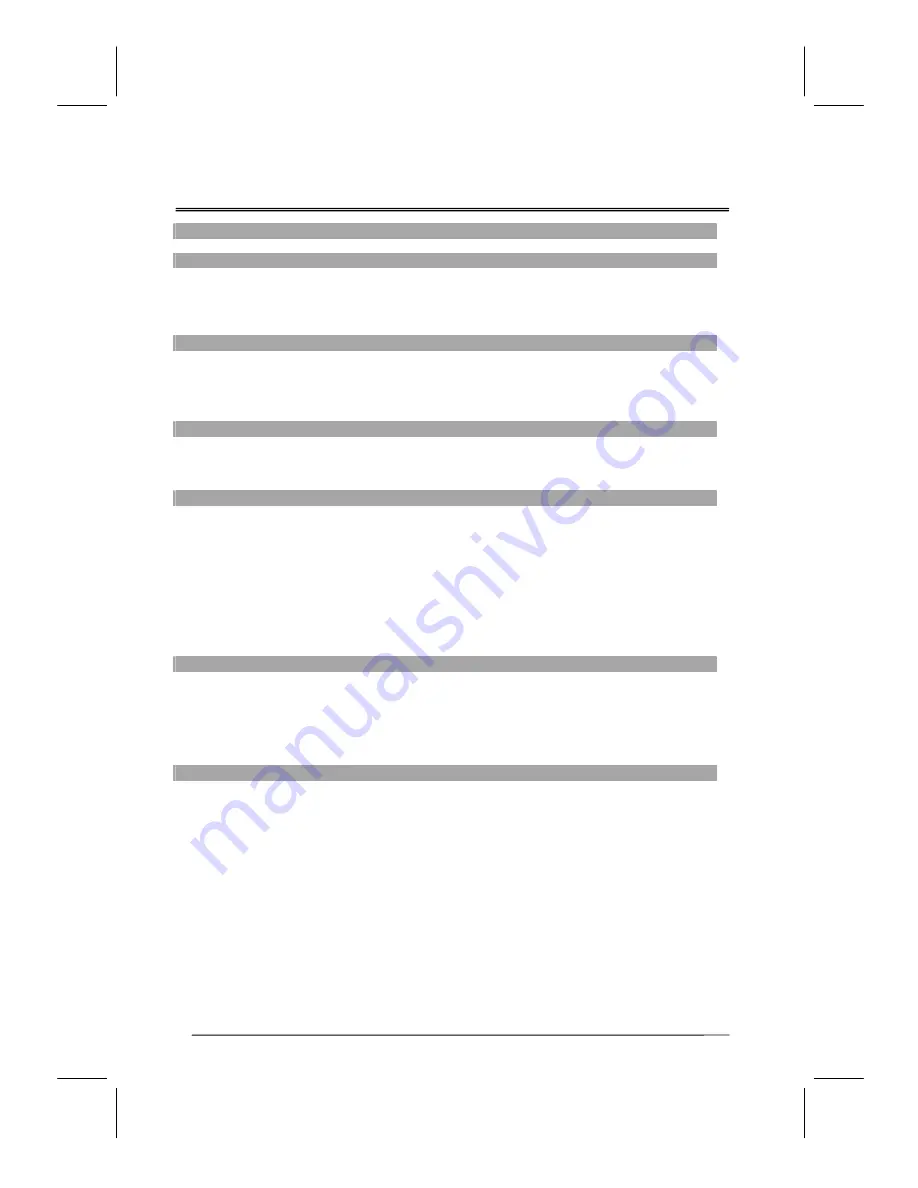
V32FCBB-U21/M21
2005/3/30
下午
01:15
14
Summary of Control Button
P
P
o
o
w
w
e
e
r
r
c
c
o
o
n
n
t
t
r
r
o
o
l
l
POWER button
Turn the TV on or off
Selecting the primary signal source
TV button
Switch to TV mode
AV button
Switch to AV (composite mode)
SV button
Switch to S-Video mode
CV button
Switch to CV (component) mode (Y/Pb/Pr)
PC button
Switch to PC mode (DVI or D-sub)
Menu Settings
MENU/ENTER button
Display the on-screen menu or enter a sub-menu
EXIT/(Title) button
Display the current channel; Display the current primary
signal source; Exit a menu or sub-menu
UP/DOWN/LEFT/RIGHT
Access menu items
TV Changing Channels
UP button
Press Up to change the channel
DOWN button
Press Down to change the channel
0~9 ; +100 button
To manually select channels
RETURN button
Return to the previous viewed channel
Sound Control
VOL+ button
Increase volume level
VOL- button
Decrease volume level
MUTE button
Temporarily turn off audio
MTS button
Cycle through stereo, mono or separate audio program
(SAP) multi-channel sound services
AUDIO button
Toggle audio source between the primary display and
the PiP window
TREBLE button
Adjust treble level
BASS button
SUBWOOFER button
Adjust bass level
Enable/Disable the subwoofer
PIP Control
ON/OFF button
Enable/Disable PiP viewing window
Press again to make the sub display disappear
△
/
▽
button
Select PiP input source: TV
→
AV1
→
SV1
→
AV2
→
SV2
SIZE button
Toggle PiP window size: 10%
→
20%…………90%
→
100%
POSITION button
Move the PiP window position
Other Function
SWAP button
Make the PiP windows the main display and vice versa
RESET button
Return to the original factory settings.
ARC button (Aspect Ratio Control)
In PC mode
:
Set the picture mode to Full, Fill aspect,
One to one.
In Video mode
:
Toggle the picture mode between normal
→
Zoom
→
Full
→
Panoramic
→
Subtitle.
APC button (Automatic Picture Control)
Toggle screen luminosity between Normal, Clear, Dark,
and Theater modes.
SLEEP button
Select a pre-set time for automatic power down.
C.C. button
Enable/Disabled closed captioning.
Содержание LC32D
Страница 8: ...V32FCBB U21 M21 2005 3 30 01 15 8 Dimension Unit mm...
Страница 9: ...V32FCBB U21 M21 2005 3 30 01 15 9 Ports...
Страница 10: ...V32FCBB U21 M21 2005 3 30 01 15 10 Antenna Set Top Box Video Device VCR Subwoofer Amplifier...
Страница 13: ...V32FCBB U21 M21 2005 3 30 01 15 13 Remote Control...
Страница 43: ...V32FCBB U21 M21 2005 3 30 01 15 43...
Страница 44: ...V32FCBB U21 M21 2005 3 30 01 15 44...















































