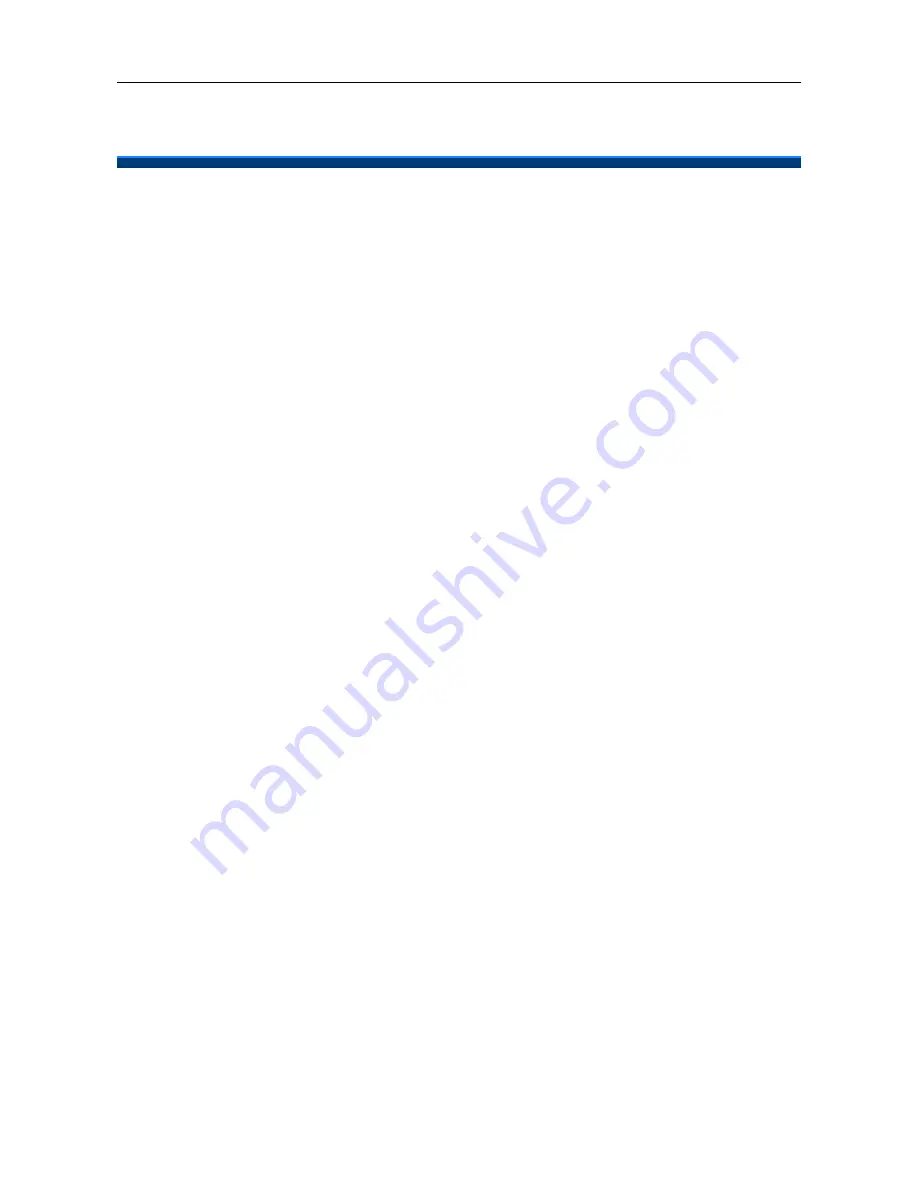
ENIP2061 Quick Reference Operating Guide
Page 16 of 35
3.
General Operations
Introduction
To operate the ENIP2061 with the eNet660S, you need to know some conventions that will
be mentioned in this manual. In the following descriptions, we will introduce some
terminologies for your understanding.
Registering to the eNet660S Server
When the ENIP2061 is connected to LAN side of eNet660S or at WAN side but in the same
subnet, the eNet660S will assign an unused phone number to it. After that, even if the
phone reboots, the eNet660S will assign the same phone number to it. So the ENIP2061
can register to eNet660S automatically each time it is rebooted.
Calls
The “Call” in this manual represents a connection with an outside party. The ENIP2061
supports 4 simultaneous calls, i.e. the ENIP2061 can use 4 channels at the same time. The
ENIP2061 can dial a destination phone number directly. It supports 4 line keys. A User can
press any active line key to choose trunks which are registered to make outgoing calls.
Users can also dial the trunk access number for making an outgoing call. Users can hold
one call and access to the other. Therefore, the ENIP2061 is said to support multiple-call
appearances.
Caller ID & User ID
If callers do not choose to hide their number and if the carrier supports the Caller ID feature,
the caller's phone number is shown on the screen when you receive a call. If the callers
choose to hide their number or the network doesn’t support the Caller ID feature, the
ENIP2061 will display general incoming call information.
To Install the ENIP2061
Before the operating the ENIP2061, you must install the phone on the network. Please refer
to previous section “
The Rear-View of the phone
”. Connect the LAN port to eNet660S or to
hub/switch with an Ethernet cable, then connect the handset to handset port with a cord.
After that, you could plug the power adaptor to power port, the phone will switch on and
work normally.
To Configure Your ENIP2061 for Service
Furthermore, you must configure the phone before operation can commence. You may
refer to this administrator manual for full information on how to configure all the settings of
the ENIP2061.






























