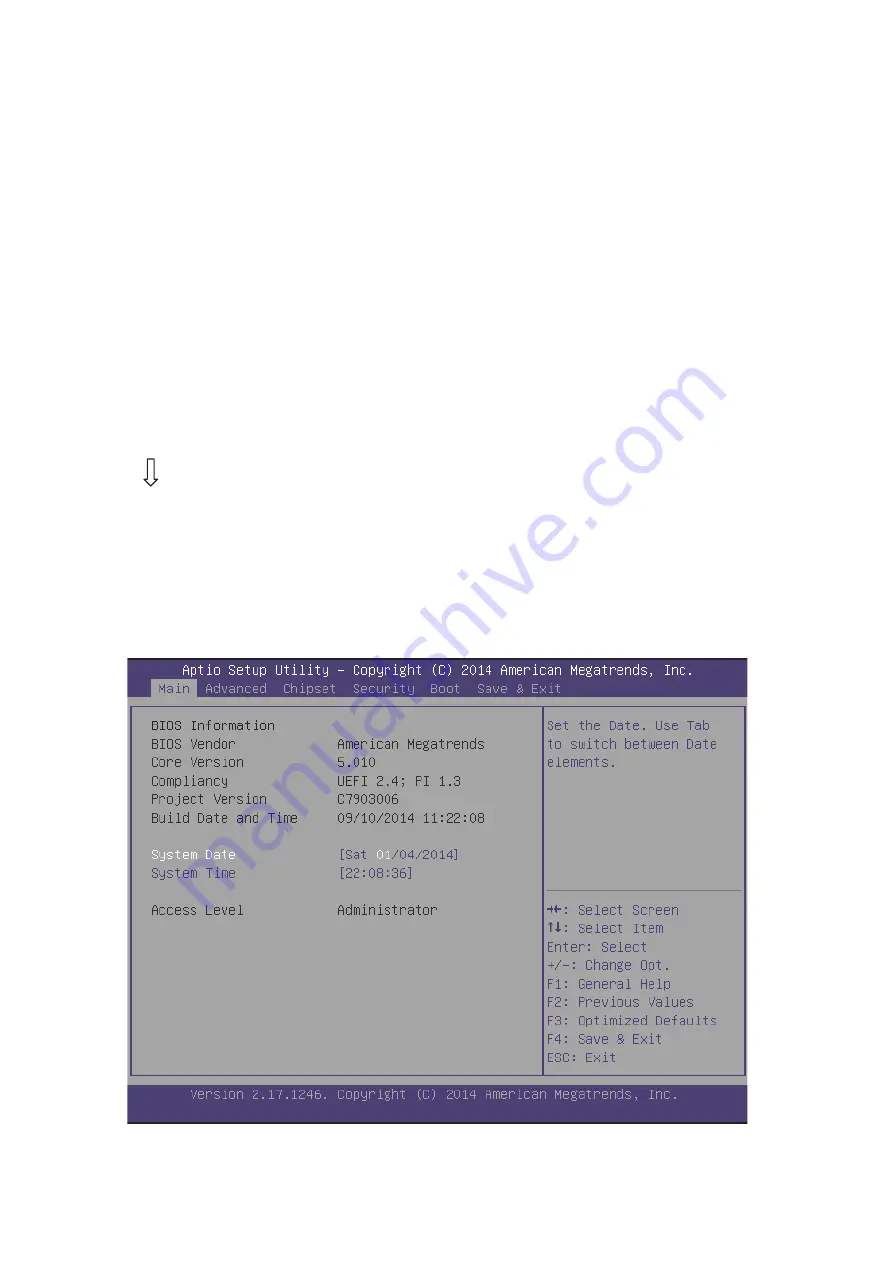
WIN Enterprises, Inc
22
options installed in your system and to customize your system. For example, you
should run the Setup program after you:
•
Received an error code at startup
•
Install another disk drive
•
Use your system after not having used it for a long time
•
Find the original setup missing
•
Replace the battery
•
Change to a different type of CPU
•
Run the AMI Flash program to update the system BIOS
Run the BIOS Setup program after you turn on the system. On-screen
instructions explain how to use the program.
Enter the BIOS
Setup program’s main menu as follows:
1. Turn on or reboot the system. After the BIOS performs a series of
diagnostic checks, the following message appears:
“Press DEL to enter SETUP”
2. Press the <DEL> key to enter BIOS Setup program. The main menu
appears:
3. Choose a setup option with the arrow keys and press <Enter>. See the
Содержание PL-10510
Страница 8: ...WIN Enterprises Inc 8 1 6 System Layout PL 10510 Front Side Layout PL 10510 System Layout Layout...
Страница 9: ...WIN Enterprises Inc 9 1 7 Board Dimensions...
Страница 10: ...WIN Enterprises Inc 10 Chapter 2 Connector Jumper Configuration 2 1 Connector Jumper Locations and Definitions...
Страница 26: ...WIN Enterprises Inc 26...
Страница 28: ...WIN Enterprises Inc 28 3 4 3 NCT6791D HW Monitor 3 4 4 Serial port Console Redirection...
Страница 31: ...WIN Enterprises Inc 31 Socket 0 CPU Information Active Processor Cores...
Страница 42: ...WIN Enterprises Inc 42 3 5 1 1 Chipset North Bridge Intel IGD Configuration GOP Driver...
Страница 46: ...WIN Enterprises Inc 46 Boot Option 1 8 Set the USB boot priority order...






























