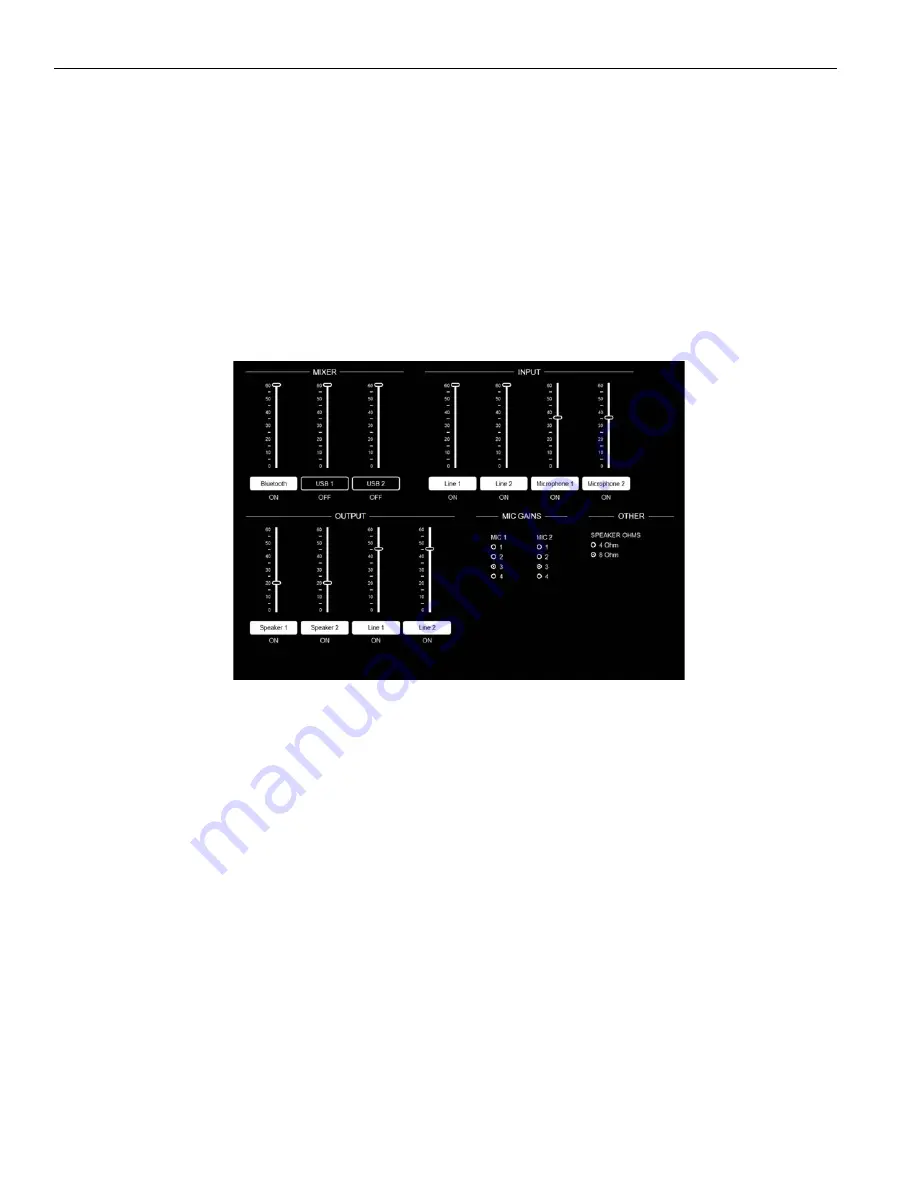
10
Blue POD
Audio Settings
Settings for audio input and output can be adjusted from the Audio Settings menu.
The volume of inputs and outputs can be adjust to a higher or lower level. Drag the slider to the desired level.
Click on the name for each slider to turn it on or off. The status will be displayed below the name.
The mic gain for microphone 1 and microphone 2 are adjusted using the radio buttons in the mic gain section. The numbers refer to
the decibel increase in gain.
1 - 30 dB
2 - 40 dB
3 - 50 dB
4 - 60 dB
Under the other menu, select 4 or 8 Ω for the speakers.
Figure 9: The Audio Settings Menu
System Settings
System settings are used for system maintenance. Updates, Bluetooth timeout and setting restoration are handled via this menu.
Restore Bluetooth
If the BluePOD system is being moved to another network, and the hostname is not displaying the correct IP address, clicking
the Restore Bluetooth button will rename the hostname to include the updated IP address. This will let the user see the correct IP
address when they create a Bluetooth connection from their personal device.
Alternatively, plugging a keyboard into the USB ports on the back of the device, and pressing
alt+q
will work similarly to pressing the
Restore Bluetooth button from a browser. This may be necessary if the old IP address is unavailable.
For more information on setting up the network, see “Network Setup” on page 8.
Bluetooth Timeout
The Bluetooth Timeout will end the Bluetooth connection if there has been no sound after a set amount of time has passed. Use the
radio buttons to select the amount of time you’d like the connection to last when no audio is being sent through the system.
















