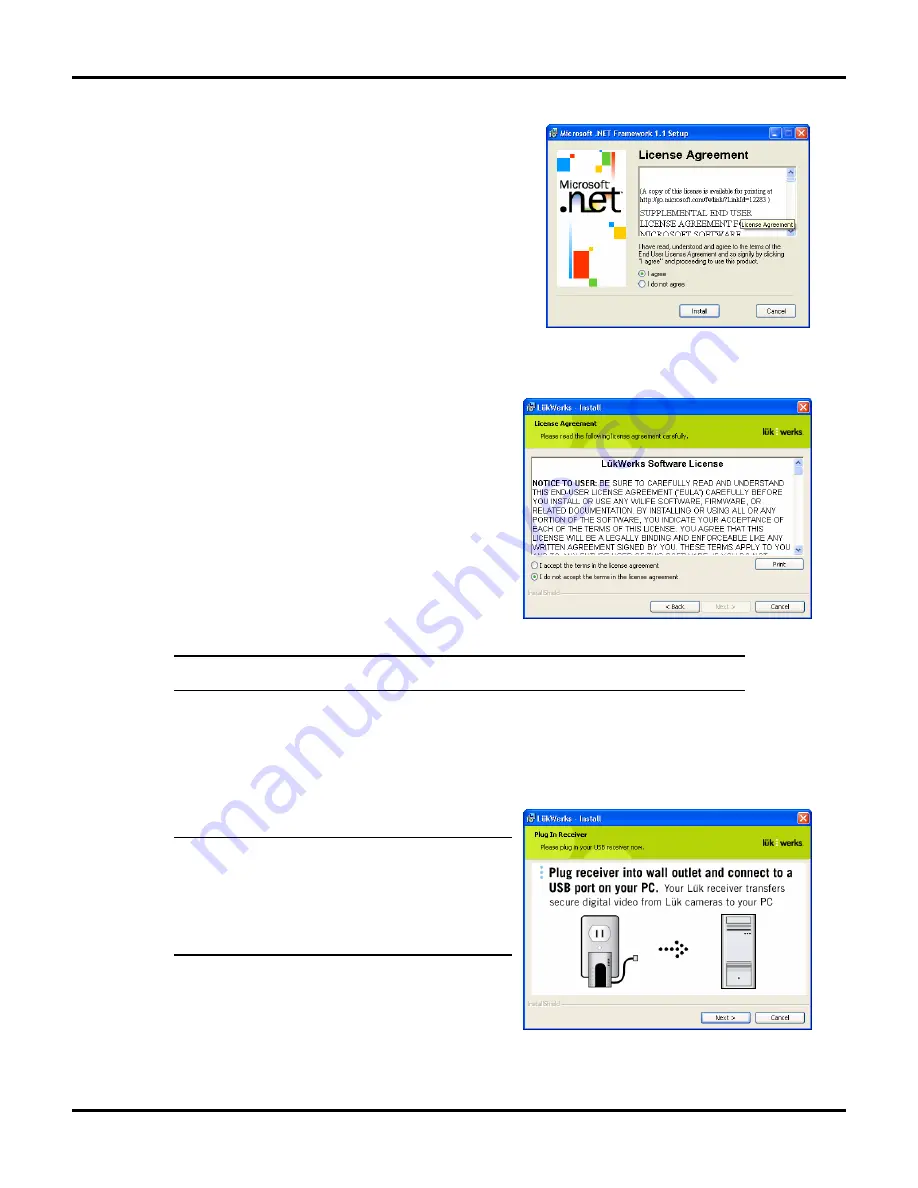
Getting Started
LükWerks User Guide
9
The first screen you will see in the Microsoft .NET Framework
Wizard is it’s license agreement screen, as shown in this
graphic.
Complete the License Agreement by clicking on the “I agree”
radio button, followed by the INSTALL button.
The system downloads .NET Framework in preparation to
moving on with the installation process. A status bar
displays, allowing you to view the progress of the .NET
Framework install. The install will take several minutes.
When the .NET Framework download is complete, you will
need to click the OK button to continue with the LukWerks Install wizard.
B.
C
OMPLETING THE
W
ERKS
W
IZARD
Follow the on screen instructions of the Werks
installation wizard. Click the NEXT> button to advance
through the installation process.
One of the early steps is the LukWerks License
Agreement screen.
Please take a moment to review the license agreement. If
you accept the terms of the agreement, click the “I
accept the terms in the license agreement” radio button
and then click NEXT>. If you do not agree with the terms
of the agreement, click the “I do not accept the terms in
the license agreement” radio button and the installation
will be terminated.
Note: A copy of the license agreement can be found in two places: 1) In this user guide; and 2) on
the program CD. The filename is License.htm.
Step 2 - Install the USB Receiver Module
Now, with most of the software installed, you are ready to plug in the receiver and camera. The install will
prompt you to plug the receiver into the wall and connect it to a USB port on your PC.
1) Plug the USB Receiver Module directly into a wall
outlet near your PC.
Note: The USB Receiver Module has built in surge
protection and must be plugged directly into your wall
outlet. It is highly recommended that you do not plug the
USB Receiver Module into a surge protected power strip.
Plugging the USB Receiver Module into a surge protected
power strip may reduce the quality and performance of the
LukWerks system.
2) Use the included USB Cable to connect the USB
Receiver Module to one of the available USB ports
on your PC.
3) Click the NEXT> button when you are done.
Содержание DVS-110i lukwerks
Страница 6: ......
Страница 20: ...L kWerks User Guide 14...
Страница 44: ......
Страница 48: ......
Страница 80: ...L kWerks User Guide 74...






























