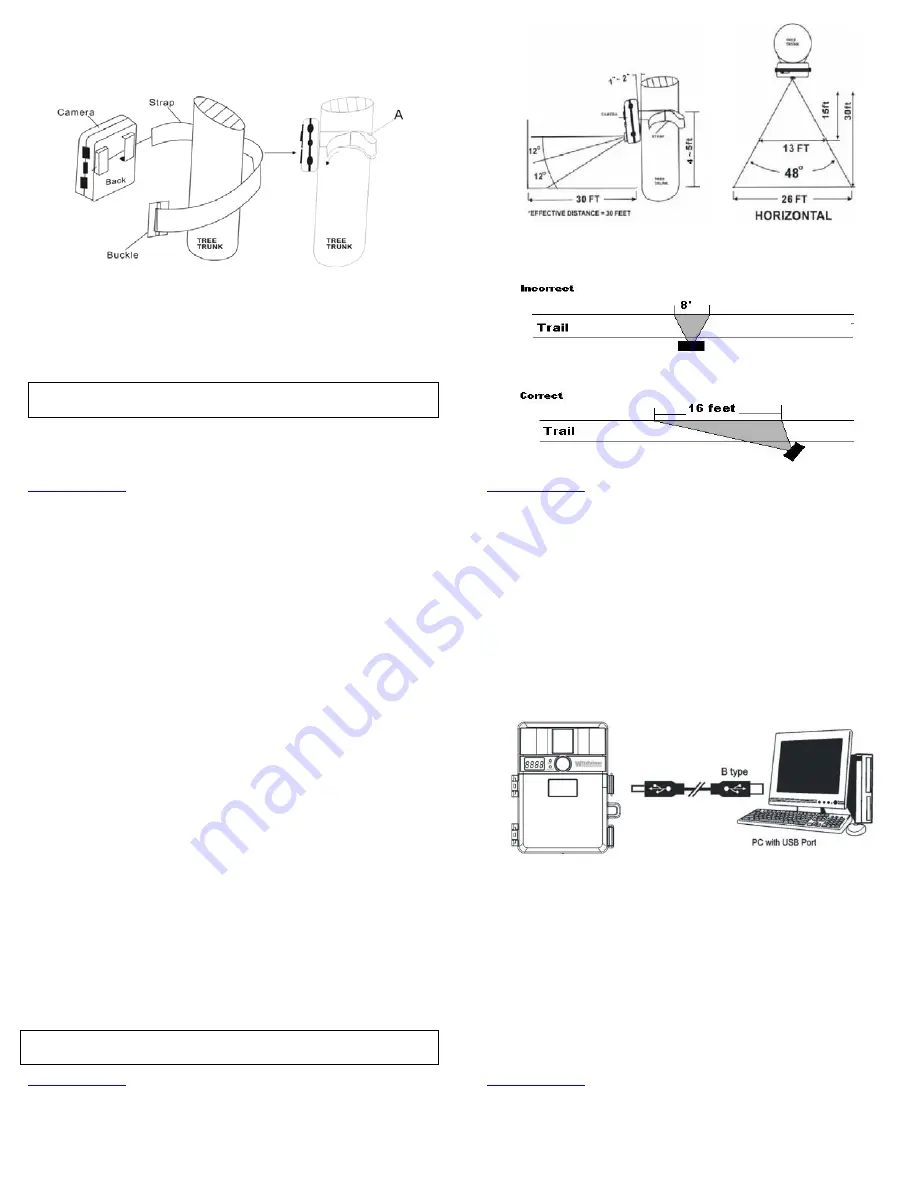
www.wildviewcam.com
Toll
Free
888
‐
304
‐
6125
17
Mounting
the
camera
with
the
supplied
strap:
1.
Insert
the
strap
through
the
strap
slots
on
the
rear
housing.
2.
Wrap
the
strap
around
the
mounting
surface.
Secure
the
strap
and
tighten
the
buckle
in
order
to
secure
the
camera.
NOTE:
In
order
to
obtain
proper
weather
resistance,
please
make
sure
that
both
door
latches
are
securely
locked
in
place.
www.wildviewcam.com
Toll
Free
888
‐
304
‐
6125
18
(Example:
Mounting)
(Example:
Trail
Setup)
www.wildviewcam.com
Toll
Free
888
‐
304
‐
6125
19
Testing
the
camera
coverage
area:
One
of
Wildview
Scouting
Camera’s
features
is
the
ability
to
test
the
coverage
area.
1.
After
mounting
the
camera,
open
front
housing
and
slide
the
CAM
toggle
switch
to
TEST
position.
The
front
LCD
will
display
the
word
“tESt”.
2.
Close
the
front
housing.
3.
Walk
around
to
the
front
of
the
camera
to
see
if
you
have
mounted
the
camera
in
the
proper
position.
The
green
TEST
light
indicator
on
the
front
will
blink
when
you
have
intruded
the
coverage
area.
4.
Adjust
the
camera
position
as
needed
and
repeat
testing
until
the
desired
coverage
area
is
achieved.
5.
When
you
have
completed
testing
the
coverage
area,
open
the
front
housing
and
slide
the
CAM
toggle
switch
from
TEST
position
to
the
ON
position.
¾
Caution:
Do
not
move
the
switch
from
TEST
directly
to
ON.
Doing
so
will
cause
the
camera
not
to
operate.
Slide
the
switch
to
OFF.
Wait
for
the
front
LCD
screen
to
turn
off,
then
continue
to
slide
the
switch
to
ON.
6.
The
front
LCD
counter
will
show
“0000”
and
the
green
indicator
light
will
start
blinking.
The
camera
will
enter
count
down
mode
for
1
minute,
giving
you
one
minute
to
leave
the
coverage
area.
Then
camera
will
be
armed
and
enter
the
PIR
detection
mode.
NOTE:
Make
sure
you
slide
the
power
switch
from
TEST
mode
to
ON
mode
before
you
leave
the
field,
otherwise
the
Camera
will
not
take
any
pictures.
www.wildviewcam.com
Toll
Free
888
‐
304
‐
6125
20
VIEWING
AND
DELETING
FILES
Your
Wildview
Scouting
Camera
is
a
plug
and
play
USB
storage
device
for
users
of
Windows
2000
/
ME
/
XP
/
Vista
/
Windows
7
operating
systems.
This
camera
is
not
MAC
compatible.
Viewing
files
from
your
computer
download:
1.
FIRST,
slide
the
CAM
toggle
switch
to
the
OFF
position.
2.
Plug
the
larger
end
of
the
USB
cable
into
an
available
USB
port
on
your
computer
and
plug
the
smaller
end
of
USB
cable
into
the
camera.
3.
The
camera
will
automatically
power
itself
on.
Front
LCD
screen
will
show
“USb.”
4.
At
the
same
time,
your
computer
will
recognize
the
camera
as
a
Removable
Storage
device,
and
you
can
find
it
under
MY
COMPUTER.








