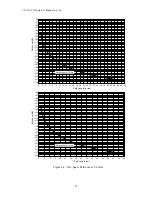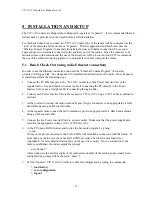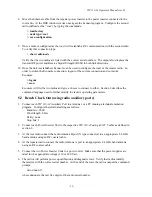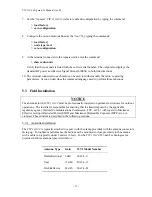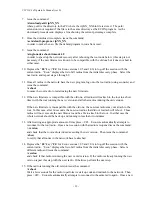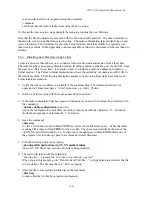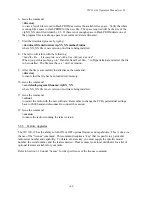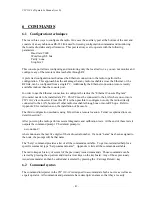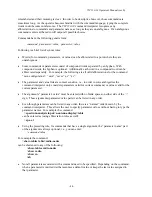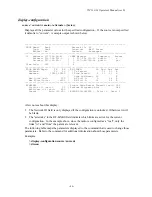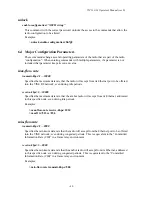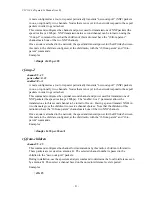VIP 110-24
Operator’s Manual (rev E)
- 38 -
where NN_NN is the firmware version number. The website contains instructions for transferring the
files into your PC.
A new file can be downloaded into the radios in one of three ways: (1) Using the “econ” program
running in a PC connected to the same physical LAN as one of the radios in a VINE network. This is
the fastest method and allows you to download to every radio in the VINE from the same PC. (2)
Using a Telnet session from anywhere on the Internet. This requires the radio to have been pre-
configured with an IP address. (3) Using a terminal emulator program (e.g. HyperTerminal) running
on a PC connected through the serial port to the radio RS-232 auxiliary port. This method only
allows you to download to that specific radio.
The next three sessions explain in detail how to download a new file using each method.
5.4.2
Installing new firmware through the Ethernet port
This procedure assumes that the new firmware needs to be installed in all radios of a working VINE
network. The upgrade is performed from a single PC connected via Ethernet to any one of the radios
in the network. Note that new firmware does not need to be compatible with the firmware currently
running. You can still download incompatible firmware and restart the whole network from a single
location.
1.
If you have not done so, install the utility program “econ” in the PC. This utility program is
distributed with the radios and can also be downloaded from the website. Please refer to
appendix E for instructions on how to install this utility.
2.
Make sure the file with the new firmware (file vipNN_NN.bin) is available in the PC.
3.
Start the econsole utility by typing “econ” from a DOS window. Verify that the econ version is
1.06 or greater (if not download the latest version from the website). Econ will send a
“discovery” message and display all the radios that can be seen. Verify that all radios in the
network are listed. Then select one of the radios to log-on to that particular radio.
4.
Issue the command:
>version
If the radio firmware version is 1.03, you must use the instructions found on Application Note
137. This application note can be found on our web site at: www.ucwireless.com/appnotes/. For
version 1.04 or higher proceed as follows.
5.
Issue the command:
>directory
to view a list of files stored in Flash PROM as well as the available free space. Verify that the
free space in flash PROM is larger than the size of the vipNN_NN.bin file in the PC. If there is
not enough space in Flash PROM delete one of the program files to make up space (use command
>delete filename).
6.
If the radio configuration has been password protected, you must first unlock the protection with
the command:
>
unlock enable-configuration=
password
(when the configuration is unlocked, the radio prompt ends with the characters ‘#>. In locked
mode the prompt does not include the ‘#’ character).
Содержание VIP 110-24
Страница 2: ......
Страница 5: ...VIP 110 24 Operator s Manual rev E iv...
Страница 37: ...VIP 110 24 Operator s Manual rev E 30...
Страница 73: ...VIP 110 24 Operator s Manual rev E 66...
Страница 81: ...VIP 110 24 Operator s Manual rev E 74 Command Parameters Functional Group version Miscellaneous 6 10...
Страница 89: ...VIP 110 24 Operator s Manual rev E 82...
Страница 91: ...VIP 110 24 Operator s Manual rev E 84...
Страница 97: ...VIP 110 24 Operator s Manual rev E 90...