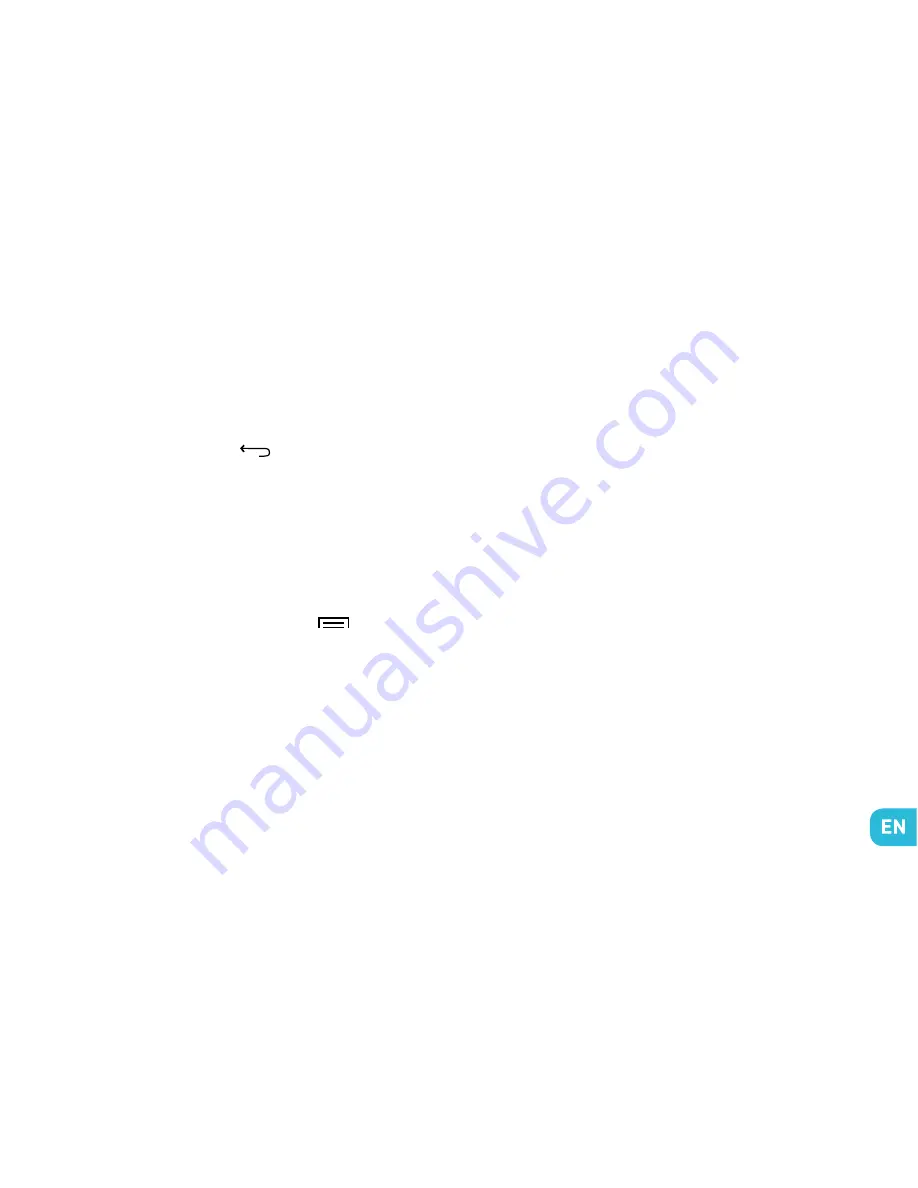
Press on the name of the sIM card to display the list
of access points. Choose the one that matches your
operator’s by pressing on the button on the right,
then press on RETURN
to go back to the previ-
ous menu.
•
APN Not Available
If your operator does not appear in the list or the
list is empty, ask your operator how to configure the
APN manually. To do this, press on the menu button,
then
New APN
and enter the information provided by
your operator. Press on the MENU
button again
and choose
save
. Return to the previous menu, then
choose the APN that you have just saved.
•
Enabling Data Connection
To check your data connection settings :
1.
Go to
settings
>
WIRELEss & NETWORks
>
More…
>
Mobile networks
>
Access point names
,
then enable the access point according to your oper-
ator/package.
2.
Return to the previous
mobile network settings
menu, then press on
Data connection
and press on
the name of your sIM card to enable it.
*You can also drag the notifications panel downwards
to enable a data connection.
•
3G Service
If you have two sIM cards inserted, only one of them
can be enabled to receive the 3G service. You are ad-
vised to enable sIM1 for the best performance. If you
want to change sIM, go to
settings
>
WIRELEss &
NETWORks
>
More…
>
Mobile networks
>
3G ser
-
vice
>
Enable 3G
.
•
Data Roaming
Note that for roaming sIM cards, you must enable the
data roaming
in the
settings
>
sIM management
>
BAsIC sETTINGs
>
Roaming menu
. Otherwise, the
internet connection will be disabled by default.



























