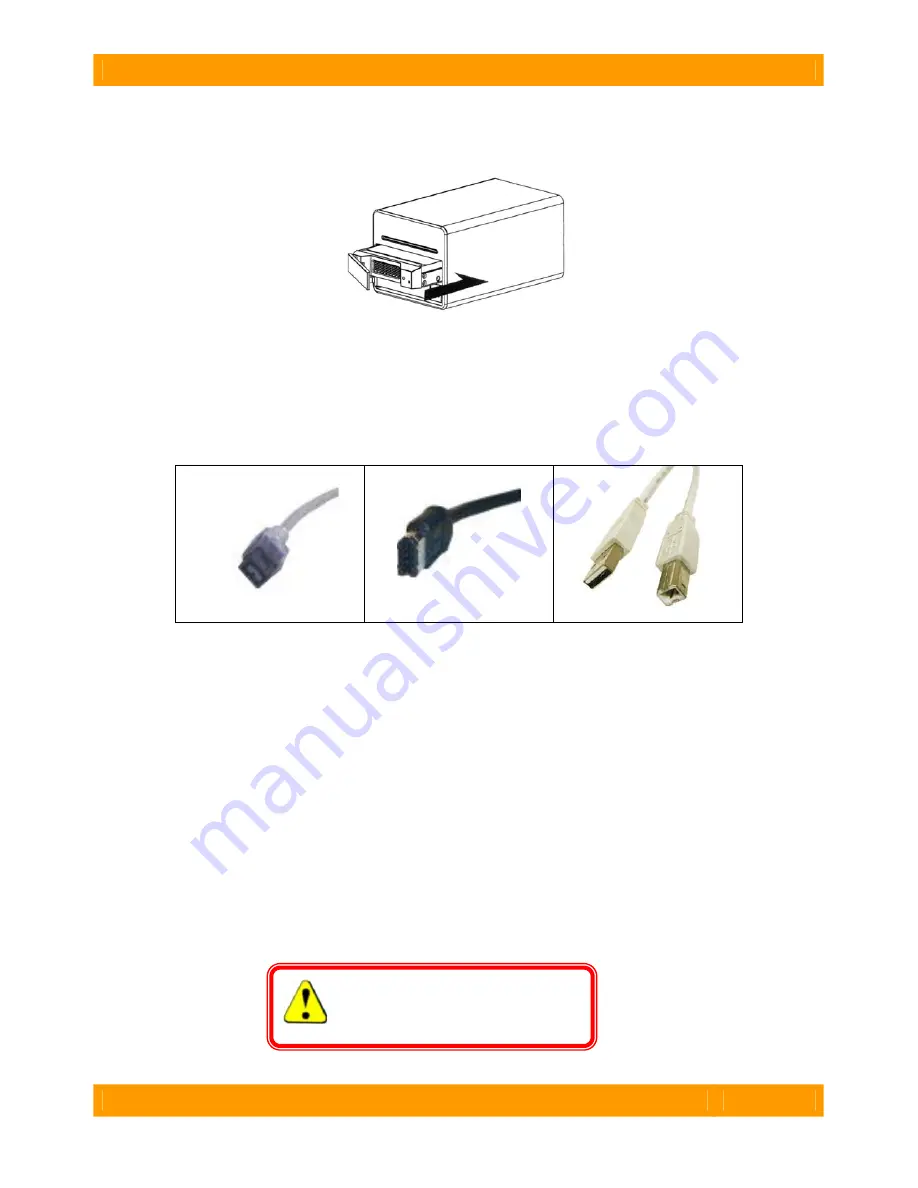
WiebeTech LLC
S i l v e r S A T A I I F H U s e r M a n u a l
- 4 -
4.
Insert the tray into the SilverSATA II FH unit.
Gently push the tray along the sliding track into the
hard drive compartment and then close the tray, as illustrated below. Repeat steps 1 through 4 for the
other tray.
Connecting to a Computer
Plug in the data cable and power cord.
The SilverSATA II FH connects to your computer through
FireWire 800, FireWire 400, or USB. Use only one of these connection types at one time. All three cable
types are included with the SilverSATA II FH.
FireWire 800 connector
FireWire 400 connector
USB connector
One end of the cable connects to the back of the unit. Insert the other end into the appropriate port on
your computer. If you wish to use FireWire, but your computer does not have FireWire ports, host bus
adapters are available from WiebeTech (www.wiebetech.com).
Your SilverSATA II FH is now ready to use! Turn on the power switch on the back of the unit. If your
drives are already formatted, you can begin using them right away. New hard drives will need to be
formatted before they can be used.
Changing the RAID mode
By default, SilverSATA II FH is set to JBOD mode. This allows you to use the two drives as separate,
independent volumes. If you would like to combine the drives into a single usable volume, you may do so
by changing the RAID mode to RAID 0 via a switch on the rear panel. RAID 0 (also known as “striped”
RAID) will split the data between the drives, which can result in faster data speeds. However, if one drive
were to fail, the data on both drives would be irretrievably lost. After changing the RAID mode, you will
need to reformat the hard drives.
WARNING: Always back up data before
switching RAID types. You must
reformat your hard drives afterwards.







