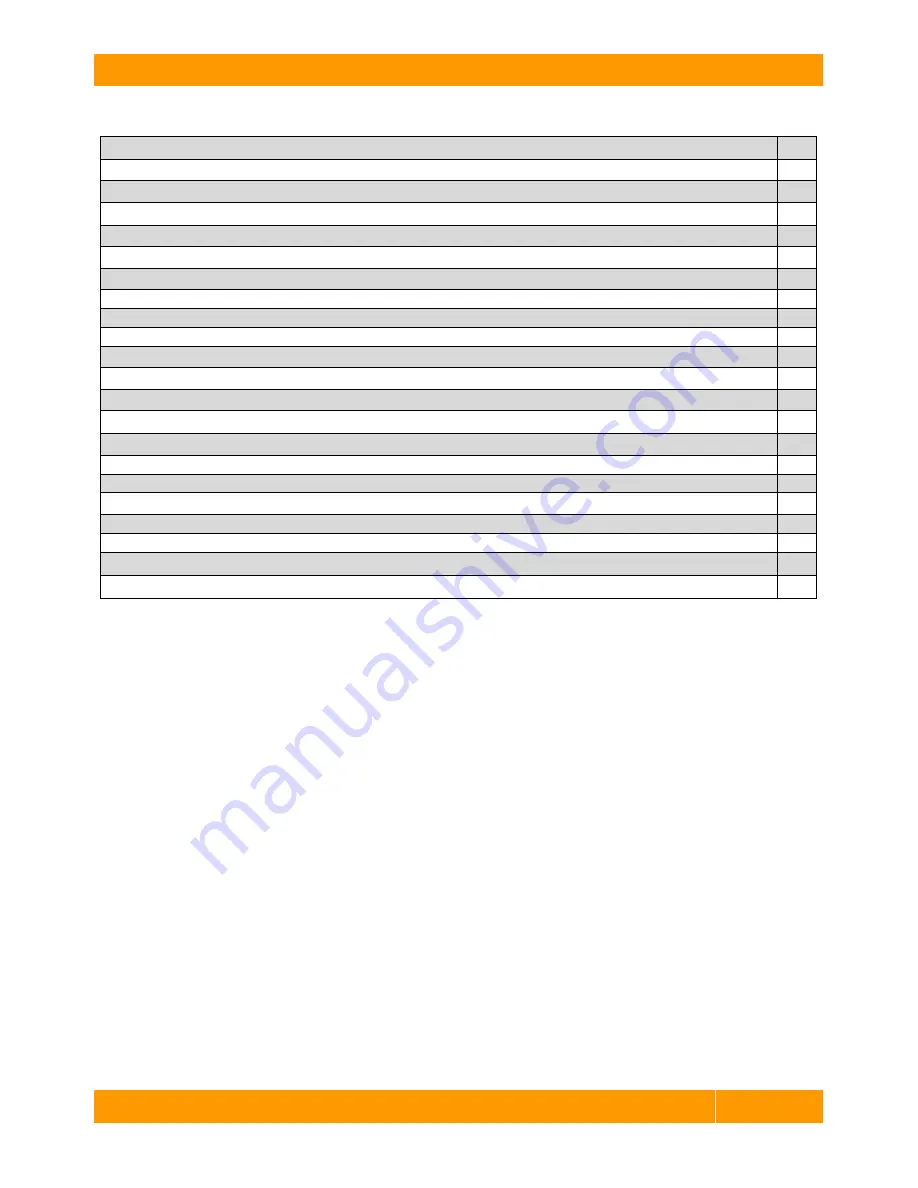
CRU-WiebeTech
F R T X 4 0 0 H - Q J U s e r ’ s M a n u a l
- 2 -
Table of Contents
1. Pre-Installation Steps
3
1.1 FRTX400H-QJ Accessories
3
1.2 Identifying Parts
3
2. Using FRTX400H-QJ
4
2.1 Installing a Host Bus Adapter (HBA)
4
2.2 Jumper Configuration for 3.5-inch IDE/PATA HDD
4
2.3 Installing Hard Drives
4
2.3.1 SATA HDD: 3.5-inch
4
2.3.2 IDE/PATA HDD: 3.5-inch
5
2.3.3 SATA HDD: 2.5-inch
6
2.4 FRTX400H-QJ Host Connections
7
2.5 Connecting FRTX400H-QJ to your Computer
7
2.6 Daisy Chaining
7
3. Usage with Mac and Windows Operating Systems
7
3.1 Usage with Macintosh Computers
7
3.1.1 Compatibility
7
3.1.2 Using Volumes
7
3.2 Usage with Windows Operating System
8
3.2.1 Compatibility
8
3.2.2 Using Volumes
8
4. Frequently Asked Questions
8
5. Technical Specifications
9
Forensic Device User Advisory
We recommend that you perform a final check on this product.
Prior to first use, please verify that the write-blocking function of this product is working properly. This is
easily done: attach a known good formatted drive, and verify that the drive mounts properly on your
computer. Use a drive that has data on it that you are willing to overwrite. Transfer files to the drive. The
files will appear to transfer to the drive. Thereafter, unmount the drive and remount the drive. The files
that you wrote to the drive should not appear after the drive is remounted. If they do appear, there is a
problem with your Forensic Device, and you should contact our support department immediately for
further instructions.









