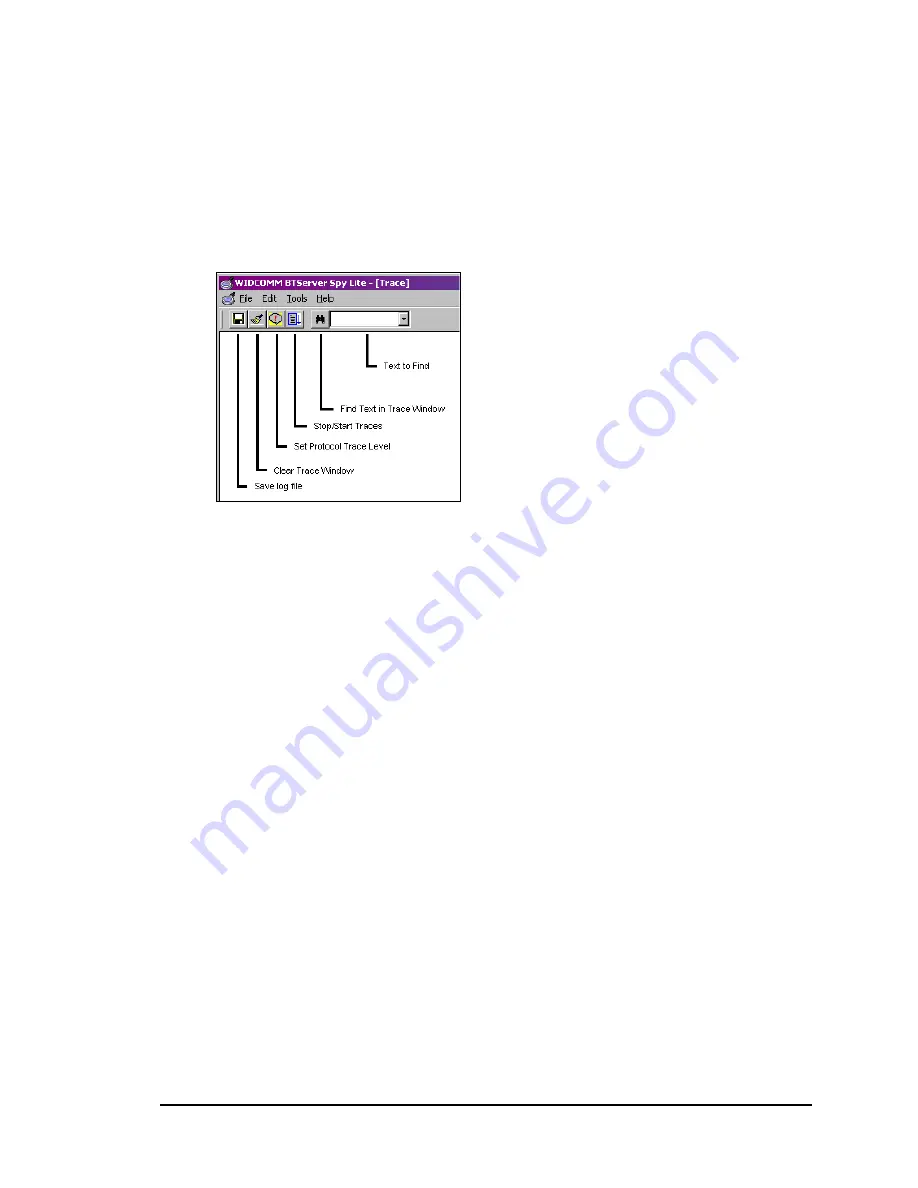
SpyLite User’s Guide
3
Menus & Toolbar
Figure 2 shows the Menu items and Icon shortcuts of the SpyLite interface.
Each icon displays a ToolTip (ScreenTip)
when the cursor is over it.
The remainder of this section describes the individual menu items and the selections
within each.
Figure 2: SpyLite menus and toolbar options.
April 18, 2003
WIDCOMM
inc
3

































