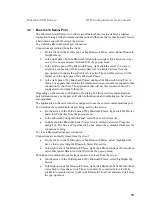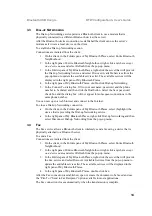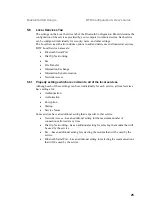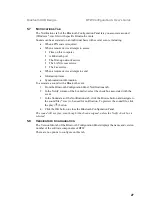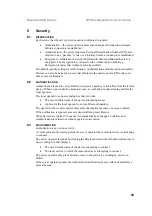Bluetooth USB Dongle BTW Configuration & User’s Guide
20
5.2 D
ISCOVERY
T
AB
The settings on the Discovery tab of the Bluetooth Configuration Panel determine whether
your computer looks for other Bluetooth devices automatically, how often it looks and
what type of devices it looks for.
To perform a periodic Search for Devices: when "Look for other Bluetooth devices" is
selected, BTW automatically searches for devices every “X” minutes. X is an integer from
1 to 60. To change the time between auto inquiries, highlight the existing time and enter the
new time.
When My Bluetooth Places is first opened it performs an initial automatic search for
devices even if "Look for other Bluetooth devices" is not enabled.
To determine the devices that will be reported
BTW can screen out devices that you do not need to access.
The options are:
•
Report all Bluetooth devices
•
Report only selected Bluetooth devices (see Discovery, Adding Specific Devices
and Discovery, Deleting Specific Devices).
Select the desired option from the drop-down list.
To limit the type of remote devices reported:
BTW can report only specific devices, specific class(es) of device(s), or specific type(s) of
device(s) within a class. Discovered devices can be mixed-and-matched; you can discover
one or more specific devices, classes of devices and types of devices within a class at the
same time.
When BTW is configured to report only specific devices, it reports ONLY those devices.
To report only specific devices
•
From the Bluetooth Configuration Panel, on the Discovery tab, select "Report only
selected Bluetooth devices" from the drop-down list and then click the Add Device
button.
•
In the Discoverable devices... dialog box, highlight the device to be discovered and
click the OK button. Multiple devices can be selected at the same time using
SHIFT + click and/or CTRL + Click.
To add a device to the list of devices to be discovered, that device must be within range of
the Bluetooth radio; devices that are not within radio range will not appear in the list of
devices in the Discoverable devices... dialog box.
To report only a specific class of device
1. From the Bluetooth Configuration Panel, on the Discovery tab, select "Report only
selected Bluetooth devices" from the drop-down list and then click the Add Device
button.
2. In the Discoverable devices... dialog box, select "Allow this computer to discover
specific devices or types of devices within a class."
3. From the Class drop-down list, select a class of devices to be discovered.
4. Click the OK button.
(Continued on the next page)