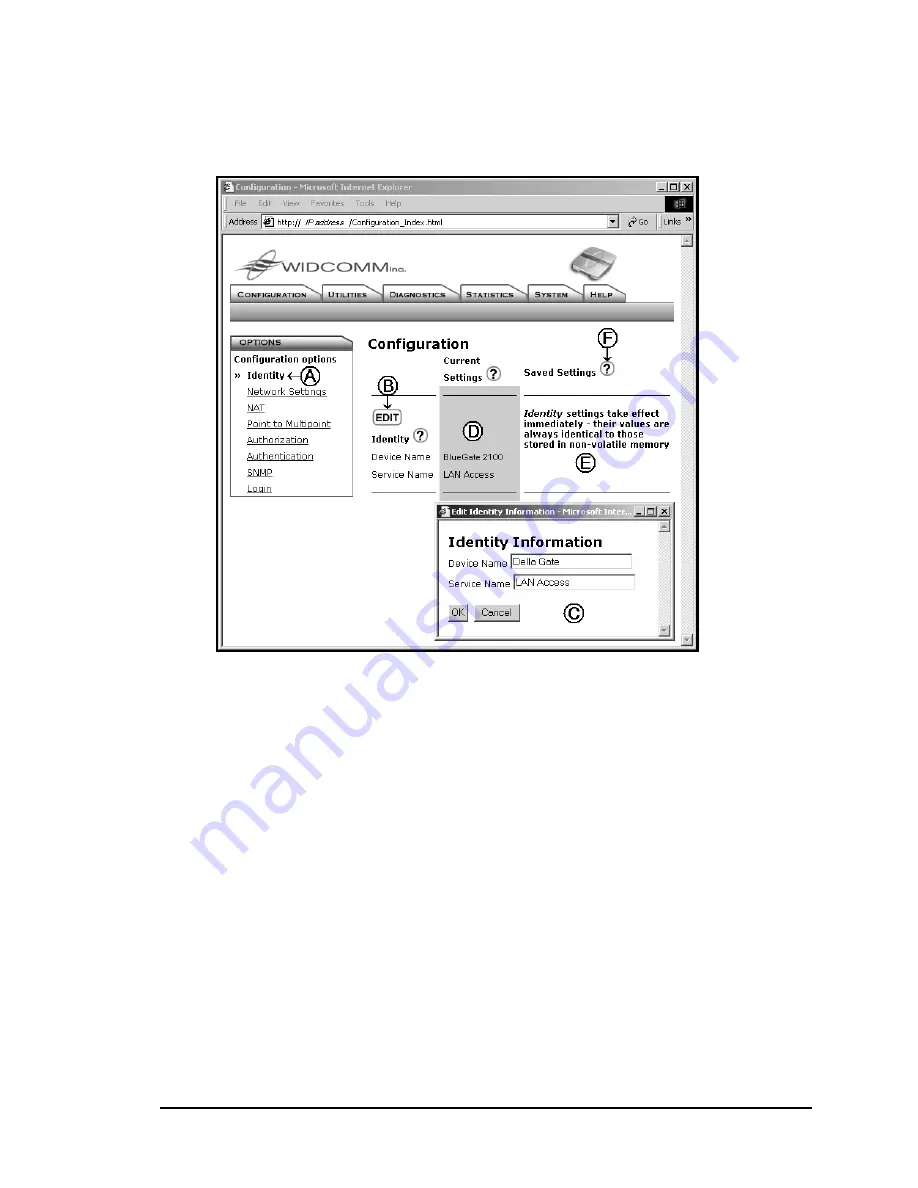
BlueGate 2100
User Interface
July 26, 2001
WIDCOMM, Inc, Proprietary and Confidential
12
The question marks (Figure 7-F), when clicked, provide help and/or additional
information about specific items.
Figure 7: Configuration tab > Identity option (inset).
7.2.1 Identity
Configures the identification information that is displayed to other Bluetooth devices.
•
Device Name:
helps identify BlueGate 2100 to other Bluetooth devices.
Device Name is limited in length to 100 alphanumeric characters.
To change the Device Name, click the
EDIT
button, highlight the existing
text, and type the new name.
Example: “My BlueGate 2100 Network Access Point.”
Default Value: “BGNNNNNN” (the letters “BG” followed by the unit’s
serial number), for example “BG9123.”
•
Service Name:
the service name that BlueGate 2100 displays to other
Bluetooth devices.
Service Name is limited in length to 100 alphanumeric characters.
To change the Service Name, click the
EDIT
button, highlight the existing
text, and type the new name.
Example: “ABC123 Co. Network Access.”
Default value: “LAN Access.”
Click
OK
to store the changes in NVRAM and update BlueGate 2100’s current settings.
Changes to the Identity settings
take effect immediately
after OK is clicked.
Click
Cancel
to abort the changes and return to the previous screen.






























