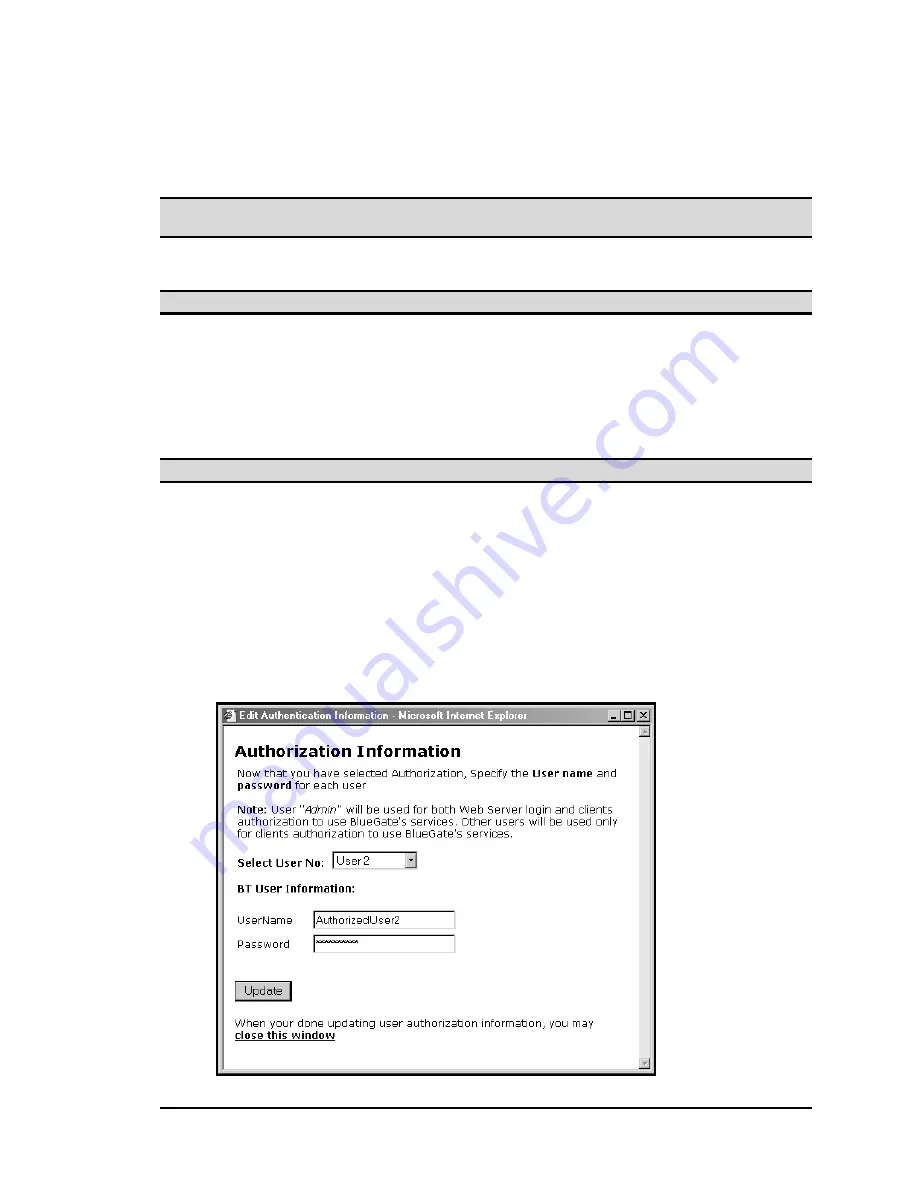
BlueGate 2100
User Interface
July 26, 2001
WIDCOMM, Inc, Proprietary and Confidential
15
7.2.5 Authorization
BlueGate 2100 authorization is the process of granting or denying access to a resource.
A user name and password are required.
The default Authorization setting is disabled.
NOTE: BlueGate 2100 authorization is not the same as the Bluetooth authorization
described in Appendix A.
If Authorization is disabled (
No
), all users are allowed to connect to BlueGate 2100.
If Authorization is enabled (
Yes
), only specific users can connect to BlueGate 2100.
NOTE: Do not enable Authorization if the connecting device does not support security.
To enable/disable Authorization (Figure 8):
1. Click
EDIT
, select the appropriate radio button (
Yes
or
No
), and click
OK
.
2. Set up authorized users and passwords:
a) Select a user number from the drop-down list.
b) Enter a user name; 1 to 16 alphanumeric characters (case sensitive).
c) Enter a password; 1 to 16 alphanumeric characters (case sensitive).
NOTE: User names and passwords are case sensitive.
3. Repeat steps 2a through 2c for each user (up to seven) to be authorized and then
click the
Update
button.
BlueGate 2100 can store up to seven authorized user names (including the administrator)
and their associated passwords.
The administrator is the first name in the list (User zero); the default setting is
user name =
widcomm
and password =
admin
. The remaining user names/password
entries are numbered User one through User six. The authorized user name and password
information also can be re-configured through the command line entry feature (see
Sections 8.16 and 8.25).
Figure 8: Configuration tab > Authorization option.






























