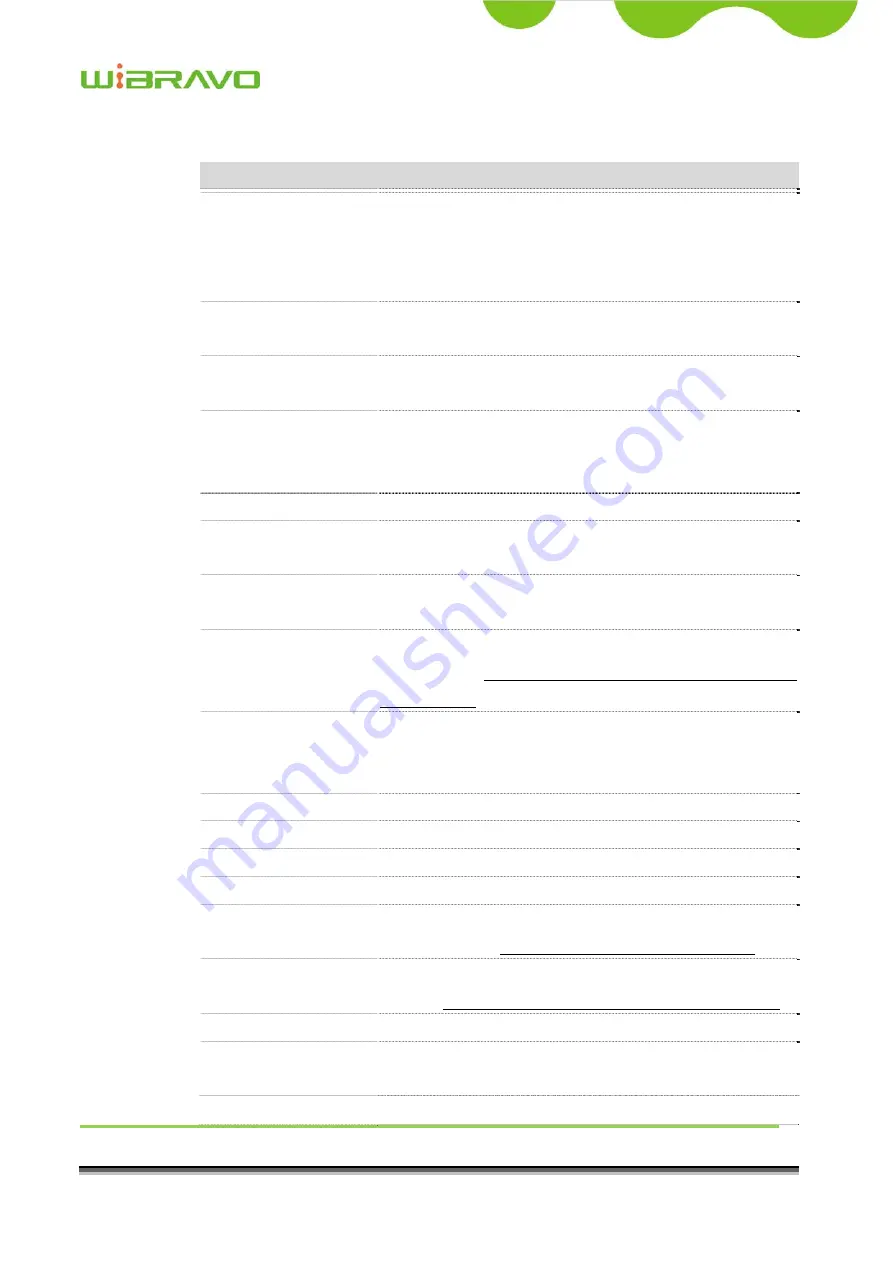
WiBRAVO
Virtu 901
User Manual
41
Item
Description
L2TP
Allow user to make a tunnel with remote site directly to
secure the data transmission among the connection. User
can use embedded L2TP client supported by this router to
make a VPN connection.
IP Address
If you select the L2TP support on WAN interface, fill in
the IP address for it.
Subnet Mask
If you select the L2TP support on WAN interface, fill in
the subnet mask for it.
Gateway
If you select the Static L2TP support on WAN interface,
fill in the gateway for WAN interface out going data
packets.
Server IP Address
Enter the IP address of the L2TP Server.
User Name
If you select the L2TP support on WAN interface, fill in
the user name and password to login the L2TP server.
Password
f you select the L2TP support on WAN interface, fill in
the user name and password to login the L2TP server.
MTU Size
Fill in the mtu size of MTU Size. The default value is
1460. Refer to 4.23 What is Maximum Transmission Unit
(MTU) Size?
Attain DNS
Automatically
Click to select getting DNS address for
L2TP
support.
Please select
Set DNS Manually
if the
L2TP
support is
selected.
Set DNS Manually
Click to select getting DNS address for
L2TP
support.
DNS 1
Fill in the IP address of Domain Name Server 1.
DNS 2
Fill in the IP address of Domain Name Server 2.
DNS 3
Fill in the IP address of Domain Name Server 3.
Clone MAC Address
Fill in the MAC address that is the MAC address to be
cloned. Refer to 4.24 What is Clone MAC Address?
Enable uPNP
Click the checkbox to enable uPNP function.
Refer to 4.22 What is Universal Plug and Play (uPNP)?
Enable IGMP Proxy
Click the checkbox to enable IGMP Proxy.
Enable Ping Access on
WAN
Click the checkbox to enable WAN ICMP response.
Enable Web Server
Click the checkbox to enable web configuration from






























