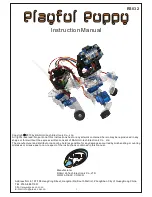© Copyright 2006-2007 White Box Robotics Inc. and Frontline Robotics Inc
STEP 2 – Removing the head panel
The head and front/back torso body panels are attached with ball studs and sockets. This allows for
easy removal of the panels without tools. Gently remove the head by grabbing under the separation
(between the head and torso plastics) and pulling straight up.