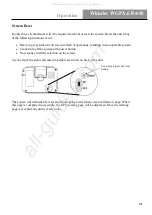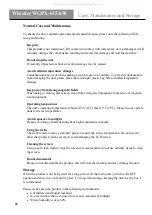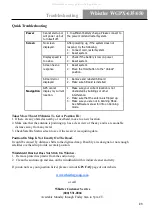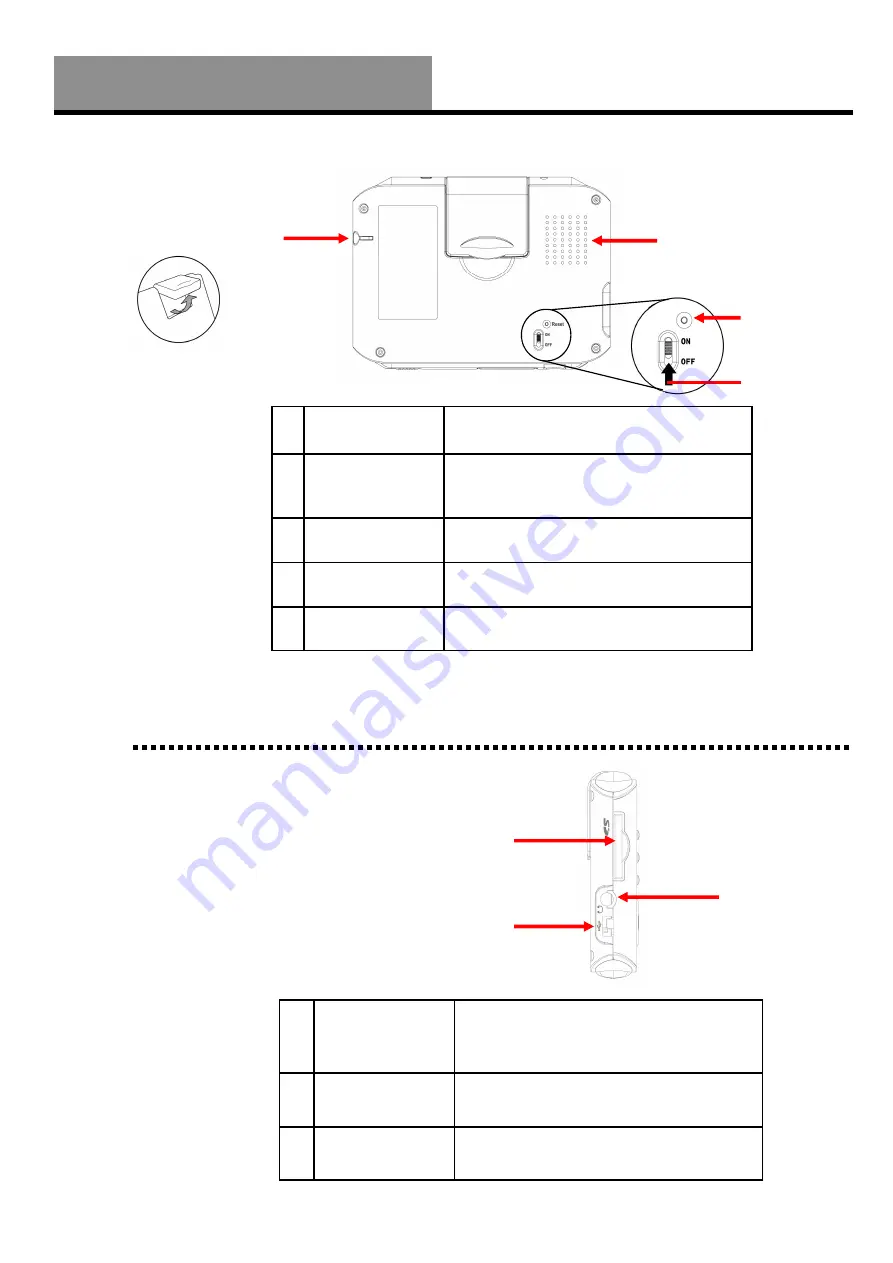
10
Whistler WGPX-635/650
1
Retractable Flip
up Antenna
Receives satellite signals– flip up 90
degrees to use
2
External
Antenna
Connector
For connection of an external antenna -
(MMCX type)
3
Speaker
Audio output
4
Main Power
Switch
Disconnects power to the unit
5
Master Reset
Clears unit’s memory and resets it
Rear View
Features
1
SD/MMC Card
Slot
Location for the preloaded SD memory card.
The maps are saved on this memory card.
Do not remove this card while in use.
2
Headphone
Jack
Connection to external headphones.
3
USB Connection
Allows connection to a PC.
Left View
1
3
2
1
2
3
4
5
Note:
Remember
to flip up antenna
for best
performance.
All manuals and user guides at all-guides.com