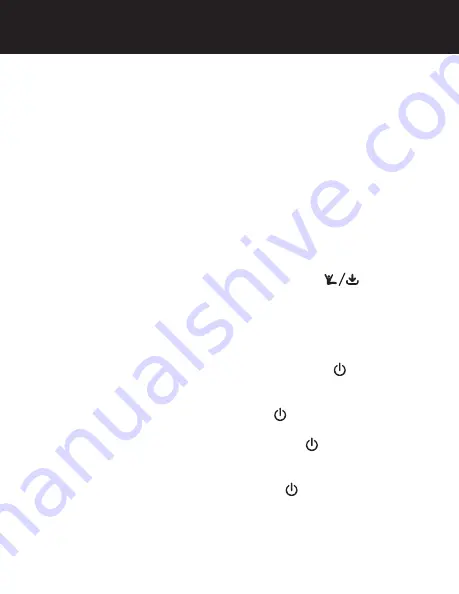
9
TEST THE CAMERA
Test the Camera
Prior to attaching the license plate to your vehicle, follow the
steps below to ensure pairing between the backup camera
and monitor.
1. With power applied to the monitor, the button backlight
will illuminate to indicate the monitor is ON and in
Standby mode.
2. The Blue LED will blink briefly to indicate that it is
attempting to communicate with the camera. When
connected to the camera, the blue LED will turn solid.
It may take a moment for the camera to begin sending
the video information. Allow time for the image to be
displayed.
3. The image is set to time out in 60 seconds however if you
wish to shut the image off manually, touch
anytime
that video is present to stop the video transmission and
put the camera back into the power conserve mode. (The
blue LED will shut off when the timer expires)
4. If the 12-volt DC power port in your vehicle is live all
the time the backlight will stay on constantly. To shut
the button backlight off, touch and hold the button
for 3 seconds. The monitor retains this setting and must
be turned back on in order to receive video. This can
be done easily with a touch of the button. Standby is
confirmed when the button backlight remains ON.
NOTE:
If the monitor has been shut off with button,
removing the power source and reapplying will not turn your
monitor on as the OFF function is stored in memory and the
unit must be turned ON by touching the button.
NOTE:
If using a switched 12-volt DC Power port, it is not
necessary to power off the monitor unless you do not wish to
receive an image automatically when starting your vehicle.
























