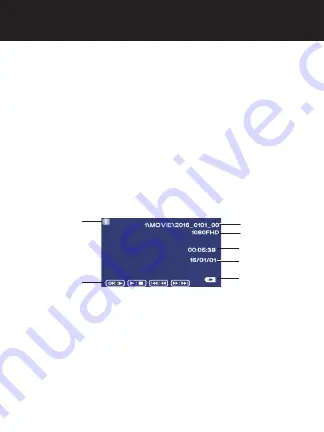
11
Review
1.
Press
MODE (M)
to enter review screen.
2.
Use
or
to highlight a file. Press
OK
to select it.
3.
Press OK again to play a video. Use
OK
to pause the
video.
4.
Press
or
to select another file.
5.
When in this mode press
MENU
to select Delete, Protect
or Slide Show Options.
6.
Press
MODE (M)
to exit review mode.
OPERATIONS
Playback Mode
Review Options
File Number
Video Resolution
Date
Battery
(Charging Shown)
Video Time
























