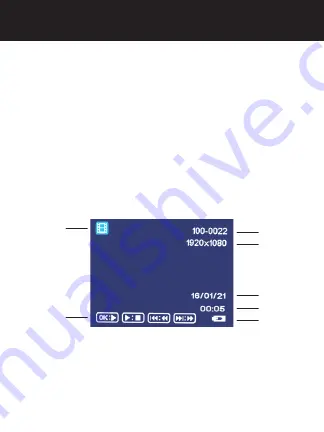
11
Review
1.
Press
MODE (M)
twice to enter review screen.
2.
Use
or
to highlight a file. Press
OK
to select
it.
3.
Press
OK
again to play a video. Use
OK
to pause
the video.
4.
Press
or
to select another file.
5.
Press
MODE (M)
to exit review mode.
OPERATIONS
Review Options
File Number
Date
Time
Battery
Review Mode
Video Resolution










































