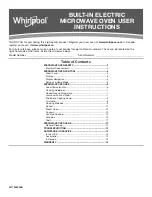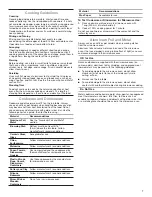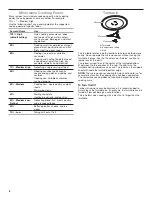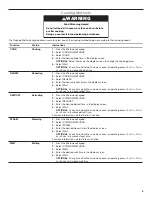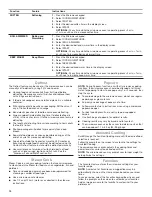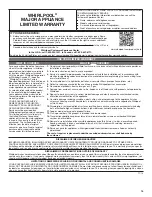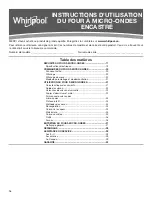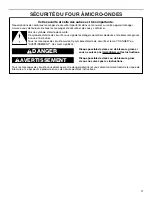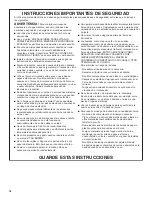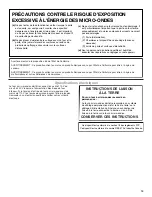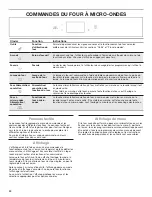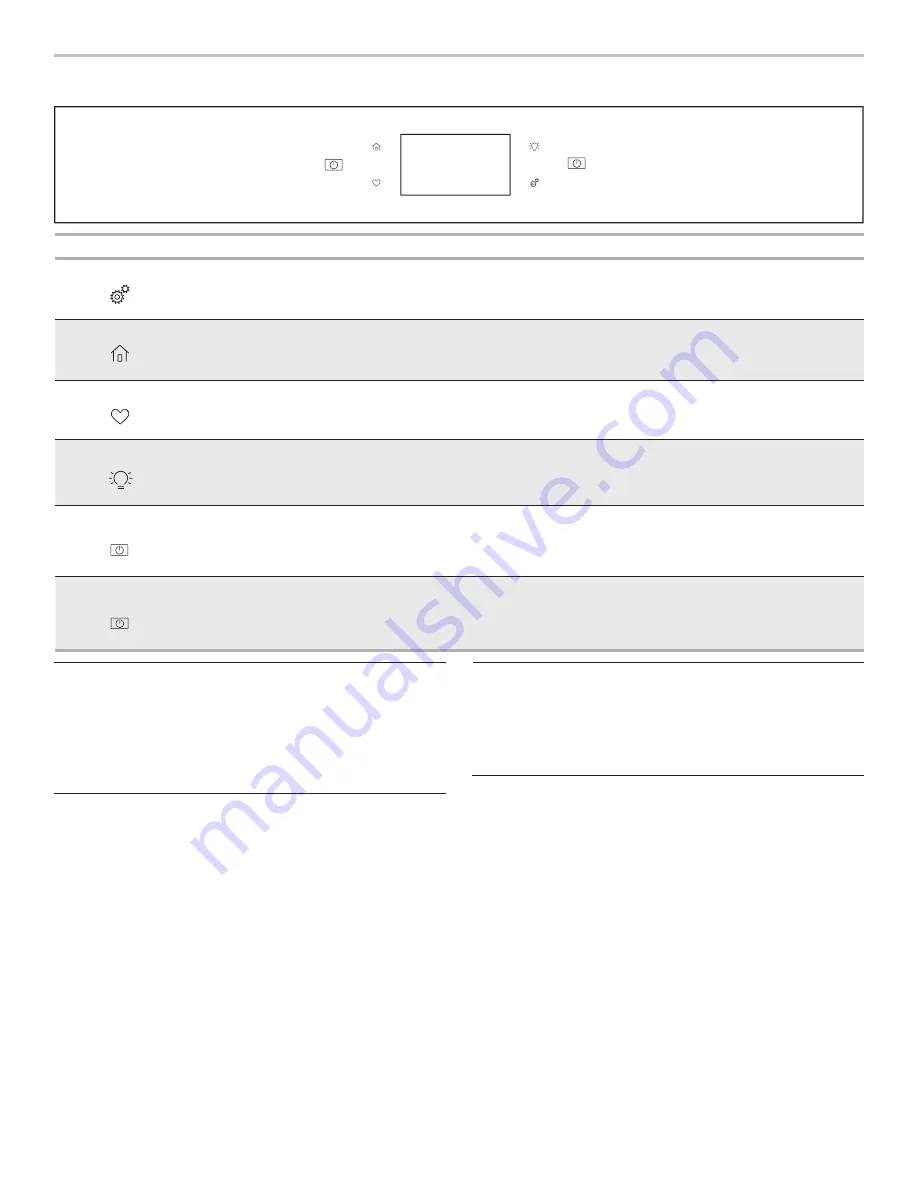
5
MICROWAVE OVEN CONTROL
Keypad
Feature
Instructions
Tools
Microwave Oven
and Oven Use
Functions
Enables you to personalize the audible tones and microwave oven and oven operation to
suit your needs. See the “Tools” and “More Modes” section.
Home
Home Screen
If pressed once, the Home keypad enables the user to return to the “Cooking Methods”
and “Assisted Cooking” screen. If pressed twice, the time of day is displayed.
Favorites
Favorites
The Favorites keypad allows the user to save the cycles that they use on a frequent basis.
Oven Light
Oven Cavity
Light
The oven light is controlled by a keypad on the oven control panel. While the oven door
is closed, press the oven light keypad to turn the light on and off. When the oven door is
opened, the oven light will automatically turn on.
Oven Power/
Cancel
Oven Function
Power/Cancel
The Oven Power/Cancel keypad turns the oven on and wakes it from Sleep mode.
If the oven is already on, the Oven Power/Cancel keypad stops any oven function except
the Clock, Timer, and Control Lock.
Microwave
Power/Cancel
Microwave
Function
The Microwave Power/Cancel keypad turns the microwave oven on and wakes it from
Sleep mode. If the microwave oven is already on, the Microwave Power/Cancel keypad
stops any microwave oven function except the Clock, Timer, and Control Lock.
Touch Panel
The touch panel houses the control menu and function controls.
The touch keypads are very sensitive and require only a light
touch to activate. Scroll up, down, left, or right to explore the
different options and features.
For more information about the individual controls, see their
respective sections in this manual.
Display
The display is for both the menu and microwave oven function
controls. The touch panel allows you to scroll through the oven
menus. The display is very sensitive and requires only a light
touch to activate and control.
When a microwave oven is in use, the display will show the
clock, mode, microwave oven temperature, kitchen timer, and
microwave oven timer, if set. If the oven timer is not set, you can
set it from this screen.
After approximately 2 minutes of inactivity, the display will go
into sleep mode and the display will dim. When the oven is in
operation, the display will remain bright.
During use, the display will show menus and the appropriate
selections for the options being chosen.
Display Navigation
If the microwave oven is off, touch the Microwave Oven Power/
Cancel keypad for the desired oven to activate the menu. From
this screen, all automatic cooking programs can be activated, all
manual cooking programs can be set, options can be adjusted,
and instructions, preparation, and tips can be accessed.
OVEN
MICROWAVE
MICROWAVE
OVEN
Setup and Demo Mode
1.
Select STORE DEMO MODE to enter Demo Mode.
OR
1.
Select NEXT to enter into product use.
2.
Follow the prompts on the display screen to select a
language, set up Wi-Fi/connect to network, accept the terms
of service, and set the time.
NOTE:
The display screen will show the time and date
(default screen/standby mode).
3.
Select TRY THE PRODUCT to explore various features and
options of the product.
OPTIONAL
: Select VIEW PRODUCT VIDEOS to view a video
about how to navigate and interact with the product, explore
Voice Control, and Scan-To-Cook.
4.
Scroll and select EXPLORE.
5.
Select the Tools keypad.
To exit Demo Mode, see “To Exit Demo Mode” in the “Tools”
section.